With the right add-ons, you can streamline your reporting process, collect big-picture data predictions and analysis, and even send emails -- all from your spreadsheets. Before we dive into the 12 Google Sheet add-ons, here’s a brief overview on how to download a Google Sheets add-on: 1. Email 1.autoCrat: When you’ve finalized a spreadsheet and want to send it to someone else, this add-on enables you to merge your spreadsheet data into a document and email your data as either an attachment. After writing your email in Gmail and saving it as a draft, your spreadsheet will automatically send the email at the appropriately allotted time. Document Studio: If your data is spread out across spreadsheets, Excel sheets, Google Form Responses, and CSV files, this add-on makes it possible to combine all your miscellaneous information into one clean document. Image credit to Document Studio add-on. Image credit to Table Styles add-on. Data Analysis, Calculations, Predictions: 8. Image credit to Solver add-on. AppSheet: Building a new mobile app has never been easier -- this add-on allows you to fill your spreadsheet with data including contacts, products, inventory, property, and anything else you want tracked, and then automatically converts that data into your new mobile app.
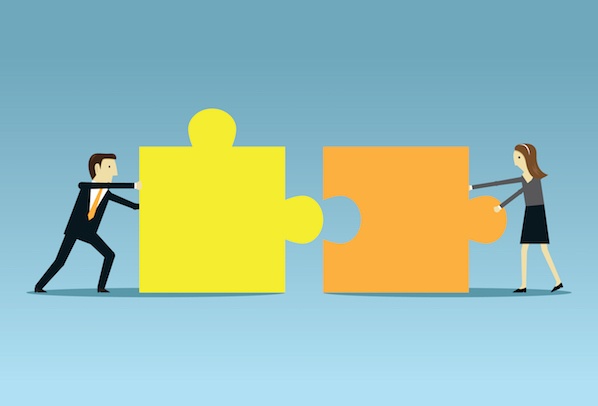
Google Sheets can be used for a lot more than just storing and organizing your data. With the right add-ons, you can streamline your reporting process, collect big-picture data predictions and analysis, and even send emails — all from your spreadsheets.
Before we dive into the 12 Google Sheet add-ons, here’s a brief overview on how to download a Google Sheets add-on:
1. Open new or existing google spreadsheet
2. Click add ons in navigation bar → “get add ons”
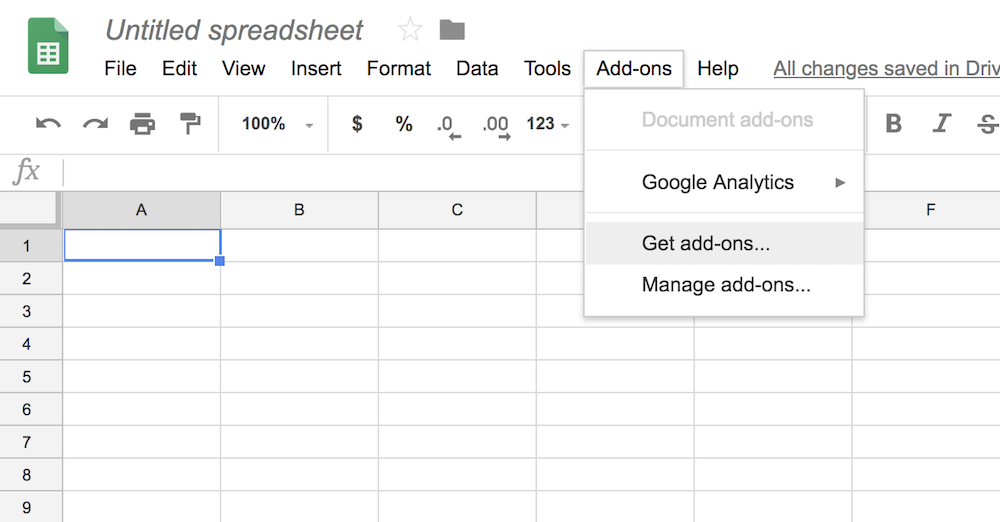
3. Hover over an add-on and click “free” button
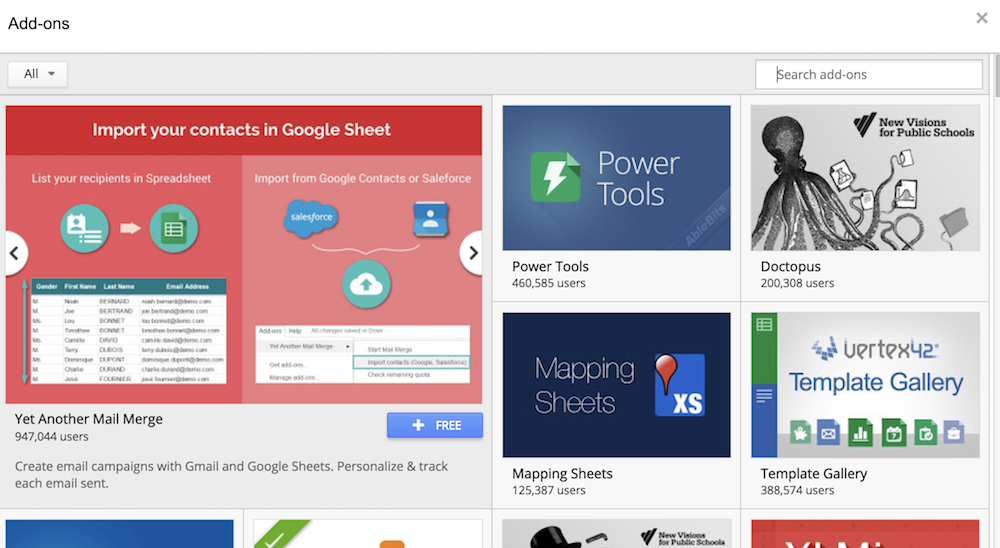
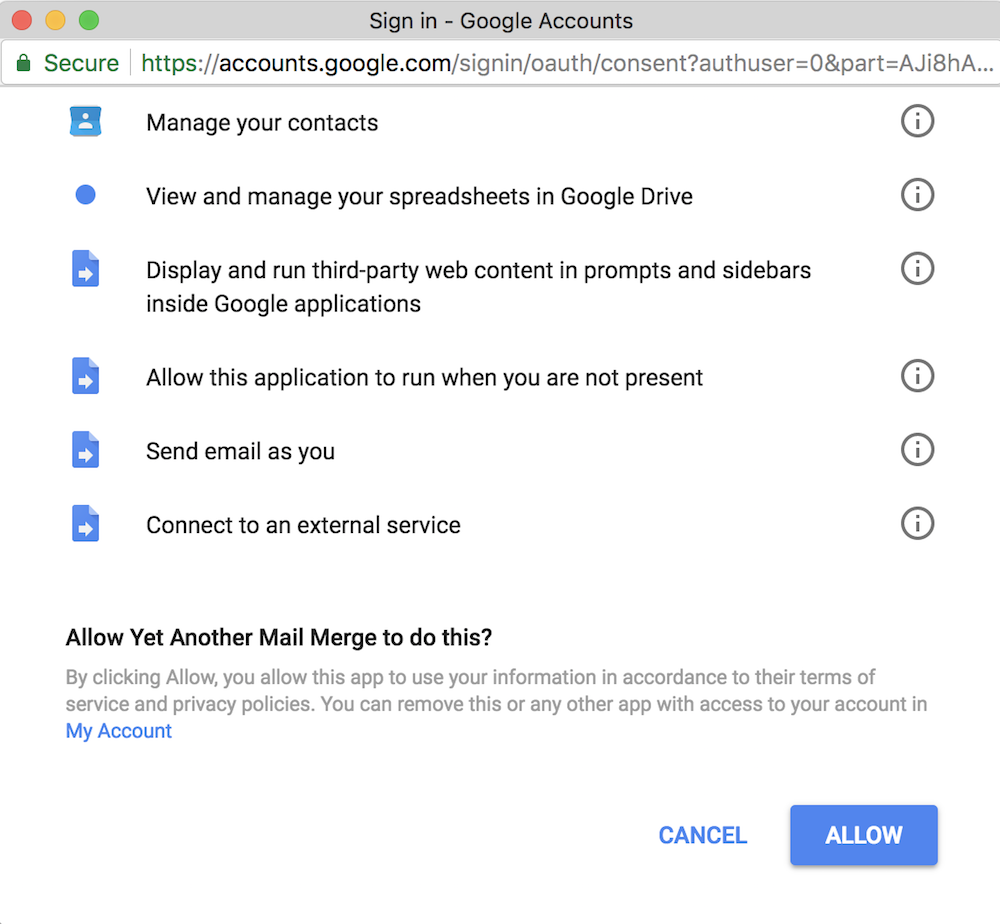
4. The add-on is automatically installed
5. To manage or remove add-ons, click “manage add-ons”
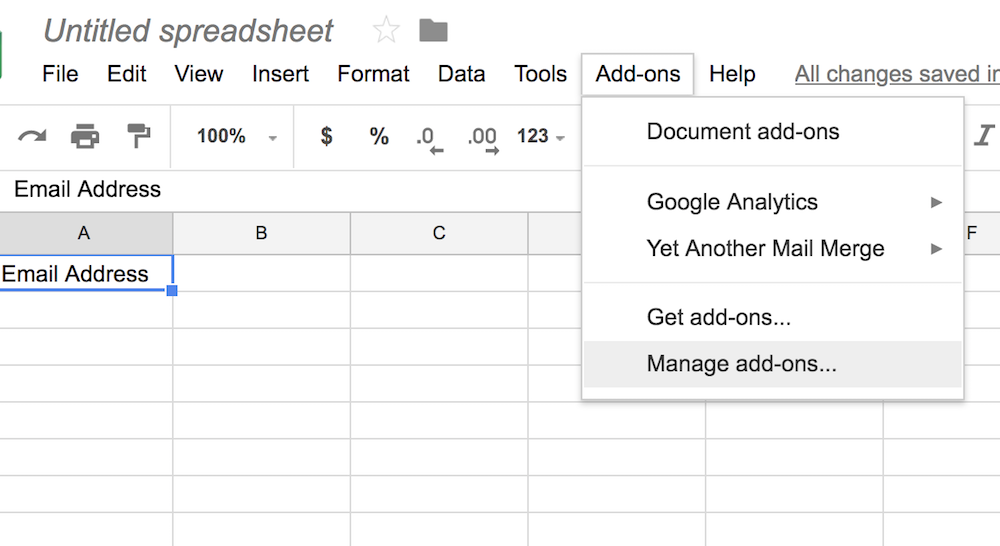
6. If you want to remove the add-on, click the green “manage” button, and then “remove”
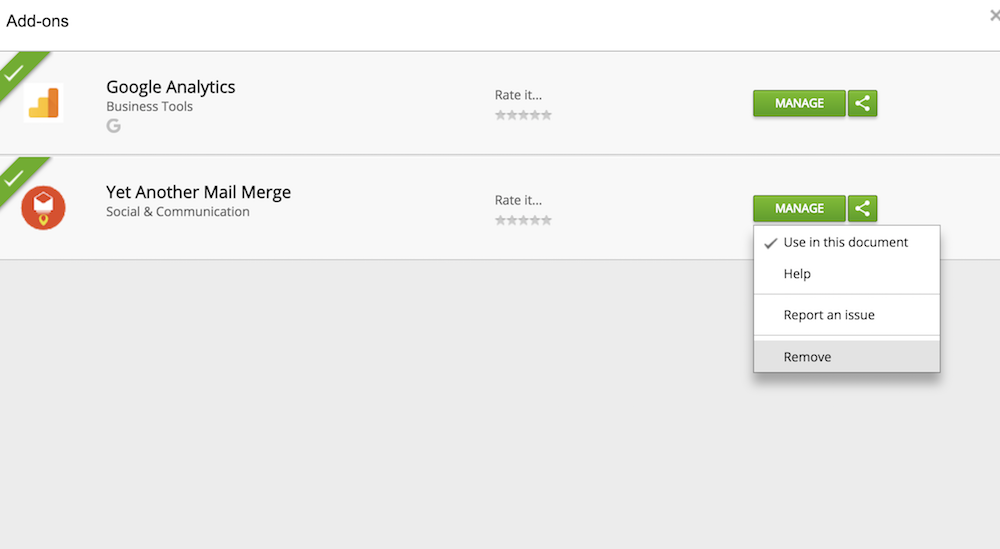
Important note: You’ll only see these add-ons on a desktop, they don’t work on mobile. Also, most add-ons work for both Chrome and Safari, but some are only designed for Chrome.
Now that we’ve got that covered, here are 12 Google Sheet add-ons that can streamline your entire reporting process.
1.autoCrat: When you’ve finalized a spreadsheet and want to send it to someone else, this add-on enables you to merge your spreadsheet data into a document and email your data as either an attachment. Autocrat can also mass-generate personalized documents.
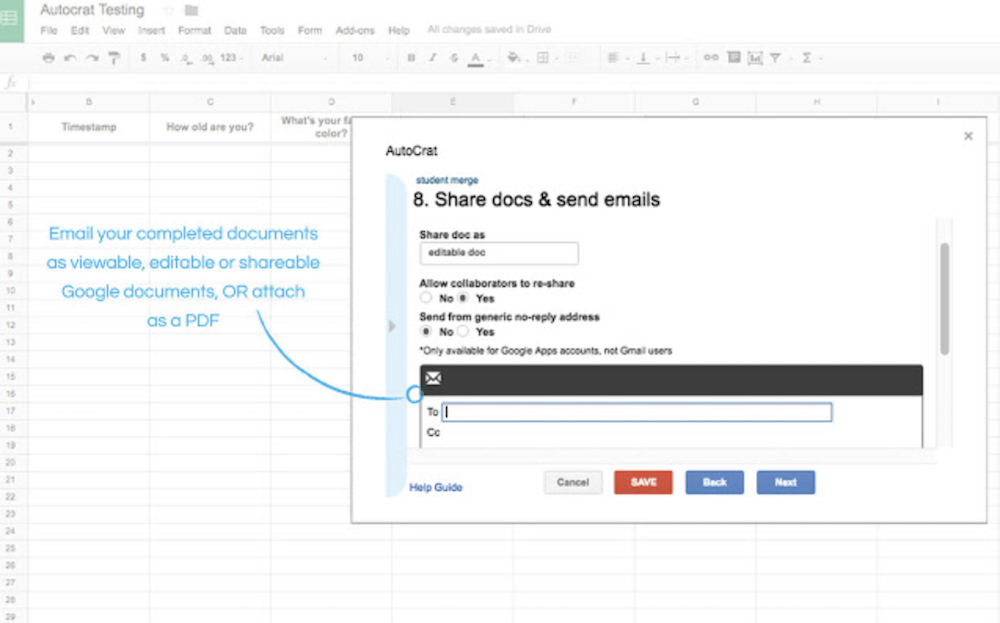
Image credit to autoCrat add-on.
2.Yet Another Mail Merge: This tool automates email campaigns, tracks emails, and lets you personalize emails for specific contact groups. To do this, you simply import your contacts into a spreadsheet, and choose a Google email template. You can send one generic email to all your contacts, or customize emails for different contact segments.
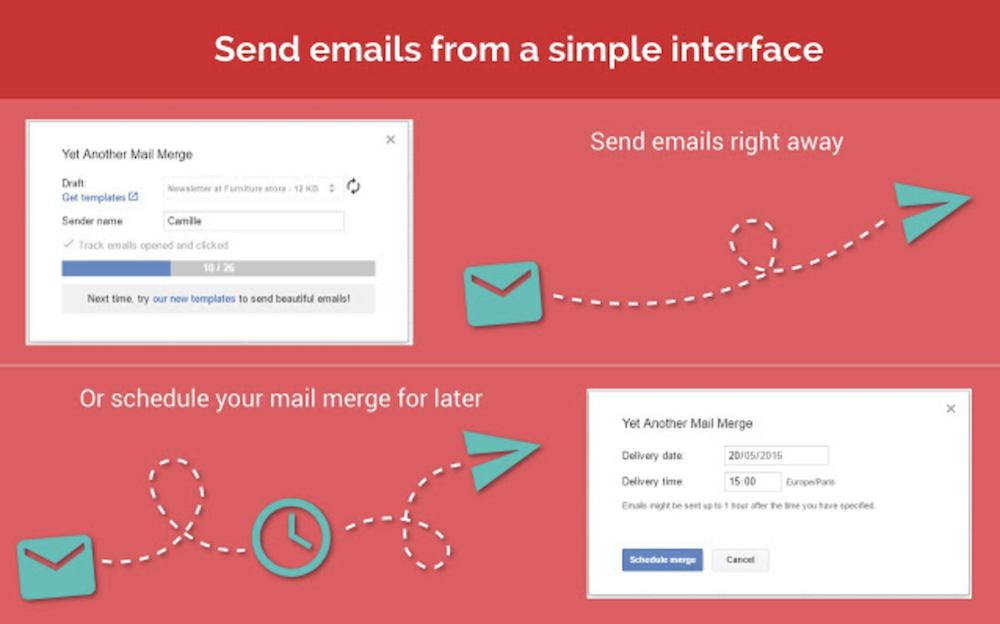
Image credit to Yet Another Mail Merge add-on.
3.Gmail Scheduler: Gmail Scheduler allows you to schedule emails for later. After writing your email in Gmail and saving it as a draft, your spreadsheet will automatically send the email at the appropriately allotted time.
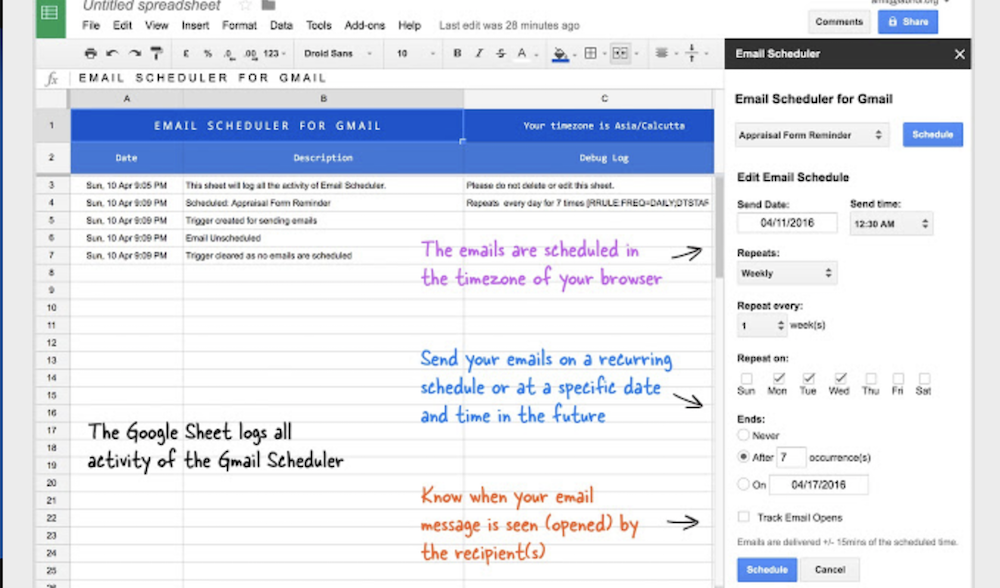
Image credit to Gmail Scheduler add-on.
Organization:
4. Document Studio: If your data is spread out…
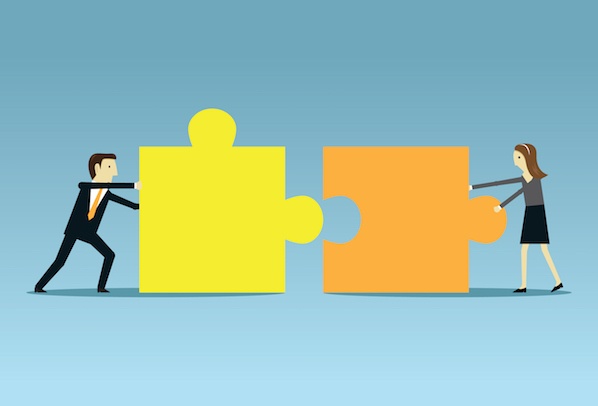
COMMENTS