Author: Paul O'Byrne / Source: Business 2 Community As your site progresses, you’re going to experiment and use multiple platforms to incr
As your site progresses, you’re going to experiment and use multiple platforms to increase conversions based on your objectives. This comes with it’s own challenges of managing the different scripts you’ll use within your site. So to reduce the time and platforms needed, here’s our step-by-step guide on how to install Google Tag Manager on WordPress that you can do in less than 15 mins.
Google Tag Manager allows you to implement numerous platforms, without having to install each one within your site. So, for instance you might want to install Google Analytics, Hotjar, Adroll, Adsense etc. Each of these has their own code that you’ll have to deploy which can be a pain to manage. Also the more scripts you have, the more they’ll slow down your site. This is particularly relevant if your site is on a shared server.
Google Tag Manager gives you the ability to install 2 pieces of code on your domain. The rest of the scripts are installed through it’s dashboard, not your site.
Getting Started
- If you already have a google account, you can use that. If not, create one and login.
- Next, you’ll see a screen asking you for your company name and website address. Fill in the fields.
- Click “Create” and accept the terms and conditions.
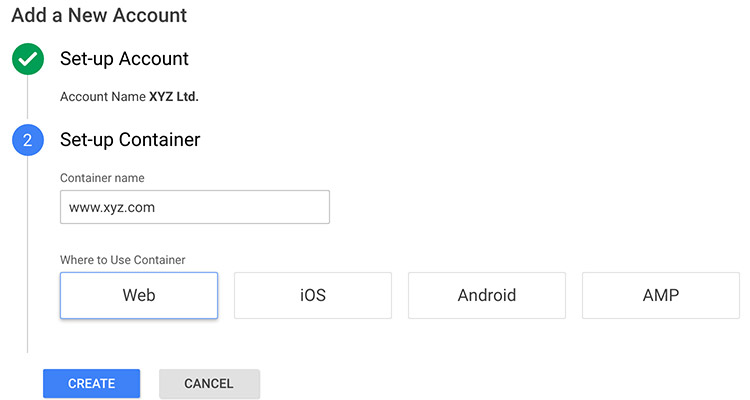

COMMENTS