Tap on it to add it to your photo, and then use your finger to move it around. Add as many emojis and stickers as you'd like. To "pin" an emoji or sticker to an object in a video, start by recording your video in Snapchat first. To change the color of your text, start by taking your photo or video, type your message, and then tap the "T" icon at the top of your screen to make the text larger and open up the color palette. To resize your text, tap the "T" icon at the top of your screen, then tap on the text to get into text editing mode. On-demand geofilters are filters users can add when they take photos and videos from specific locations. To turn sound off on your video, first record your video like you would normally for a Snapchat video. Then, tap on your Story and swipe up on the Snap you want and hit the download button at the top of the screen. But you can say goodbye to those ungraceful snap stories because you now can record six 10-second snaps in a row, which is basically like recording a minute long video Just hold record for up to 60 seconds. 18) Add a link to your story.
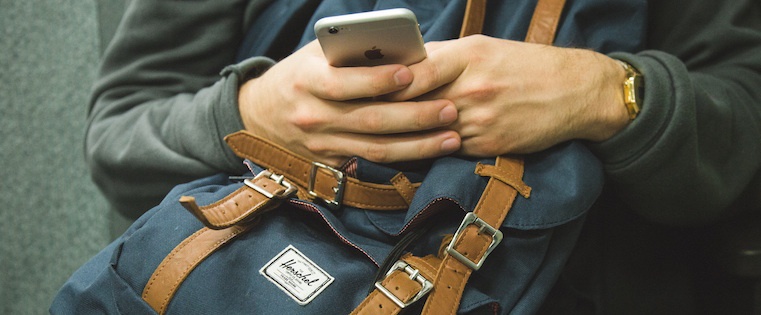
Snapchat, the one-to-one messaging app with more than 160 million daily active users, has earned a reputation for fast growth and innovation.
But despite its success, it isn’t the most user-friendly app I’ve ever played around with. Many of its best features are buried so deep in the app that a lot of people don’t even know they exist. In July 2017, Snapchat added even more features in their release of a new version, and some of these features have totally reshaped how people use the app in the first place.
For example, did you know that you can use Snapchat to make a live video call? Or that you can add emojis to your Snapchat videos — and make it so they move and scale with specific objects? What about the trick where you can save data by turning the app on to “travel mode”?
There are a whole lot of cool things you can do with Snapchat that you may not have known about. But before we jump into them, it’s important that you know the basics. For more on how to use the platform — as well as a look at how HubSpot uses Snapchat marketing — check out this post.
Already have the basics down? Read on for some more advanced tips and features.
Note: Before getting started, make sure you’re operating on the latest version of Snapchat. At the time of posting, the latest version is 10.12.5.0.
18 Hidden Snapchat Hacks & Features
1) Use Snapchat for voice and video calls.
One of the biggest changes Snapchat made during an update in March 2016 was the addition of a voice and video chat feature. There are two ways you can use voice and video chats: By sending 10-second recordings (of your voice or a video of you), or by “calling” them to start a live voice or video chat lasting any amount of time.
The voice and video call functionality is located within Snapchat’s chat feature, so you’ll need to open up a chat conversation with someone to begin. If you’ve updated your Snapchat app, you’ll see the phone icon and a video icon below the chat box.
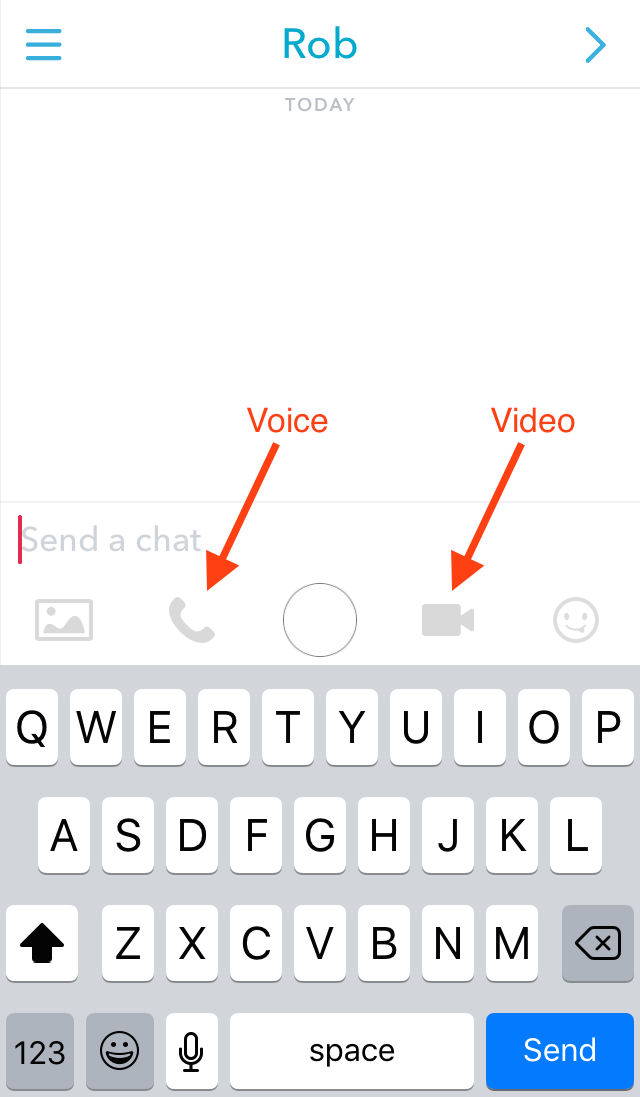
To leave a 10-second voice or video message, hold down on the voice or video call icon and it will begin recording immediately. When you release the button by picking your finger up from the screen, the recording will stop and send immediately with no do-overs. In other words, make sure you’re ready to record and send the voice or video message before you begin.
To start a live voice or video call, just tap the voice or video call icon and it’ll begin ringing the other person immediately. If they don’t answer within a few seconds, you’ll see a pop-up notification asking you if you’d like to send a voice or video message instead. These voice and video messages are identical to the 10-second voice and video messages described above.
Here’s a GIF showing what it looks like to live video call another user:
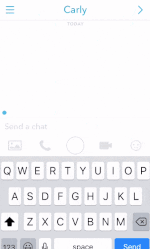
Also, remember that there’s no forewarning once you tap or hold down on one of the icons — it’ll start ringing or recording right away. (I learned this the hard way when I tapped the video icon accidentally.) Otherwise, it’s a very intuitive and easy-to-use functionality.
2) Identify any song playing around you.
If you’ve yet to download Shazam, the music recognition app, Snapchat’s got you covered. That’s right, you can Shazam songs in the Snapchat app.
When you want to identify a song playing around you, just hold your finger down on the camera screen. After a few seconds, a Shazam window will pop up with the song’s name and artist. From there, you can snap your Shazamed song to your friends and even add the artist as a Snapchat friend.
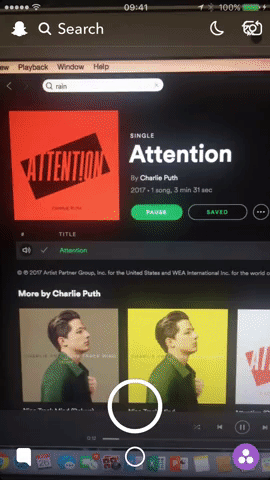
3) Search for stories all over the world.
Hand-curating an entire community’s snap submissions for a big event’s story, like the Super Bowl, started overwhelming Snapchat. So they implemented machine learning to select only the most relevant submissions for these big events.
The other submissions didn’t go to waste, though. Their new technology curates them into entirely new community stories, which allows users to search for over one million stories on the app and experience an event like they’re actually there.
To watch these stories, just tap the search bar on the camera screen. You can watch the top stories of the day, filter stories by topic, and search for a certain event or location’s community story.

4) Turn on two filters at once.
Can’t choose between giving your photo a blue hue and letting your friends know you’re going 0 mph? Thankfully, you don’t have to make that difficult decision. You can use both filters at the same time with a very simple trick.
To add a second filter to a photo, all you have to do is hold the screen with one finger and swipe left or right with another to find your second filter. (To add that first filter, just swipe your finger left or right over your photo to rotate among them until you settle on one.)
5) Add, resize, and rotate emojis and stickers to your photos.
If you’re looking to dress up your Snapchats outside of the text box, you can add an emoji (or five) and place them anywhere you want on your photo or video.
In addition to the emojis you’re probably familiar with, Snapchat added 200 new stickers in May 2016 that are similar to the stickers that are so popular in other messaging apps like Facebook Messenger. These new stickers are super cute — everything from cacti to snarky kittens to walruses celebrating Hump Day.
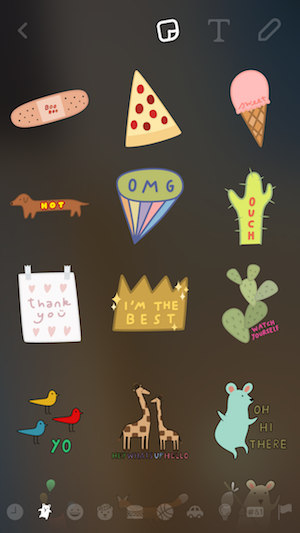
To access the emojis and stickers, start by taking your photo in Snapchat. Then, tap on the folded paper icon on the top of your screen next to the “T” text icon. Scroll through the available stickers and emojis until you find the one you want. Tap on it to add it to your photo, and then use your finger to move it around.
You can use two fingers to rotate it or resize it by pinching and zooming. Add as many emojis and stickers as you’d like.

To delete a sticker or emoji, simply drag it to the trash icon, which appears when you hold your finger down on the emoji and move it around.
Another creative way to use emojis on Snapchat? Create your own filters using some of the more transparent emojis by enlarging them with your fingers until they cover the whole screen.

6) “Pin” emojis to objects in your videos.
In addition to adding stationary emojis and stickers to your Snapchat videos, you can also “pin” — or attach — emojis and stickers to different objects in your video. This allows the emoji to automatically move, rotate, and scale with whatever object you pinned it…
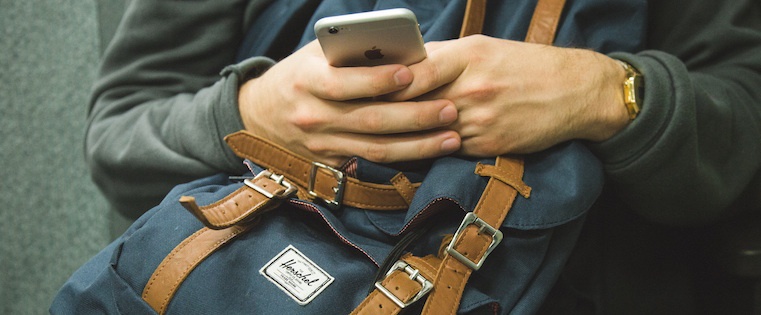
COMMENTS