But they don’t give you any actionable steps to go off of. I suggest creating dozens of alerts for the most key information that you monitor on a daily or weekly basis. This way you’ll spend less time checking different reports, and instead, can just be alerted by Analytics to tell you what’s happening. Utilize on-site search queries When people land on your site for the first time, chances are they’ll be overwhelmed. To locate the report, navigate to “Site Search” and “Search Terms” under the Behavior report section. Doing this will show you only unique visitors and how non-brand-aware users engage with your site. Using Analytics, you can analyze specific pages on your site to see which ones need improvement, saving you time by only targeting the top-performing pages first. Attribution reports can solve this by showing you what channels played a role even if they don’t get the credit for the sale. To locate this report, head to Assisted Conversion under Multi-Channel Funnels: In the table this report generates, focus on three main metrics: Assisted Conversions: the number of conversions for which that channel showed up on the conversion path but was not the final driver of a sale. Reverse engineer your sales Speculating on how people went from awareness to decision is the bain of marketing and sales teams’ existences.

Google Analytics is a powerhouse of data.
Any marketer using Google Analytics is rich in data.
But knowing how to navigate its complex platform to put that data to actionable use is another story.
Analytics has hundreds of different reports ready to access, and thousands more that require a little tweaking.
To unlock actionable data that you can use to boost sales, you need to look past the basic vanity metric reports.
Past the typical data that Analytics wants to give you.
Sure, users, sessions, bounce rate and session duration are important. But they don’t give you any actionable steps to go off of.
Here is how to boost your sales using these actionable Google Analytics tips.
1. Don’t dilly-dally: have specific reasons to check analytics
This first tip is perhaps the most important of all.
When it comes to boosting sales with data, you can’t just come into Google Analytics, run 20 reports and instantly increase sales.
It doesn’t work like that, unfortunately.
Checking data for the sake of “crunching numbers” and checking data is a waste of time.
Before stepping into Google Analytics, you should have specific action items that you want to address.
Real tasks on a list that you can cross off once you locate the right data.
Ask yourself a few key questions before proceeding with any use of Google Analytics.
Here are a few questions that I ask myself before ever opening Analytics:
- What specific bottleneck am I investigating? For example, cart abandons or drop-offs in CTA engagement.
- What metrics do I need to look at to understand this bottleneck?
- How can I monitor and improve it through potential data?
Once you have a specific idea in mind as to where to start, you can utilize the following tips.
Otherwise, you’ll get caught up in random reports and triple your time spent on analytics, which nobody wants to do.
Ready for tip two?
2. Get emailed versions of your top reports
One of the biggest problems with Google Analytics is the time it takes to extract useful data.
You can sift around for hours at a time trying to locate something that could help you boost conversions or sales.
The upside of a platform that allows for deep customization and hundreds of stock reports also presents a serious downside in complexity and creates an Ikea-esque maze of information.
Instead of browsing Analytics for hours on end to locate data that can help you increase sales, create custom reports.
To do this, head to the Admin section of your Analytics account:
Under the “View” section, select “All Web Site Data” and then find the “Custom Alerts” tab:
With custom alerts, you can receive email updates and text message notifications each time something happens.
Using the Alert Conditions, you can customize specific scenarios that you want to be alerted for.
For example, if your traffic declines heavily or goal completions (sales) tank over the last few days.
You can alert yourself of just about anything.
I suggest creating dozens of alerts for the most key information that you monitor on a daily or weekly basis.
This way you’ll spend less time checking different reports, and instead, can just be alerted by Analytics to tell you what’s happening.
3. Discover your real conversion rate
With inbound marketing, we’ve all been in this scenario:
You just wrote an amazing blog post. One that even went slightly viral and gained dozens of high-quality backlinks.
You drove thousands of new visits, but only a few people signed up for your webinar or clicked on a call to action.
Typical website conversion rates suck.
Why? The majority of traffic doesn’t care about your product or service and won’t convert.
The Opportunity Pie theory by Avinash Kaushik proves this.
The Opportunity Pie theory states that not all traffic you get is convertible, meaning your standard conversion rates are lying to you.
That’s simply the nature of the inbound-marketing beast.
But when you place conversion under a lens using the Opportunity Pie theory, you start to see that conversion data is wrong.
Tons of your traffic would never convert even if you gave it to them for free. Why? Because they simply don’t need it or aren’t interested.
But each visitor is counted in your conversion data.
To combat this and understand what your real sales numbers are, you need to filter out users who bounce fast and destroy your data.
Head to the “Source / Medium” report under Acquisition:
From here, create a new segment where you can add custom parameters into the audience:
Create a new segment and select the Behavior tab:
Under Behavior, customize the “Session Duration” element, ensuring that session durations under ten seconds are eliminated from your data.
Click save and analyze the table below to see what your real conversion rates look like.
By eliminating people who left your site within ten seconds, you can guess that they likely saw what you had to offer and realized it wasn’t for them.
They left fast because you weren’t relevant for them or their business.
Eliminate them with this report to get a better idea of how your sales strategy is or isn’t working.
4. Utilize on-site search queries
When people land on your site for the first time, chances are they’ll be overwhelmed.
Unless your site is a one-pager, it’s not uncommon.
Most people tackle this issue head-on with a search bar, but some don’t.
And if you don’t, you are missing out on some amazing data.
One of the biggest hidden goldmines is laying right on your website and right within Google Analytics.
The on-site search terms report.
This report shows you the most common searches conducted on your site and the exact keywords used.
It gives you clear insight into what people expect to see when landing on your site.
To locate the report, navigate to “Site Search” and “Search Terms” under the Behavior report section.
You can leverage these searches for better sales by:
- Using them as email campaigns
- Using common products or service pages as recommendations or upsells
- Creating new landing pages dedicated to specific search terms
The on-site search terms report is one of the best places to locate keyword data and leverage that data to help you drive more engagement and sales by providing what people most often search for.
5. Become a power user with keyboard shortcuts
Are you spending too much time on Analytics? Probably.
I know I’m guilty of it. It’s easy to get lost on the platform trying to create and run new reports.
That’s why I’ve memorized the keyboard shortcuts on GA.
Most people don’t even know they exist, but keyboard shortcuts help you get things done much faster.
When on your dashboard, hit the “?” key on your keyboard to pull up the shortcut list:
While it might take you a few hours of practice to get familiar with the shortcuts, they can be a great time-saver when creating and editing new reports.
6. See how leads become sales
As we all know, the buyer’s journey tells us that people don’t just buy from you out of thin air.
Trust me. I wish that were the case.
Instead, users move through three different common stages before ever pulling out their wallets:
- Awareness
- Consideration
- Decision
In each stage, they are moving from understanding their pain point to evaluating options and making a final decision on how to solve it.
Think about it:
When was the last time you searched for a product and instantly purchased from a brand you had never heard of?
It’s unlikely to ever happen. Sure, sometimes it can, but more often than not, it doesn’t.
Instead, you need to understand how users move on your site from the first touch to buying.
You need to be able to answer this question if you want sales to flow smoothly:
What causes them to buy and why?
Use the “Behavior Flow” report in the Behavior section to understand what touchpoints people land on before buying, and what common pages they venture to next.
Sort it by “new users” to get data on only your non-brand-aware visits.
Doing this will show you only unique visitors and how non-brand-aware users engage with your site.
You can use this data to see common sequences of page history that you can leverage for better user experiences on-site.
7. Analyze sales between mobile and desktop
Mobile traffic has surpassed desktop traffic. Currently, it’s the driving factor in traffic across the world.
But still today, most people spend more time optimizing their sales for desktop conversions rather than mobile.
And that’s a huge mistake for most.
A great place to start…
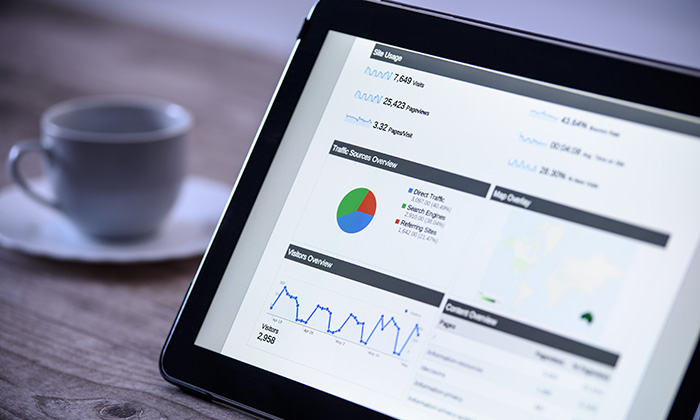
COMMENTS