How to Run LinkedIn Ad Campaigns 1) Create a New Ad Campaign To start, go to https://www.linkedin.com/ads/. Once in the ads platform, select "Create Ad." Decide where you want visitors to be directed when they click on your ad -- either to a specific LinkedIn page, or to a website. 5) Target Your Ad Targeting who sees your ad can help increase conversions -- the more specific and relevant it is to your audience, the more clicks it's likely to get. Note: You don't have to use all of these options, but the more specific your targeting criteria, the more relevant it's likely to be to the audience you select -- and, therefore, the more likely you are to have a better ROI. If your target audience has a certain employer, you can target it directly -- even by name. 5) Choose Your Bidding Options After selecting your targeting options, you can set up the bidding options that work best for you. LinkedIn will suggest a bid range depending on your budget and the competition for your ads -- the more advertisers bidding on a similar campaign, the higher your bid will need to be. That said, LinkedIn ads can successfully target niche markets, because of its extensive targeting opportunities. Post-Click Reporting Once your ads are running and people begin clicking on them, it's time to determine if they're actually driving qualified traffic to your website.

LinkedIn is a highly valuable tool to network with like-minded professionals. But here’s something we don’t talk about as much as we should — it’s also a highly useful marketing platform.
It might seem a little bit intimidating. You have enough on your plate — do you really need to be figuring out yet another way to create targeted content? Actually, yes. You have more power at your disposal with LinkedIn than you might realize.
That’s because LinkedIn has a powerful ads platform. If you’re already using pay-per-click (PPC) techniques to power your presence on Facebook, Twitter, or Google, consider yourself lucky — you can add LinkedIn to that list, too.
But if you’re new to LinkedIn ads, fear not — we’ve put together a step-by-step guide to setting up your first LinkedIn ad campaign. Bookmark this post, and refer to it when you’re ready to get started.
How to Run LinkedIn Ad Campaigns
1) Create a New Ad Campaign
To start, go to https://www.linkedin.com/ads/. Once in the ads platform, select “Create Ad.”
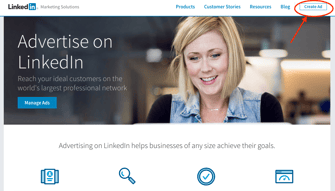
From there, you’ll be taken to your member dashboard, where you’ll be prompted to add billing information to your account, if you haven’t already. Don’t worry — you won’t be charged until your campaign is live, and from there, you’ll be charged periodically for ad clicks and other engagements.
On your dashboard — or “Campaign Manager,” as it’s formally called — you’ll see a call-to-action (CTA) to create a campaign. Click that button, and you’ll be redirected to a site where you select what kind of ad you want to create.
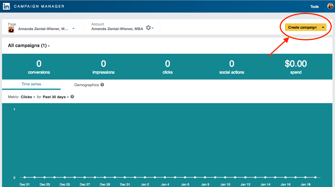
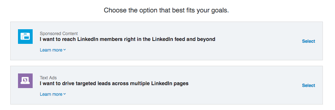
As you’ll see, there are two types of campaigns that you can create:
- Sponsored Content, which is used to “attract new followers to your company or showcase page” and “drives engagement with company-specific content.”
- Text Ads, which are said to be the budget-friendlier option, but are still “highly targeted.”
The differences between the two are largely visual — Giovanni Perri of Rebel Hack likens them to the visuals that might appear in your Facebook News Feed. And while that can lead to a higher clickthrough rate (CTR), his own data shows that Text Ads can often yield a higher conversion rate.
In this post, we’ll be walking you through how to create a Text Ad. That said, Sponsored Content is still highly valuable — to learn more about it, check out this page. If you’re first starting out, decided between the two might come down to budget. Outline your priorities, and then you can decide which type works best for you.
2) Set Your Ad’s Basic Parameters
Once you’ve selected your campaign type, you’ll be asked to answer a few basic questions, like the language in which you’d like your ad to appear. You’ll also be asked to choose a name for your campaign. These are only visible internally, so the more informative the name, the better.
For example, if I was doing a test to determine the best type of demographic targeting, I might use the title, “Unicorn Food Ad Test-North America 18 to 24-female.” That name describes exactly who I’m targeting, without having to view its details — as opposed to something like “Unicorn food test 1,” which doesn’t indicate anything about who the ad is targeting.
When selecting a language, keep in mind that LinkedIn won’t translate your ad into other languages — but it can be written in any of the languages LinkedIn supports, including Spanish, French, and German.
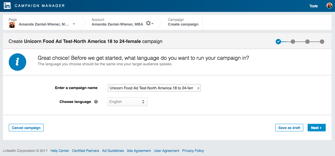
Hit “Next,” and then, the fun begins.
3) Establish the Ad’s Media and Format
Once you establish the basic parameters for your ad, you’ll be prompted to start building it. Decide where you want visitors to be directed when they click on your ad — either to a specific LinkedIn page, or to a website. You’ll want to create the copy for your ad, pair it with an image, and preview the different layout options. Of course, there are a few guidelines around the copy that we would suggest.
The headline of your ad cannot be more than 25 characters.
The body of a LinkedIn ad can be up to 75 characters long. The copy should be relevant both to the person viewing the ad, and the offer or page to which you’re sending them.
For best results, create a different ad for each of your buyer personas, and tweak the copy accordingly. For example, when promoting a book to college professors, leading the title with the words, “College Professor’s Guide to” may generate a higher CTR than generic, un-targeted copy.
Call-to-Action (CTA)
Having an actionable CTA within your ad copy will also help you improve your ad’s clickthrough rate. Consider asking people to “Download your ebook now,” or “Click now for free samples,” instead of writing copy that’s devoid of actionable next steps.
Incorporate your value proposition into your ad copy — that can make people more likely to click on your ad. By boasting something like, “20% off your first purchase,” or “Clearance sale ends today, shop now,” you’re sending a clear signal of what someone will specifically gain when he or she clicks your ad.
Don’t be afraid to test your ad copy, either. You can create multiple variations of your ad in each campaign, which allow you to test different images and copy within ads, to find what works best for your audience.
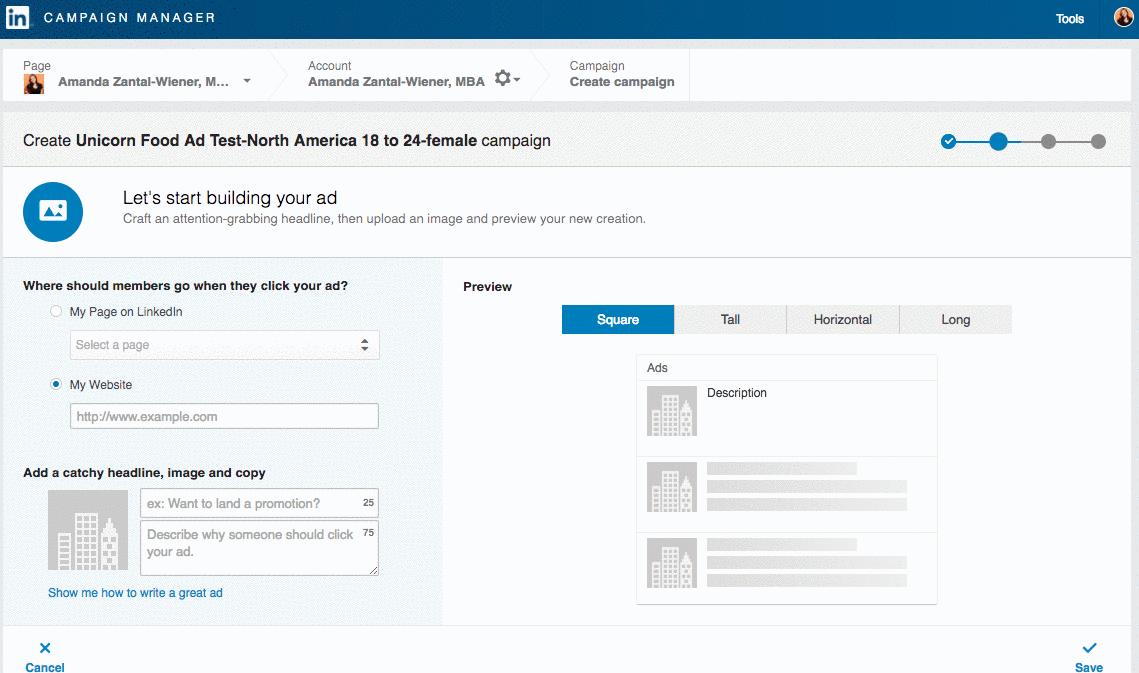
5) Target Your Ad
Targeting who sees your ad can help increase conversions — the more specific and relevant it is to your audience, the more clicks it’s likely to get. LinkedIn allows you to target according to a few different categories, which we’ve outlined below….

COMMENTS