How to Use Instagram Live. Why Instagram Live? On the viewer’s end, Instagram Live video looks like this: Now let’s look at how you can set up an Instagram Live broadcast. #1: Start an Instagram Live To start an Instagram Live broadcast, tap on the Your Story profile photo (with the + sign next to it) at the top of your Instagram news feed. Check Your Instagram Story Settings You’ll want to look over your Instagram Story settings before you go live. Note that the Save Shared Photos setting doesn’t apply to your live video. Tap the icon to the right of your Start Live Video button to flip your camera. Tap the arrow icon to flip your smartphone camera. Click the three dots icon to turn off commenting for your live broadcast. To see who’s watching your broadcast, tap on the number of viewers to the right of the Live button (at the top left).

Interested in adding live video to your Instagram stories?
Looking for a guide to get you started?
The latest update to the Instagram app includes Live video, a new feature that lets you connect with your Instagram audience in real time.
In this article, you’ll discover how to use Instagram Live video within Instagram Stories.
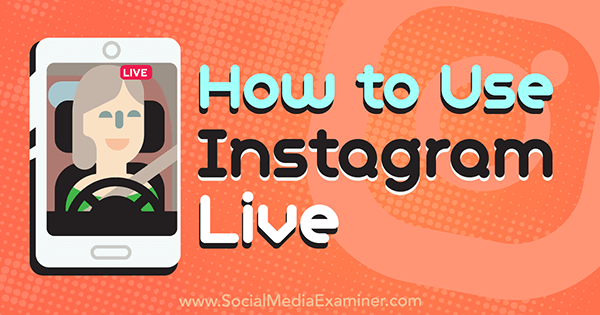
Why Instagram Live?
In a nutshell, Instagram Stories allows you to create media that appears at the top of your followers’ news feeds for 24 hours.
Because the Instagram news feed is now controlled by an algorithm similar to the one that controls the Facebook news feed, keeping your Instagram story fresh can help you stay at the top of your audience’s Instagram app.
Audience members who haven’t turned off live notifications get this message when you go live.
Anyone who wants to be in the now with you (i.e., your followers who already like Facebook Live videos or any of the other live broadcasting sites) will want to hop on and watch while you’re live. Hopefully, they’ll engage with you while you’re live because live videos disappear after you end your broadcast.
On the viewer’s end, Instagram Live video looks like this:
Now let’s look at how you can set up an Instagram Live broadcast.
#1: Start an Instagram Live
To start an Instagram Live broadcast, tap on the Your Story profile photo (with the + sign next to it) at the top of your Instagram news feed. Or if you’ve scrolled down your news feed and don’t see that bar anymore, tap on the camera icon at the top left of your Instagram screen.
This takes you to your Instagram Stories, where you can choose from three options:
- Live: Video that disappears after the broadcast ends
- Normal: Photo or video disappearing in 24 hours
- Boomerang: Time-lapse-like video created from a burst of photos
Use your finger to slide over to Live to get to Instagram’s Live broadcasting feature.
Check Your Instagram Story Settings
You’ll want to look over your Instagram Story settings before you go live. Tap the settings wheel icon at the top left.
Then make sure all of your Instagram settings are in order.
These settings let you configure whom you want (or more likely, don’t want) to see…
COMMENTS