Just like a smart playlist, dynamic tags automatically populate with all of the keywords that meet said criteria, such as keywords with a search volume over 500 that rank on page one. Once your filters are in place, simply click Tag All Filtered Keywords, enter a new tag name, and then pick the tag type best suited to your needs — standard or dynamic — and voila! Below are a few segments you can set up for featured snippets and local packs. You can create as many tags as there are snippet options to choose from: Keywords with a featured snippet. You can still create a dynamic tag for its URL and keywords will start appearing in that segment when Google finally gets to it. Keywords with “near me” in them. More tracked locations mean more searchers’ SERPs to sample. You can filter and tag by: Keywords tracked in specific locations; this will let you keep tabs on geographical trends. So, filter and tag for: Keywords tracked on a desktop. Go as far as high search volume, branded keywords triggering paragraph featured snippets that you own for smartphone searchers in the downtown core.

This blog post was originally published on the STAT blog.
The first step to getting the most out of your SERP data is smart keyword segmentation — it surfaces targeted insights that will help you make data-driven decisions.
But knowing what to segment can feel daunting, especially when you’re working with thousands of keywords. That’s why we’re arming you with a handful of must-have tags.
Follow along as we walk through the different kinds of segments in STAT, how to create them, and which tags you’ll want to get started with. You’ll be a fanciful segment connoisseur by the time we’re through!
Segmentation in STAT
In STAT, keyword segments are called “tags” and come as two different types: standard or dynamic.
Standard tags are best used when you want to keep specific keywords grouped together because of shared characteristics — like term (brand, product type, etc), location, or device. Standard tags are static, so the keywords that populate those segments won’t change unless you manually add or remove them.
Dynamic tags, on the other hand, are a fancier kind of tag based on filter criteria. Just like a smart playlist, dynamic tags automatically populate with all of the keywords that meet said criteria, such as keywords with a search volume over 500 that rank on page one. This means that the keywords in a dynamic tag aren’t forever — they’ll filter in and out depending on the criteria you’ve set.
How to create a keyword segment
Tags are created in a few easy steps. At the Site level, pop over to the Keywords tab, click the down arrow on any table column header, and then select Filter keywords. From there, you can select the pre-populated options or enter your own metrics for a choose-your-own-filter adventure.

Once your filters are in place, simply click Tag All Filtered Keywords, enter a new tag name, and then pick the tag type best suited to your needs — standard or dynamic — and voila! You’ve created your very own segment.
Segments to get you started
Now that you know how to set up a tag, it’s time to explore some of the different segments you can implement and the filter criteria you’ll need to apply.
Rank and rank movement
Tracking your rank and ranking movements with dynamic tags will give you eyeballs on your keyword performance, making it easy to monitor and report on current and historical trends.
There’s a boatload of rank segments you can set up, but here’s just a sampling to get you started:
- Keywords ranking in position 1–3; this will identify your top performing keywords.
- Keywords ranking in position 11–15; this will suss out the low-hanging, top of page two fruit in need of a little nudge.
- Keywords with a rank change of 10 or more (in either direction); this will show you keywords that are slipping off or shooting up the SERP.

Appearance and ownership of SERP features
Whether they’re images, carousels, or news results, SERP features have significantly altered the search landscape. Sometimes they push you down the page and other times, like when you manage to snag one, they can give you a serious leg up on the competition and drive loads more traffic to your site.
Whatever industry-related SERP features that you want to keep apprised of, you can create dynamic tags that show you the prevalence and movement of them within your keyword set. Segment even further for tags that show which keywords own those features and which have fallen short.

Below are a few segments you can set up for featured snippets and local packs.
…
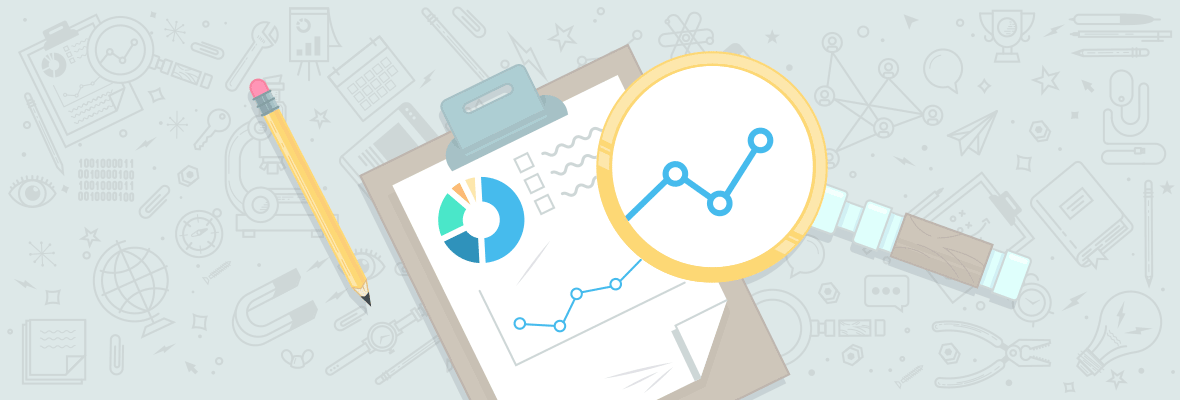
COMMENTS