21 Tools to Create Engaging Images and Infographics for Social Media. If so, Canva is the perfect tool for you. Instead of creating GIFs, you can use it for image sharing. Customize the font, color, and text size to get the best results. Iconfinder – Find Icons Quickly Icons are perfect for social media images, but they can be hard to find. Screen capture the background and use your image editor to add it to your image. While black and white icons are free, you will need to upgrade to NounPro if you want a color icon. Download a background from one of the background tools and add it to Canva. If that is too difficult, you can go to the left-hand menu and click on “Backgrounds.” Choose a background and Canva will automatically set it up for you. A great background is the first step in creating engaging Images for social media posts.
Engagement is the key to building and maintaining a social media following. If you only use text when posting to social media, you’re going to have a hard time building high levels of engagement. In fact, a small study of the MIT Facebook page found that posts with images have a 37 percent higher engagement rate.
You don’t need to be a graphic artist to come up with engaging images for your social media posts. Use some of these tools and resources to help your engagement rates climb.
1. Canva – The Perfect Design Program for People Who Can’t Design

Are you lacking when it comes to design skills? If so, Canva is the perfect tool for you. You can’t mess up when you have access to premade templates and a drag-and-drop interface. You can even use custom image sizes for various social media channels. Plus, it has some fun fonts that will help your images stand out.
If you have an idea but don’t know how to turn it into reality, go to Canva’s website and get started. You will create beautiful images quickly and easily.
2. Recite – Create Quotable Images

There’s a good chance that you have shared a quote on social media a time or two. There’s also a good chance that if you added a quote to your social media accounts, people have shared it. Of course, if the quote is an image, it is more likely that people will share. This is where Recite can help. This tool is incredibly simple to use.
Find a quote, type it into the editor, and select your layout. After finding the template that you want to use, the program will turn your quote into an image. Then, you can share it with the world.
3. Ease.ly – Create Infographics with Ease

Infographics are all the rage right now, and you can get in on the action with Easel.ly. The idea of creating infographics might seem daunting, but you can use templates with this tool. You can go with a standard template and customize it to your liking or you can build your infographic from the ground up. Regardless of which option you choose, you will have objects, icons, and shapes at your disposal. Just drag and drop them into the tool and watch your infographic grow right before your eyes.
4. Omnicore’s Social Media Cheat Sheet – Find the Best Sizes for All Sites

Image sizing is almost as important as creating the perfect image. Get the sizes right with Omnicore’s Social Media Cheat Sheet. From avatars to updates, it has all of the essential information that you need. Keep this tool handy so you will never use the wrong image size again.
5. CloudApp – Simple Screencast GIFs for Mac Users

If you have a Mac, you will love CloudApp. You can use it to create GIFs and take screenshots. Just open up the app and hold Cmd+Shift+6 to create a GIF of your screen. The app will give you the download URL, and put it on your clipboard for you.
What if you don’t have a Mac? You can still use this app, but you won’t get as much out of it. Instead of creating GIFs, you can use it for image sharing. The app stores images online for you so that you can shoot them around the office or over to your friends. While the PC version might not be as cool as the Mac version, it still comes in handy.
6. PowerPoint – The Old-School Power of Microsoft

PowerPoint might not be flashy, but it can get the job done when it comes to creating images. It has tons of templates available, so you can click, drag, and position your way to the perfect image. You can also use third-party templates to create infographics with PowerPoint.
It’s always a good idea to start with a photograph for the background and then add additional features, such as text, icons, graphics, and colors. Save the slide as an image and then upload it to your social media accounts.
7. Skitch – Capture Screens and Create AnnotationsSkitch – Capture Screens and Create Annotations

Screenshots also count as images, which you can take with abandon by using Skitch. You don’t even have to look for the icon on your desktop or your start menu. Just click Cmd+Shift+5 on your keyboard and it will pop up. Then, just choose the area you want to grab. After you take your shot, feel free to use annotation tools. You can blur, circle, point, add text, and more.
This tool is even better if you use Evernote. You can store all your screenshots right in an Evernote folder for easy access.
8. Placeit – Feature Your Website Inside an Image

Promote your website or app while creating images with Placeit. The interface is simple to use. Placeit has a library of background images available. Select an image and add your website’s URL into the system. You can also upload a screenshot if preferred. It then combines the images, allowing you to promote your site while engaging your audience.
You can take it to the next level by using the Interactive Video feature. That way, instead of just embedding a picture of your site, you will embed the full site. People can scroll through the site when they interact with the image.
9. Social Image Resizer Tool – Create the Perfectly Sized Image
You need to resize images for various social networks. If you are…
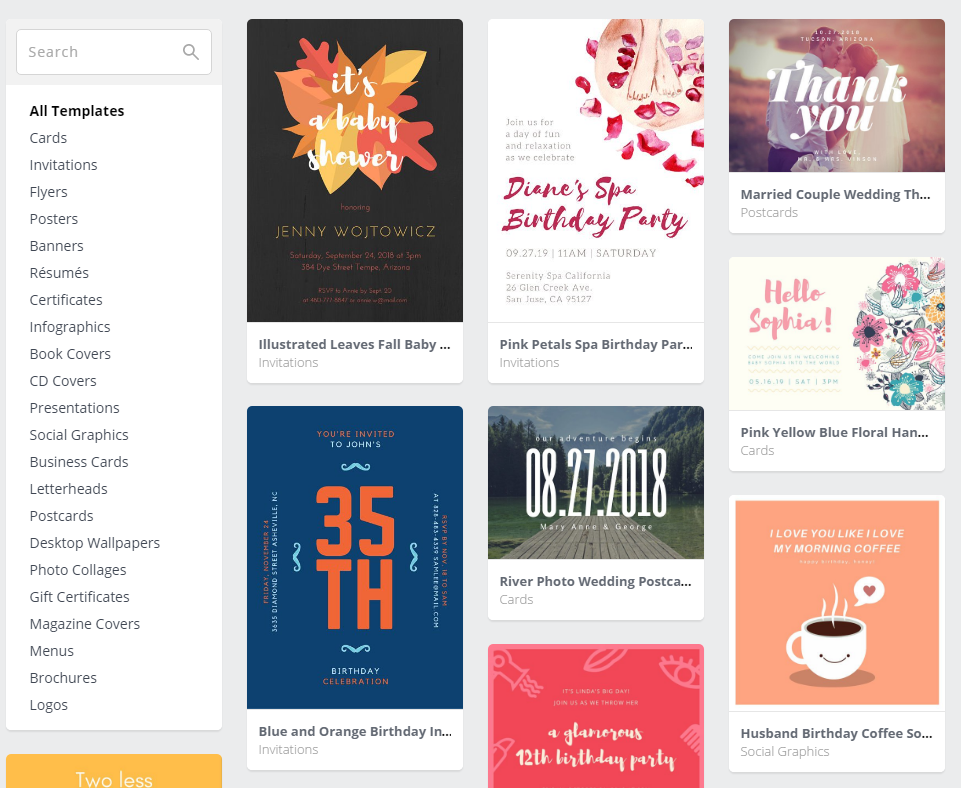
COMMENTS