If you think messaging apps are just for personal communications, consider this: Nielsen’s Facebook Messaging Survey showed that messaging ranked second out of nine possible modes of communication with business, and that 53 percent of people are more likely to shop with a business they can message directly. How to use Facebook Messenger for business Now that you know why your brand should be using Facebook Messenger, this Facebook Messenger guide will dive into how to set messaging up for your Facebook Page and some effective ways to incorporate messaging into your Facebook marketing strategy, as well as how Facebook Messenger can simplify your communications with colleagues and customers. ), you’ll need to create one before you can use Facebook Messenger for business. How to set up your Facebook Messenger username Click Create Page @username in the left column of your page Enter your preferred username Click Create Username If someone else is already using your preferred username, you’ll have to try variations until you find one that’s available. How to turn on instant replies in Messenger From your Facebook Page, click Settings Click Messaging in the left column Under Response Assistant, toggle the bar to Yes for Send Instant Replies to anyone who messages your Page Click Change Edit the message as appropriate Click Save Greeting text, on the other hand, appears in Facebook Messenger as soon as someone initiates a conversation with your Page, even before they send a message. How to set your messaging status to away From your Facebook Page, click Settings Click Messaging in the left column Under Response Assistant, toggle the bar to Yes for Stay responsive when you can’t get to your computer or phone Click Change Edit the greeting to indicate when the user can expect to hear back from you. https://t.co/c0VGl952mi pic.twitter.com/gVq5fnPOCf How to find your Messenger Code From your Facebook Page, click on the Messages tab At the bottom of your inbox, click on the information icon (an “I” in a circle) From this screen, you can view your Messenger Code and download it as a graphic file so you can include it on your website, share it on other social networks, or add it to your business card or other printed materials. Respond privately to public messages Sometimes customers will post customer service questions, comments, or concerns directly on your Facebook Page, rather than sending you a private message. If you’re going to use Messenger as a customer service channel, it’s important you have someone monitoring your messages at all times when your business is open, as customers will expect a fast response—if you visit Rogers’ Facebook Page, you’ll see they have earned the Very Responsive badge. Provide services via chatbots Chatbots may be one of the most exciting ways to use Facebook Messenger, as they allow you to automate everything from customer service to product recommendations to providing custom content.

Would you ignore a channel with 1 billion active monthly users? If your brand is not currently using Facebook Messenger, that’s exactly what you’re doing.
If you think messaging apps are just for personal communications, consider this: Nielsen’s Facebook Messaging Survey showed that messaging ranked second out of nine possible modes of communication with business, and that 53 percent of people are more likely to shop with a business they can message directly.
In fact, people exchange 1 billion messages with businesses on Facebook every month.
Why your brand should care about Facebook Messenger
The increasing importance of Facebook Messenger for business becomes even clearer when you look at messaging in the context of overall social network usage trends. The user base of messaging apps has now outgrown that of social networks. According to Business Insider, the top four messaging apps have a combined 500 million more monthly active users than the top four social networks.
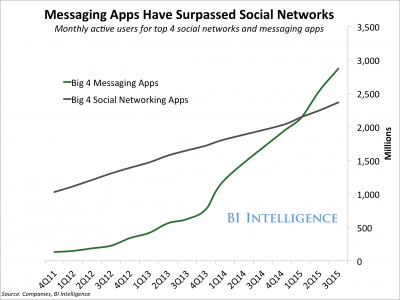
The mobile app context is important, too. While analysis from Yahoo’s Flurry shows the average mobile app retains just 11 percent of users for 12 months, messaging app retention is 5.6 times better—62 percent after 12 months. The daily use of mobile apps is also 4.7 times higher than that of the average app.
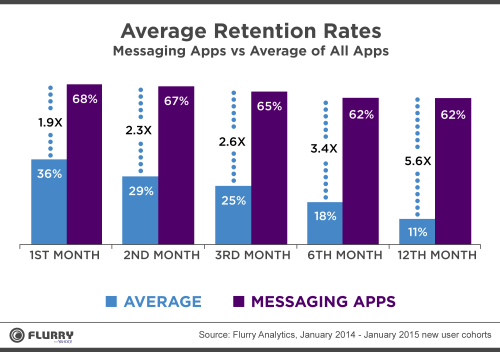
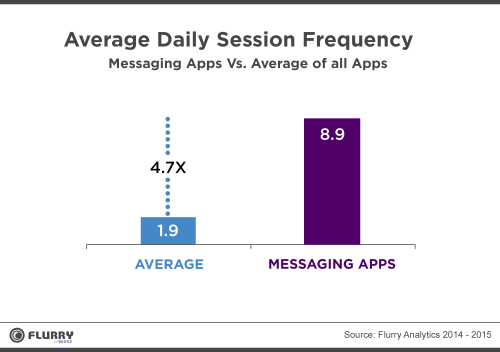
Combine those retention and usage numbers with the fact that Facebook Messenger offers the chance to communicate with customers one-on-one—including personalized information and offers sent automatically through chatbots—and it’s clear that your brand should be developing a Facebook Messenger marketing strategy, stat.
How to use Facebook Messenger for business
Now that you know why your brand should be using Facebook Messenger, this Facebook Messenger guide will dive into how to set messaging up for your Facebook Page and some effective ways to incorporate messaging into your Facebook marketing strategy, as well as how Facebook Messenger can simplify your communications with colleagues and customers.
How to set up Facebook Messenger
Before you can begin the fun work of coming up with ways to use Facebook Messenger creatively to build your brand, you need to do the slightly less glamorous work of actually setting up Facebook Messenger to work with your Facebook Page. On that note, if you don’t already have a Facebook Page set up for your business (what!?), you’ll need to create one before you can use Facebook Messenger for business.
1. Choose your username
If you haven’t already done so, you’ll need to create a username for your Facebook Page, which will also be your username on Facebook Messenger. Your username starts with an @ symbol and appears immediately below your Page name in the left column of your Facebook Page.
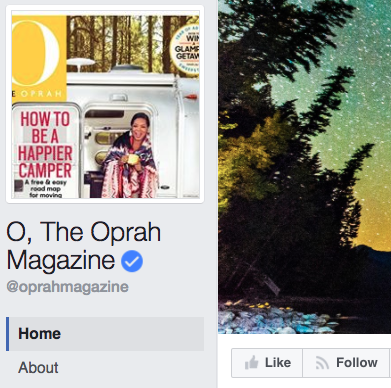
It also appears in the URL for your Facebook Page. Your username must be at least five characters long and can only contain alphanumeric characters and periods. It’s a good idea to keep it as consistent as possible with your company name to make it easy for customers to find you.
How to set up your Facebook Messenger username
- Click Create Page @username in the left column of your page
- Enter your preferred username
- Click Create Username
If someone else is already using your preferred username, you’ll have to try variations until you find one that’s available.
2. Enable messaging for your Page
Once you’re ready to commit to answering incoming messages, it’s time to turn messaging on for your Page.
How to turn on messaging for your Page
- From your Facebook Page, click Settings
- Click General in the left column
- Scroll to Messages and click Edit
- Check the box next to the words Allow people to contact my Page privately by showing the Message button
- Click Save Changes
3. Set up instant replies and greeting text
Instant replies, not surprisingly, are sent instantly in reply when users send a new message to your Page. You can use these messages, for example, to set expectations about how long it will take for you to reply, or to direct visitors to a page on your website that answers frequently asked questions. You can even personalize the reply with the user’s name.
How to turn on instant replies in Messenger
- From your Facebook Page, click Settings
- Click Messaging in the left column
- Under Response Assistant, toggle the bar to Yes for Send Instant Replies to anyone who messages your Page
- Click Change
- Edit the message as appropriate
- Click Save
Greeting text, on the other hand, appears in Facebook Messenger as soon as someone initiates a conversation with your Page, even before they send a message. You can use this text, for example, to highlight the kinds of services you provide through Facebook Messenger and how users can access them.
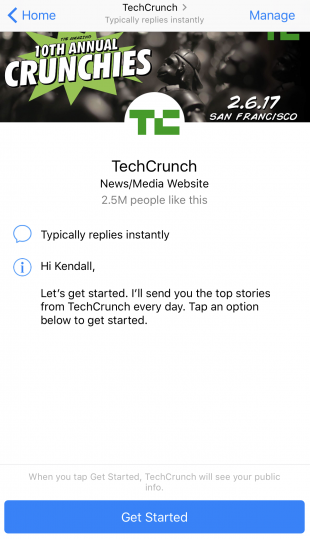
How to turn on greeting text in Messenger
- From your Facebook Page, click Settings
- Click Messaging in the left column
- Under Response Assistant, toggle the bar to Yes for Show a Messenger Greeting
- Click Change
- Edit the greeting to be an appropriate message for your business
- Click Save…

COMMENTS