How do we find this content, which is often buried in our this-week-focused analytics? Under "Top Ranking Keywords", I'm going to select "See all ranking keywords". What I'll get back is a file with every keyword and the following columns: Keyword Minimum Volume Maximum Volume Keyword Difficulty Top Rank Top Ranking URL That last column is the important one. In the "Data" menu, select "Filter". This tells Google Sheets that each row in the pivot table should be a unique (grouped) URL from the top ranking URLs. This will total up the volume for all of the ranking keywords in our data set for each URL. Step 5 – Find candidates Let's get to the good stuff. Our data dump showed 170 ranking keywords, but when I target that exact URL, I'm likely to get even more data. Next steps (for the adventurous) If I were going to rewrite the post I found, I'd want to make sure that I'm targeting two sets of keywords: (1) the important keywords I currently rank highly on (don't want to lose that traffic) and (2) higher volume keywords I have the potential to rank on if I target them better. While I've chosen to focus on Keyword Explorer in this post (hey, we have to pay the bills), this same process should work with a handful of other popular keyword research tools, as well.

As content marketers, we frequently suffer from What Have You Done For Me Lately Syndrome (WHYDFMLS). As soon as we’re done with one piece of content, we’re on to the next one, barely stopping to check analytics for a couple of days. Analytics themselves are to blame, in part. Our default window into traffic-based analytics is somewhere in the realm of 30 days, leading us to neglect older content that’s still performing well but may not be competing day-to-day with the latest and greatest.
I’m a big believer in digging back into your hidden gems and looking for content that’s still performing but may be due for an update, rewrite, or even just testing a better title/headline. How do we find this content, which is often buried in our this-week-focused analytics?
Let’s think like SEOs. One approach is to find older content that’s still ranking for a solid number of keywords, but may be out of date or under-performing. This is content that’s still driving traffic, but we may be overlooking. We don’t have to fight an uphill battle to get it ranking – we just have to better tap the potential this content is already demonstrating.
Step 0 – The “Exact Page” filter
Before we begin, I’m going to jump to the end. You may know that we recently launched Keywords By Site in Keyword Explorer, which allows you to peer into a keyword “universe” of millions of searches to see how a given domain is ranking. What you may not know is that you can also look up a specific page with the “Exact Page” filter. Go to the Keyword Explorer home page, and it’s the last entry in the pull-down:

Here’s a zoom-in. I’ve entered a popular post from my personal website:

Click the search (magnifying glass) button and you’ll get back something like this:

Even for my small blog, I’ve got a healthy list of keywords here, and some ranking in the top 50 that have solid volume. I also know that this post still gets decent traffic, even though it was written in 2009. If I were still active in the usability space, this would be a prime candidate for a rewrite, and I’d know exactly what keywords to target.
This is all well and good when you have an exact page in mind, but how do you audit an entire site or blog when you don’t know what’s performing for you? I’m going to outline a 6-step process below.
Step 1 – Get all rankings
Let’s say I want to find some buried content treasure right here on the Moz Blog. In the Keyword Explorer menu, I’ll select “root domain” and enter our root domain, “moz.com”:

I’ll get a similar report as in Step 0. Under “Top Ranking Keywords”, I’m going to select “See all ranking keywords”. In this case, I get back a table of more than 53,000 keywords that moz.com currently ranks
for. Not too shabby. These are not just keywords I actively track, but all of the keywords moz.com ranks for in Keyword Explorer’s “universe” of roughly 40 million keywords.
Step 2 – Export keywords
So, how does a keyword list help us to better understand our content? Above the keyword table, you’ll see two options, “Export CSV” and “Add to…”:
I’m going to choose the export – we’re going to want the whole, beautiful mess for this job. What I’ll get back is a file with every keyword and the following columns:
- Keyword
- Minimum Volume
- Maximum Volume
- Keyword Difficulty
- Top Rank
- Top Ranking URL
That last column is the important one. The export contains the top ranking URL for moz.com for each of the keywords (note: your maximum export size does vary with your Moz Pro membership level). This is where…
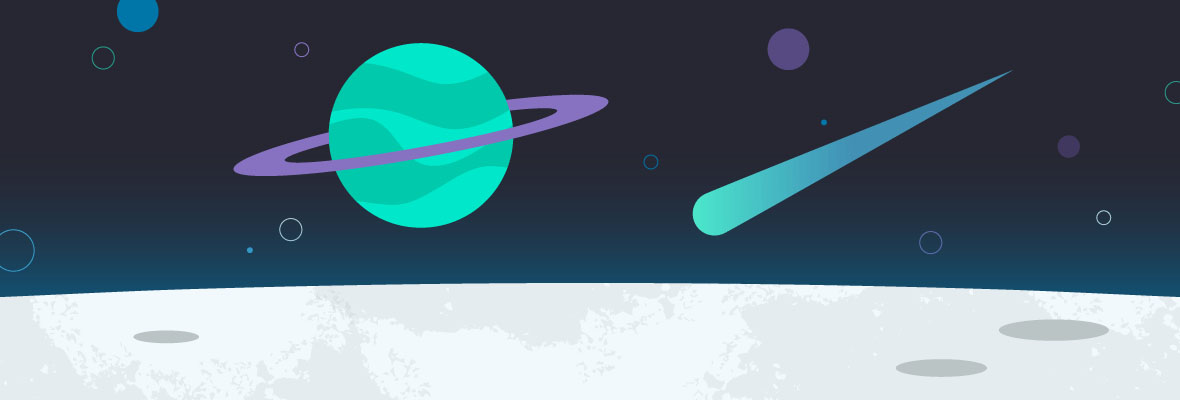
COMMENTS