You probably expect technology to be accessible everywhere. Whether you’re outside on a run, traveling somewhere by train, or in a cafe with limited wi-fi service, you don’t want to stop what you’re doing if you run into connection problems, especially if you’re in the middle of watching YouTube videos. By saving your favorite YouTube videos for later, you’re ensuring you can watch YouTube videos start-to-finish anywhere without any pesky obstacles like wifi or restricted data plans. Download and save YouTube videos now = uninterrupted Taylor later. How to Download and Save YouTube videos Download VLC, or another open-source media player Open VLC and click “Open Media” Click “Network” and paste YouTube URL If using Windows, select “Tools” and then “Codec Information” If using Mac, select “Window” and then “Media Information” Find the “Location” bar at bottom and copy that URL Paste that URL into browser Right click video and select “Save As” Name the file and save to desired location Download MP4 from YouTube VLC, KeepVid, or MP4 Downloader Pro are all great options for downloading an MP4 video from YouTube to your desktop. Once you’ve downloaded VLC (click the link above and follow download instructions), follow these steps: Open VLC and select “Open Media.” Click “Network” and paste your YouTube URL. Download MP3 from YouTube on Desktop GenYouTube is the easiest and quickest way to convert YouTube videos to MP3 downloads, particularly because you can do it from the YouTube video. In the URL, add the word “gen” right before the word YouTube (e.g. Scroll down the page, and see your options for audio and video formats (including 3GP, WEBM, MP4, M4A). Option 1 (search from YouTube): Option Two (search from GenYouTube ... then follow same instructions as above): And that’s it!
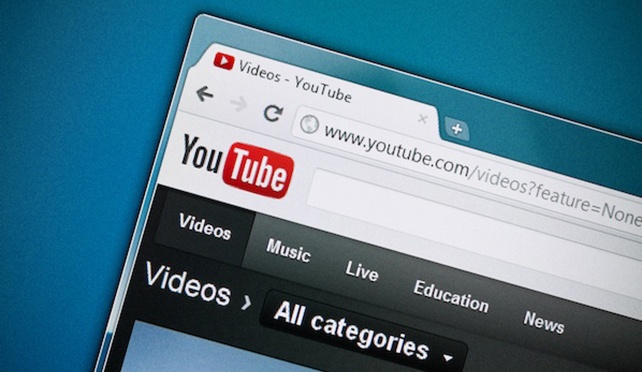
You probably expect technology to be accessible everywhere. Whether you’re outside on a run, traveling somewhere by train, or in a cafe with limited wi-fi service, you don’t want to stop what you’re doing if you run into connection problems, especially if you’re in the middle of watching YouTube videos.
Which is why it doesn’t surprise me that you want to know how to download and save YouTube videos. Because, let’s face it, there’s nothing worse than losing wifi or data coverage when you’re halfway through the new Taylor Swift music video and your train goes under a tunnel (you know, as a random example … ).
By saving your favorite YouTube videos for later, you’re ensuring you can watch YouTube videos start-to-finish anywhere without any pesky obstacles like wifi or restricted data plans.
Download and save YouTube videos now = uninterrupted Taylor later.
Here, we’ll cover how you can download and save YouTube videos, on both mobile and desktop devices, to ensure you’re never without that quick entertainment fix when you need it.
How to Download and Save YouTube videos
- Download VLC, or another open-source media player
- Open VLC and click “Open Media”
- Click “Network” and paste YouTube URL
- If using Windows, select “Tools” and then “Codec Information”
- If using Mac, select “Window” and then “Media Information”
- Find the “Location” bar at bottom and copy that URL
- Paste that URL into browser
- Right click video and select “Save As”
- Name the file and…
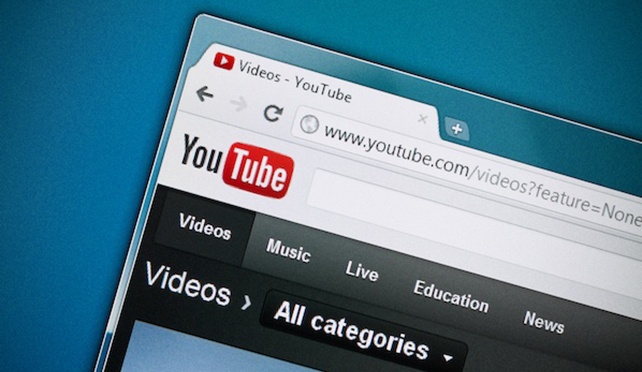
COMMENTS