7 Computer Desktop Organizing Tips 1) Create a folder system. To create new folders in Windows, right-click on your desktop and select New > Folder from the menu. Once the post is prepped and scheduled, I move the images to the Example Archive folder to make room for my next post. But between documents, screenshots, and other files for the multiple blog posts I work on each week, there are a lot of different items I'm dropping into folders that can get lost in the shuffle. That's why I started using a naming convention to organize my files, so I could quickly find them once they were organized into folders. With Awesome Screenshot, you have the option to manually choose where you'd like to save your file, or you can create an account where you can save files to specific projects. The latter will require you to sign up for a free account, but here's how it works: Capture an image by clicking the extension and selecting an option from the menu. There are other wallpaper options that can give you the motivation to stay organized. Want to create your own motivational wallpaper? Organized files.
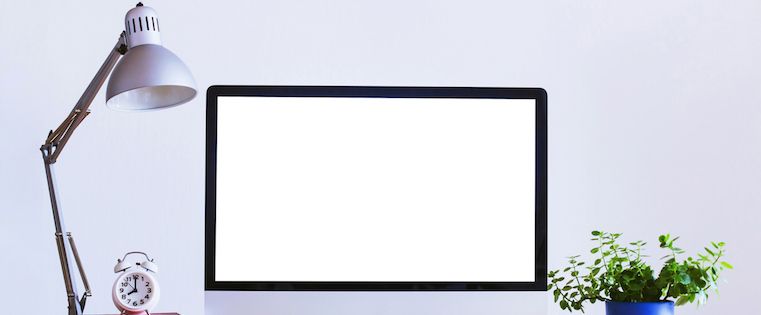
If you fell behind on your spring cleaning this year, it’s okay — so did I. I haven’t put away my winter coats, I haven’t unpacked all of my moving boxes, and I haven’t cleaned my computer’s desktop lately.
You know what I’m talking about — all those forgotten documents and miscellaneous screenshots that have been slowly taking over our screens for weeks — and sometimes, even months.
Hoarding files on your desktop not only makes it challenging to locate what you need when you need it, but it can also compromise the speed of your computer.
To help you keep your desktop tidy, we’ve come up with a few helpful tips. From creating a folder system, to trying out a new desktop design, these suggestions are designed to help you unbury yourself and stay productive in the process.
7 Computer Desktop Organizing Tips
1) Create a folder system.
Be honest: How many files do you have on your desktop right now? 10? 20? 100? Have you lost count? If your desktop looks anything like the image below, you may want to start by moving everything into one folder to clear the air.
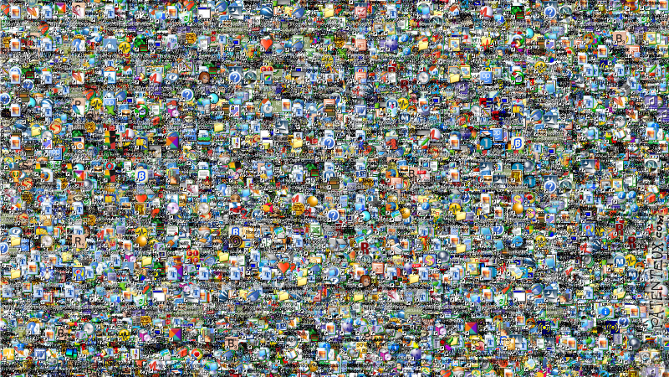
Source: Gizmodo
To create a new folder on a Mac, right-click on your desktop and select New Folder from the menu. The folder will appear on your desktop instantly. To change the folder’s name, double-click on “untitled folder,” and you’ll be able to edit a text box with a new name.
To create new folders in Windows, right-click on your desktop and select New > Folder from the menu. To rename the folder, click on it, enter a new name, and then press Enter.
Once you have your folders created, you can begin to divvy up your files. How you choose to organize your folder system will be dependent on your specific role. For example, I frequently write blog posts that contain a lot of visual examples. To simplify the process and keep a record of what I’ve included in the past, I’ve created two folders: Current Examples and Example Archive.
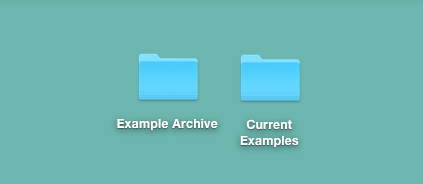
When I’m rounding up examples for a new post from the web, I drop them in the Current Examples folder. This way, I can easily locate them when I go to write the post. Once the post is prepped and scheduled, I move the images to the Example Archive folder to make room for my next post.
2) Choose a naming convention for your files.
One of my biggest worries when I implemented a folder system was that it would be too difficult to find my files once I got organized — ironic, right?
But between documents, screenshots, and other files for the multiple blog posts I work on each week, there are a lot of different items I’m dropping into folders that can get lost in the shuffle. That’s why I started using a naming convention to organize my files, so I could quickly find them once they were organized into folders.
Choose a naming convention for types of files, topics, projects, or any other way that makes it easy for you to search for them. For example, when I’m creating files for HubSpot Marketing Blog posts, I use this naming convention:
- MKTG-Draft-OrganizeDesktop
- MKTG-Screenshot-OrganizeDesktop
- MKTG-GIF-OrganizeDesktop
This way, it’s easy for me to find files by typing Command + F (Mac) or Control + F (Windows) and typing in the naming convention to narrow your search:
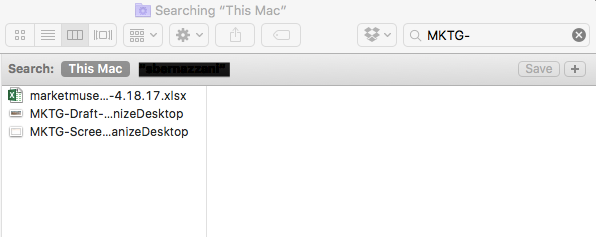
This way, I don’t have to click into my perfectly organized, but likely very full, folders to find exactly what I need. Instead, I can simply search for and immediately find files by using my naming convention.
3) Experiment with a sectioned wallpaper.
Want to take your folder organization a step further?
While your desktop wallpaper is a great place for you to display a photo of your dog or latest vacation, there are also a ton of wallpaper options available that can actually help you stay organized. These wallpaper designs — in combination with your folder system — make it easy to corral specific sections of your work. (It’s kind of like using iPhone folders … but for your desktop.)
To get you started, we’ve included a few options to choose from below.
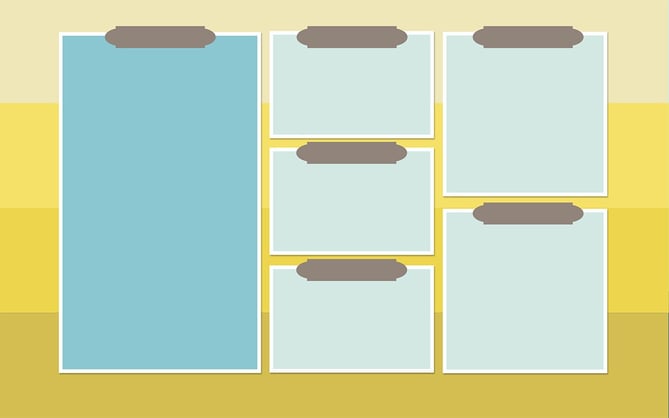
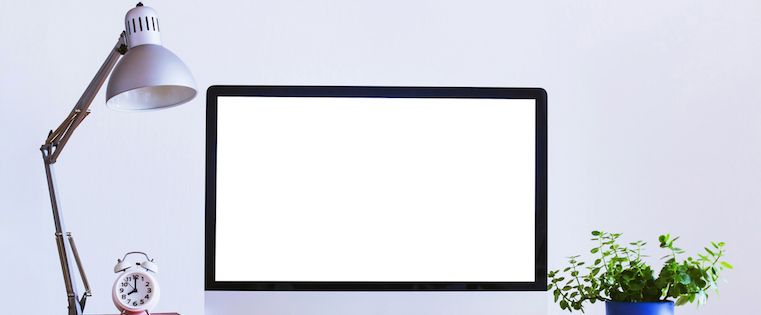
COMMENTS