How to Measure Performance with Custom Dimensions in Google Analytics [Tutorial]. What are custom dimensions? By configuring a user-level custom dimension called "Commenter" which communicates a true/false depending on whether the user has ever commented on your blog, you can track the behavior of these engaged users. This can be a great source of insight, but we can take this one step further: Assuming that you collect additional (anonymous) data during the user registration process, why not fire this information to Analytics as a user-level custom dimension? How to implement custom dimensions All custom dimensions must first be created in the Google Analytics Admin interface. To add a custom dimension to a particular tag — in this case, our blog comment event tag — simply expand "Custom Dimensions" under More Settings, and enter the index number and value of the dimension you’d like to set. Note that to see the More Settings configuration options, you’ll need to check the "Enable overriding settings in this tag" box if you’re not using a Google Analytics Settings Variable to configure your implementation. Your developer will need to make the required information available in the data layer before you can define it as a Data Layer Variable in GTM and start using it in your tags. Reporting & analysis The simplest way to view custom dimension data in Analytics is to apply a secondary dimension to a standard report. In the following example, we have applied a custom ‘Include’ Filter which specifies a value of ‘commenter’ based on our "Blog Commenter" custom dimension.
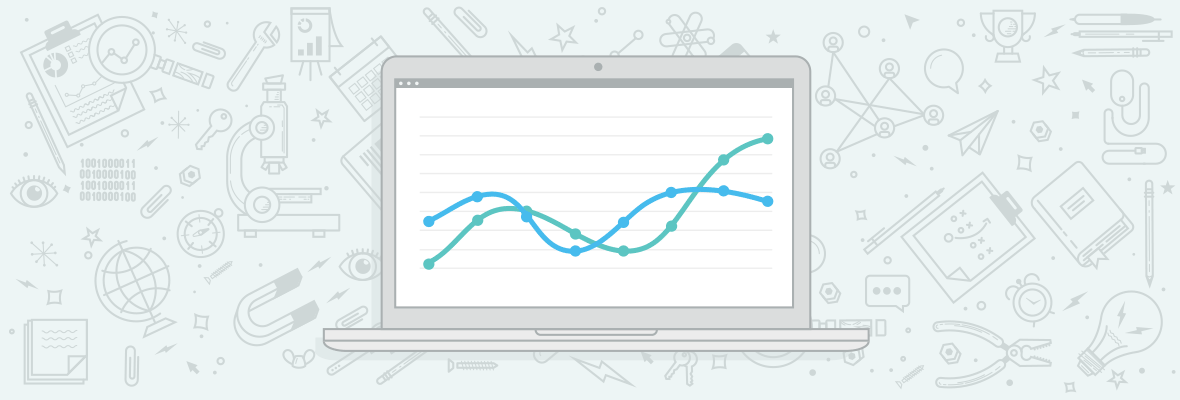
Data-driven marketing means understanding what works. This means not only having accurate data, but also having the right data.
Data integrity is obviously critical to good reporting, but Analytics auditing shouldn’t focus solely on the validity of the tracking code. Even amongst digital marketing teams who place importance on reporting, I frequently encounter the attitude that a technically sound, out-of-the-box implementation of Google Analytics will provide all the insight you could require.
Because of this, Google Analytics is rarely used to its full potential. When it comes to deeper insights — analyzing the ROI of top-of-funnel marketing activities, the impact of content engagement on raw business KPIs, or the behavior of certain subsets of your audience, for example — many will overlook the ease with which these can be measured. All it takes is a little investment in your tracking setup and a careful consideration of what insight would be most valuable.
In this article, I’ll be exploring the ways in which the Custom dimensions feature can be used to supercharge your Google Analytics reporting setup. We’ll run through some practical examples before diving into the various options for implementation. By the end, you’ll be equipped to apply these techniques to your own reporting, and use them to prove your prowess to your clients or bosses.
What are custom dimensions?
In a nutshell, they enable you to record additional, non-standard data in Google Analytics. You can then pivot or segment your data based on these dimensions, similarly to how you would with standard dimensions like source, medium, city, or browser. Custom dimensions can even be used as filters at the View-level, allowing you to isolate a specific subset of your audience or traffic for deeper analysis.
In contrast to the Content Grouping feature — which allows you to bucket your existing pages into logical groups — custom dimensions let you attach entirely new data to hits, sessions, or users. This last point is critical; custom dimensions can take advantage of the different levels of scope offered by Google Analytics. This means your new dimension can apply to an individual user and all their subsequent interactions on your website, or to a single pageview hit.
For the purposes of this tutorial, we’re going to imagine a simple scenario: You run a popular e-commerce website with a content marketing strategy that hinges around your blog. We’ll start by illustrating some of the ways in which custom dimensions can provide a new perspective.
1. User engagement
You publish a series of tutorials on your blog, and while they perform well in organic search and in social, you struggle to demonstrate the monetary value of your continued efforts. You suspect that engagement with the tutorials correlates positively with eventual high-value purchases, and wish to demonstrate this in Analytics. By configuring a user-level custom dimension called “Commenter” which communicates a true/false depending on whether the user has ever commented on your blog, you can track the behavior of these engaged users.
2. User demographics
User login status is frequently recommended as a custom dimension, since it allows you to isolate your existing customers or loyal visitors. This can be a great source of insight, but we can take this one step further: Assuming that you collect additional (anonymous) data during the user registration process, why not fire this information to Analytics as a user-level custom dimension? In the case of our example website, let’s imagine that your user registration form includes a drop-down menu for occupation. By communicating users’ selections to Analytics, you can compare the purchase patterns of different professions.
3. Out-of-stock products
Most e-commerce sites have, at one time or another, encountered the SEO conundrum of product retirement. What should you do with product URLs that no longer exist? This is often framed as a question of whether to leave them online, redirect them, or 404 them. Less frequently investigated is their impact on conversion, or of the wider behavioral effects of stock level in general. By capturing out-of-stock pageviews as a custom dimension, we can justify our actions with data.
Now that we have a clear idea of the potential of custom dimensions, let’s dive into the process of implementation.
How to implement custom dimensions
All custom dimensions must first be created in the Google Analytics Admin interface. They exist on the Property level, not the View level, and non-premium Google Analytics accounts are allowed up to 20 custom dimensions per Property. Expand Custom Definitions, hit Custom Dimensions, and then the red New Custom Dimension button.
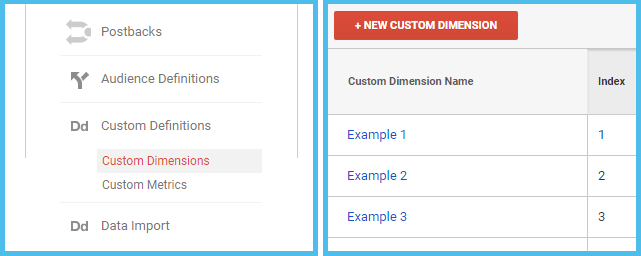
In the next screen, you’ll need to give your dimension a name, select a Scope (hit, session, user, or — for enhanced e-commerce implementations — product), and check the Active box to enable it. Hit Create, and you’ll be shown a boilerplate version of the code necessary to start collecting data.
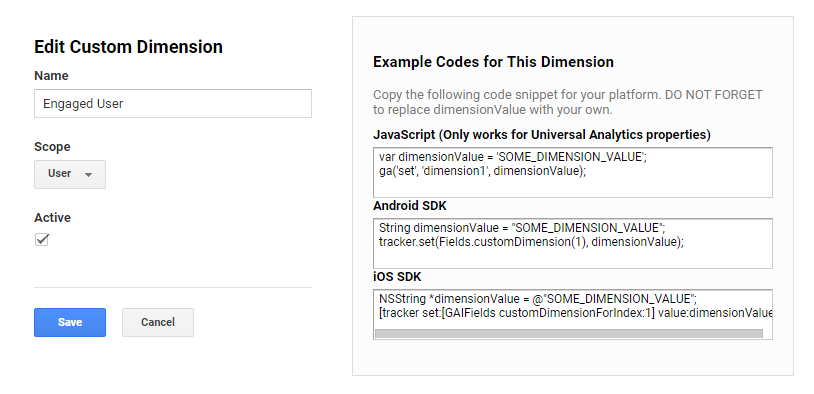
The code — which is documented fully on Google Developers and Google Support — is very simple:
var mozDimensionValue = 'Howdy Moz Fans'; ga('set', 'dimension1', mozDimensionValue);
As you can see, we’re defining the value of our dimension in a JavaScript variable, then…
![How to Measure Performance with Custom Dimensions in Google Analytics [Tutorial] How to Measure Performance with Custom Dimensions in Google Analytics [Tutorial]](http://www.marketinghub.today/wp-content/uploads/2017/06/how-to-measure-performance-with-custom-dimensions-in-google-analytics-tutorial.png)
COMMENTS