What is Instagram Stories? Instagram Stories is the photo and video sharing app’s disappearing content offering, which allows users to share photos and videos in slideshow format. your feed), swipe to the right—or tap the camera button in the top left-hand corner of the screen—to access the Instagram Stories camera You’ll be presented with a camera screen that includes several options: LIVE, NORMAL, BOOMERANG, and HANDS-FREE This screen also includes options to turn the flash on or off and switch between front and rear-facing cameras Once you’ve captured a photo, video, or Boomerang, you can use Instagram Stories’ editing features—such as text, drawing, and stickers—to enhance your creation If you’re not happy with your post, hold and drag elements you’d like to get rid of into the trashcan icon at the bottom of the screen or tap the X icon in the upper left-hand corner to delete the entire post If you’d like to save the individual piece of content to your camera roll, tap the Save button—denoted by a downward arrow and line—located in the lower left-hand corner of the screen To post your creation to your Story, choose one of the following two options: • Tap the encircled + button in the lower left-hand corner to post the content straight to your Story • Or tap the arrow button in the lower right-hand corner of the screen to access sending options, such as SEND DIRECT, which allows you to send the post directly to other accounts—be sure to check the circle next to Your Story to post your creation publicly Instagram Stories features (and how to use them) Filters Like anything else on Instagram, you can spruce up your Stories with a filter. When people watch your story, they’ll be able to tap the sticker to learn more about the location. You can add as many stickers as you like to your photo or video. Your Instagram Story should be fun and engaging, but it doesn’t have to be as polished as the content you post in your feed. Instagram Stories are no different. Give shout-outs to your followers One of the great things about Instagram Stories is that it provides another place for your business to share content. Consider going Instagram Stories-first. Making the announcement on Instagram Stories reinforces the idea that people who watch your content are in-the-know.

Snapchat may have pioneered disappearing content, but Instagram clearly doesn’t plan on missing out on one of social media’s hottest trends.
Launched August 2, 2016, Stories is Instagram’s answer to Snapchat. Since it debuted, Instagram has added a host of new features to beef up their offering.
And businesses have taken notice.
Table of contents
Bonus: Download a free checklist that reveals the exact steps an adventure photographer used to grow from 0 to 110,000 followers on Instagram with no budget and no expensive gear. Plus we’ll show you how you can use Hootsuite to grow your own following on Instagram and other platforms.
What is Instagram Stories?
Instagram Stories is the photo and video sharing app’s disappearing content offering, which allows users to share photos and videos in slideshow format.
Separate from users’ carefully curated profiles, it’s intended as a space for more raw, real-time sharing. Stories go beyond the usual filter options—though those are there too—offering text, drawing, stickers, and other features for creativity.
In the launch post for Stories, Instagram explained: “Instagram has always been a place to share the moments you want to remember. Now you can share your highlights and everything in between, too.”
With content that disappears after 24 hours and doesn’t appear on a permanent profile, Instagram Stories is the platform’s answer to Snapchat.
When asked about the similarity between the two, Instagram CEO Kevin Systrom told TechCrunch, “They deserve all the credit.”
He elaborated: “When you are an innovator, that’s awesome. Just like Instagram deserves all the credit for bringing filters to the forefront. This isn’t about who invented something. This is about a format, and how you take it to a network and put your own spin on it.”
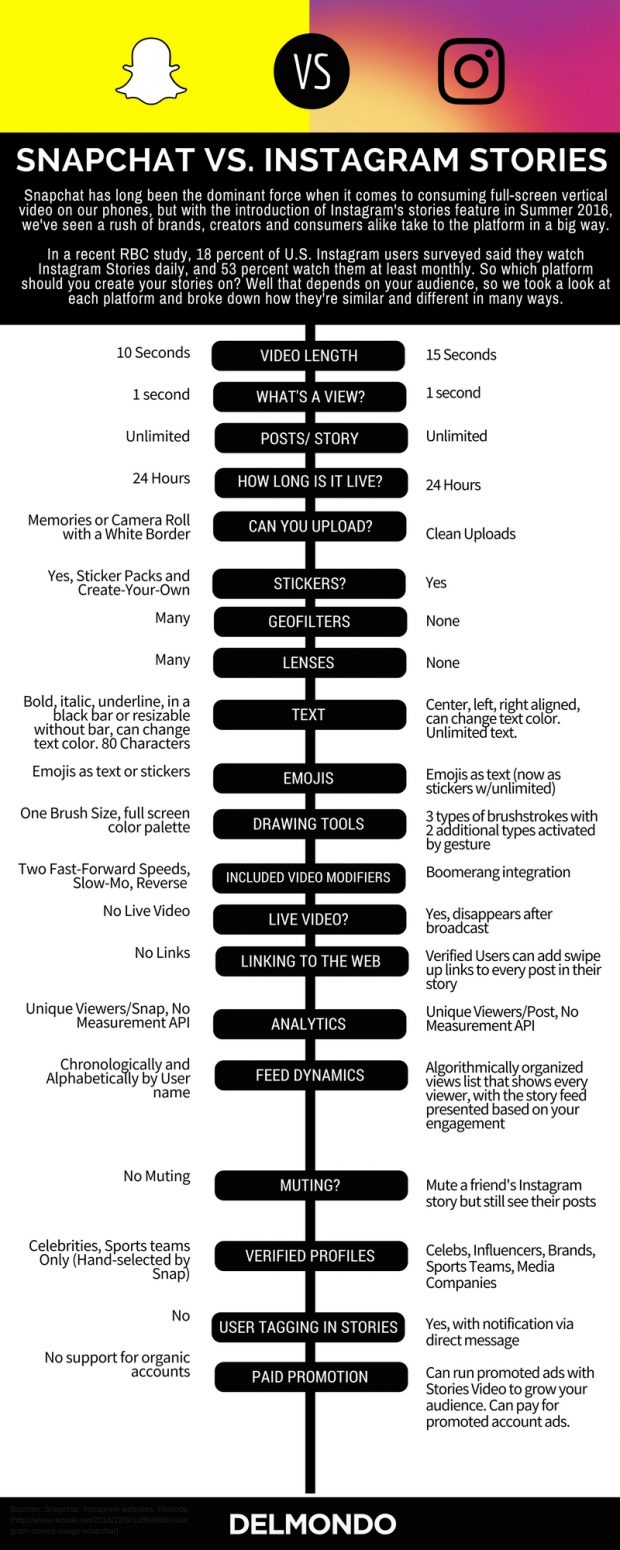
One fundamental thing that differentiates Instagram Stories from rival Snapchat is discoverability.
Watching Stories posted by the accounts you follow on the app is straightforward. And finding new accounts is made simple by existing search tools.
What’s more, Instagram makes it easy to engage with the best of the accounts you already follow by surfacing Stories algorithmically. The app’s algorithm decides the order in which Stories appear in the bar above users’ main feed based on whose content people engage with on both Instagram and Facebook.
Additionally Instagram Stories appear in the apps Explore tab, making it easy for users to find new Stories.
Why should you use Instagram Stories for business?
Stories was introduced in August 2016, but it has already made a significant impression on Instagrammers. In less than six months, the feature had 150 million daily active users. It took Snapchat six years to reach the same number.
And people aren’t just using Instagram Stories to connect with friends. One-third of the most viewed Stories come from businesses.
The platform also boasts some impressive engagement numbers. One in five Instagram Stories gets a direct message from its viewers and roughly 70 percent are watched with the sound on—a clear divergence from the prevalence of silent video on platforms like Facebook.
Of course, these impressive numbers are in no small part due to the overwhelming popularity of Instagram itself. The app has 600 million users who share an average of 95 million photos and videos and like 4.2 billion posts every single day.
And the rise of Instagram Stories hasn’t happened in a vacuum. From August to November 2016, the average number of unique viewers per Snapchat Story has decreased approximately 40 percent, according to creative studio Delmondo’s CEO Nick Cicero. TechCrunch has also reported various other declines in Snapchat views and engagement.
Whether you’re choosing between Snapchat and Instagram Stories, or simply considering adding the new feature to your social roster, the bottom line is: with nearly 50 percent of brands using Instagram—and many of them likely making the leap to Stories as well—can your brand afford to wait?
How to use Instagram Stories
Like Snapchat, not everything about Instagram Stories is intuitive. But the platform’s basic features are pretty user-friendly.
How to get Instagram Stories
The good news is, if you have Instagram, you have Instagram Stories—no additional steps needed. If you don’t have Instagram yet, check out our guide for beginners—and pick up a few tips on your bio—to get started.
How to post an Instagram Story
- From the Instagram home screen (a.k.a. your feed), swipe to the right—or tap the camera button in the top left-hand corner of the screen—to access the Instagram Stories camera
- You’ll be presented with a camera screen that includes several options: LIVE, NORMAL, BOOMERANG, and HANDS-FREE
- This screen also includes options to turn the flash on or off and switch between front and rear-facing cameras
- Once you’ve captured a photo, video, or Boomerang, you can use Instagram Stories’ editing features—such as text, drawing, and stickers—to enhance your creation
- If you’re not happy with your post, hold and drag elements you’d like to get rid of into the trashcan icon at the bottom of the screen or tap the X icon in the upper left-hand corner to delete the entire post
- If you’d like to save the individual piece of content to your camera roll, tap the Save button—denoted by a downward arrow and line—located in the lower left-hand corner of the screen
- To post your creation to your Story, choose one of the following two options:
• Tap the encircled + button in the lower left-hand corner to post the content straight to your Story
• Or tap the arrow button in the lower right-hand corner of the screen to access sending options, such as SEND DIRECT, which allows you to send the post directly to other accounts—be sure to check the circle next to Your Story to post your creation publicly
Instagram Stories features (and how to use them)
Filters
Like anything else on Instagram, you can spruce up your Stories with a filter. Once you’ve shot a photo or video, simply swipe to the left or right to cycle through available options.
Unlike Instagram’s usual photo and video editing, Stories does not indicate which filter you’re viewing and does not offer the ability to change the intensity of the filter.
Drawing
Instagram Stories offers several drawing options for you to unleash your inner artist. To access them, simply tap the marker icon in the top right-hand corner of the screen.
This will give you three tools, displayed at the top of the screen: marker, chisel-tip, and neon brush. Once you’ve chosen a drawing tool, you can choose from one of several default color options at the bottom of the screen OR press and hold any color to open up the color slider to choose whatever hue your heart desires.
You can also tap the descending dots icon in the bottom left-hand corner to change line-thickness. For more Instagram Stories secrets, check out our post, Instagram Hacks: 44 Tricks and Features You Probably Didn’t Know About.
Text
Share your wit (or simply some context) with the world by adding text to your Instagram Stories. To do it:
- Either tap anywhere on the screen or select the Aa icon in the top right-hand corner of the screen—this will open the text editing options
- Toggle the lines option at the top center of the screen to choose from text that is centered, aligned right, or aligned left (centered is the default)
- Choose from the color options at the bottom of the screen or press and hold any swatch to open up the color slider and choose from a broader range of hues
- Tap the descending dots icon in the bottom left-hand corner to adjust the size of your text
- Once you’re happy with your text, tap Done to save it to your creation
- Outside of the text editor, you can adjust the size of text or rotate by simply pinching or rotating with two fingers.
Unlike Snapchat, Instagram Stories lets you add AS MUCH TEXT AS YOU WANT. Let that sink in. Simply add text, tap done, and repeat as many times as you like. There. Is. No. Limit.
Stickers
What’s social media without a emoji? Instagram Stories takes the desire to add fun graphics to your content one step further by offering a variety of decorative sticker options in addition to the usual slate of smiley faces.
Customizable sticker options allow you to add context about the location, weather, or time to your content. The location option works the same way as adding a location to a post in your regular Instagram feed, with the ability to either choose or search for a location. When people watch your story, they’ll be able to tap the sticker to learn more about the location. Note that your Story will not show up on the location page.
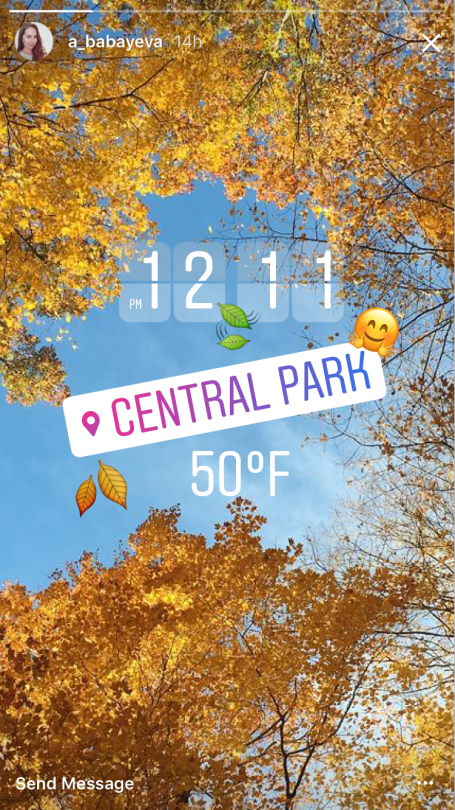
Each of the customizable stickers offers several different options. For example, the weather sticker can display the temperature in celsius or fahrenheit in simple text or with an accompanying icon like a sun or cloud to represent the current weather. Simply tap the sticker once it’s in place to cycle between options.
Other sticker options include photo enhancements such as glasses and hats and, of course, emoji. Instagram occasionally offers seasonal stickers for a limited time.
You can add as many stickers as you like to your photo or video.
Boomerang
Not only can you share photos and videos through Instagram Stories, you can also capture Boomerangs—GIF-like clips that loop forward and backward—to spice up your Story.
To shoot a Boomerang, simply go to the Instagram Stories camera, and toggle from the default NORMAL capture setting to BOOMERANG. Boom! Now you can GIF away and delight your followers. Just tap to record a burst of photos, which Instagram will stitch into a Boomerang.

If you’re feeling…

COMMENTS