When it comes to streaming live video content, it’s one of the most popular options available. If you have never streamed a live video on YouTube or new to the platform, I can help you out. Live stream during events When should you go live? That’s because 67% of people who watch live videos are more likely to buy a ticket to an event after watching a similar event via live video. Anything that gives you an excuse to promote your brand and gives your audience something new and entertaining to watch is worth streaming via YouTube Live. You need to have a plan going into each live video stream. One of the great parts about YouTube Live is that the platform offers many ways to keep your audience engaged. Now is the perfect time for you to start streaming live videos via YouTube Live. Follow the quick tutorial I provided in this post to get your account set up and ready for streaming. What type of content are you streaming on YouTube Live to help promote and grow your business?
How active is your company when it comes to social media marketing?
It’s great if you have a Facebook profile, Twitter account, and Instagram page, but if you don’t have a presence on YouTube, you’re missing out on an easy way to generate new leads.
YouTube can also help you make more money from your existing customers. Ultimately, it’s one of my favorite platforms to use for growing a business.
One of the reasons why I love YouTube is because it’s easy to repurpose the content using it. Rather than making the same videos for all of your platforms, you can first upload it to YouTube and then share it on your other pages.
For example, I like to include videos from my YouTube channel in some of my blog posts. But you can also add YouTube content to your other social media profiles, email newsletters, or any page on your website.
Uploading and sharing videos on YouTube is a great start, but it’s not quite enough if you want to optimize the growth of your business. You also need to jump on the live video bandwagon.
YouTube has more than 1.5 billion active monthly users. When it comes to streaming live video content, it’s one of the most popular options available.

YouTube Live is second on the list, by a marginal amount, only to Facebook, which has more than 2 billion active monthly users.
If you have never streamed a live video on YouTube or new to the platform, I can help you out. And if you’ve been streaming content on YouTube Live but think your approach could use some improvement, this is the perfect guide for you.
I’ll teach you how to grow your business with YouTube Live. Here’s what you need to know.
How to start a YouTube Live video stream
Let’s begin with the basics.
Before you can focus on your marketing strategy, you need to know how to start your stream. YouTube has a detailed tutorial on how to do this, but I’ll cover some of the highlights and give you some extra pointers.
Step #1: Verify your account and identity

If you haven’t launched a live video yet, YouTube needs to make sure your account is legitimate before your first stream. If you’ve got a special occasion you want to stream for soon, you should get your account verified right away.
They use your phone number to verify your identity. You can either get a text message or a phone call with an access code.
For the most part, this should be pretty quick. But with that said, it could take up to 24 hours to verify some people.
Step #2: Set up your encoding software

While you may be ready to start your first stream, you’re not quite able to do so just yet. You need to download the YouTube encoding software before you can start streaming.
Depending on what device you’re planning to use, there is different software for each one. Some of the most popular software and devices verified by YouTube are:
- Webcam devices from your laptop or desktop computers
- Mobile Capture
- Mobile Live
- AirServer
- SlingStudio
- Gameshow
- Epiphan Webcaster X2
- Elgato Game Capture HD60
There are some other options, but this gives you an idea of how versatile their streaming is. If you’re planning to go live from multiple devices, you’ll need to download and install an encoder for your first stream on each new device.
Step #3: Add basic info to your stream

Once all your encoding software is configured, you’re ready to get started. Add some basic information to tell users about your stream.
This part is pretty easy. Add a title to your stream that explains what you’re doing. Here are some examples to steer you in the right direction:

These titles make it obvious what each stream is about. Don’t be mysterious or ambiguous with this info.
Keep your title short. You’ll be able to add a more detailed description as you continue adding more basic information.
Next, you’ll select a category from the following list:
- film & animation
- autos & vehicles
- music
- pets & animals
- sports
- travel & events
- gaming
- people & blogs
- comedy
- entertainment
- news & politics
- how-to & style
- education
- science & technology
- nonprofits & activism
Based on the industry of your business and what your video is about, I’m sure it will be easy for you to find a fitting category.
Finally, make sure you set your privacy to public. Otherwise, you won’t be able to reach a large audience.
Step #4: Review your stream options

I recommend you enable the DVR settings of your live stream. Not all of your…
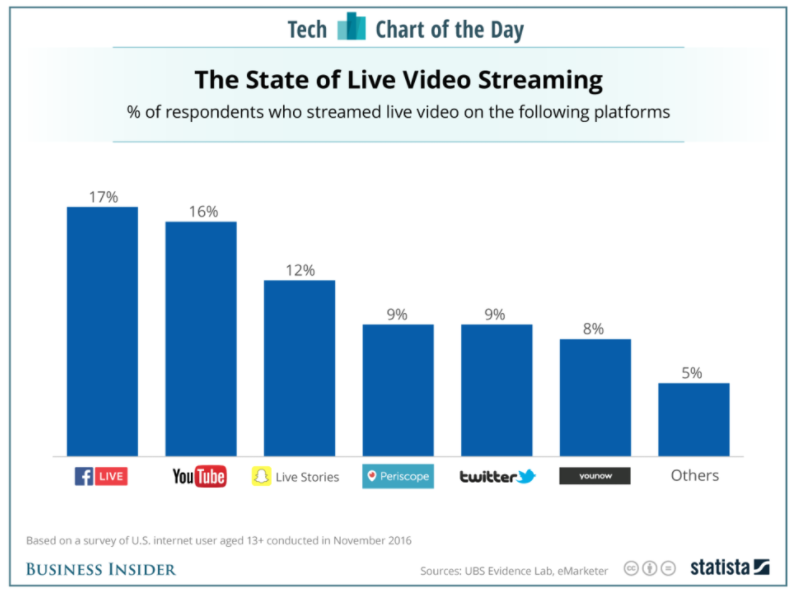
COMMENTS