
Do you have the new LinkedIn experience?
Wondering what’s changed?
LinkedIn has made it easier to find new contacts, interact with connections, and write posts.
In this article, you’ll discover how to navigate the new LinkedIn and where to find what you need.
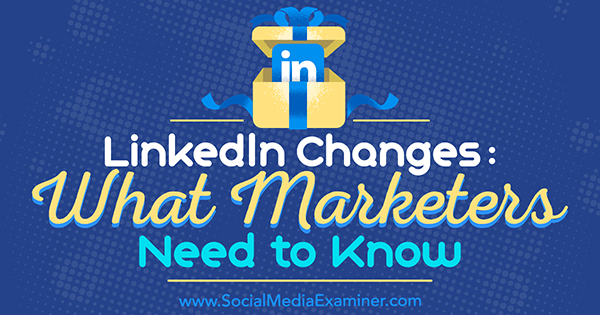
#1: Explore the Home Page
When you sign into LinkedIn on desktop, you’ll immediately notice the cleaner look of the home page. The menu bar is thinner and deep teal, and the icons are the same as those on the LinkedIn mobile app.
This is the redesigned LinkedIn home page on desktop.
On the left, you’ll see a snapshot of your profile with your picture, professional headline, the number of people who have viewed your profile, and views of recent articles. It’s nearly identical to the mobile app’s Me section.
There’s a slight difference in the content sharing section, which is in the center of the home page. You have the option to share an article, photo, or update. Below that is a link to create an article, which is the same as publishing a long-form post on LinkedIn Publisher.
Share content or publish an article right from your LinkedIn profile.
Your LinkedIn feed or timeline appears next and looks pretty much the same as it did before the update.
#2: Tour the Me Section
As in the LinkedIn mobile app, what used to be the Profile section is now called Me. Click the Me icon to view and edit your profile, adjust privacy and settings, access the help center, change the language of your profile, upgrade to a premium account, and sign out.
Notice that your background photo size has changed in the new design. The new recommended size for the background photo is 1536 x 768 pixels. Take a few minutes and create a background photo in line with the new specs.
Your profile photo is now circular and appears front and center in the intro section. This is the same as in the mobile app.
To edit the intro section, click the pen icon. Make changes to your first name, last name, current position, education, country and zip code, industry, professional headline, Summary section, and the media you want to add to your summary. When people view your profile, they’ll see only the first two lines of your Summary section, so make them stand out.
The new LinkedIn interface makes it easy to update information in your LinkedIn intro section.
Also, your contact info shows up on the right-hand side when someone views your profile.
Contact information and links show up to the right of your LinkedIn profile when someone views it.
Notice that the customized web links formerly on your profile have been replaced with just a URL. Your description appears in parentheses right after the link.
…
COMMENTS