But a few days later, I did start receiving real traffic. Step 1: Get Your Google Analytics Tracking Code Again, Google Analytics is completely free and anyone can set up an account. Step 2: Install Your Google Analytics Tracking Code on Your Site Now that you have your Google Analytics tracking code, it’s time to get it on your site. As the page loads, it records data from that visitor and then sends it to your Google Analytics account and appears in your reports. It’s in easy way to install marketing tools like Google Analytics on your site. Usually, they just need to know your Tracking ID and you’ll start seeing data in your reports. If you’ve built your site by hand, you could install Google Analytics yourself. Install Google Analytics without it. Instead of installing scripts directly on your site, you install a single tag manager. So if you install Google Analytics, visit a bunch of pages on your site, then check your Google Analytics reports right away, you might not see anything in your reports.
See how many people visit your site and what they’re doing
I remember the first site I ever worked on — a blog I built in college.
After getting the site live, I heard I needed Google Analytics so I set it up.
A few days went by. Nothing really happened.
Then… all of sudden… I received my first visitor! Holy cow, someone actually looked at something I built! A complete stranger!
Turns out, it was a false alarm. Google Analytics recorded one of the visits I made to my own site. I felt a little silly after I realized that.
But a few days later, I did start receiving real traffic. I’ll never forget the feeling that came from having built something other people cared about. I quickly started a daily ritual of checking Google Analytics every morning during breakfast.
Watching traffic come to your site is downright addicting.
Google Analytics tells you how many people are coming to your site, where they’re coming from, and what they look at while they’re on your site.
All for free.
That’s right, it’s completely free. Google built a ridiculously high-quality piece of software and makes it available to everyone. There aren’t any catches or downsides either.
Well, maybe there is one downside.
Google Analytics can get complicated. It has a ton of depth, countless reports, and a bunch of advanced features for expert marketers.
But we can skip all that.
Even if you never use the advanced stuff in Google Analytics, there’s a ton of value in a few basic reports. It’s also really easy to set up. Once you create your account and install Google Analytics on your site, you’ll get the majority of its value right out of the box without having to do any fancy customization.
There are three basic steps: getting your tracking code, installing that code on your site, and confirming that it’s all working. Let’s go through each.
Step 1: Get Your Google Analytics Tracking Code
Again, Google Analytics is completely free and anyone can set up an account.
I’m going to walk you through the process of creating your account, setting up a few basic things in Google Analytics, and show you where to find your Google Analytics tracking code (the Global Site Tag).
First, go to this URL.
Google will ask you to sign into a Google Account. If you have a Gmail or G Suite account, that’ll get you in. If not, you can create a Google Account easily.
Once you’ve started the Google Analytics sign up process, Google will ask for some basic info about your site.


The Global Site Tag is what you’re looking for. That’s the code that will run all the tracking stuff on your site as soon as it’s installed.
Also take note of the Tracking ID. Some website builders or WordPress plugins will send data to Google Analytics for you once they have your tracking ID. If you’re asked for the Tracking ID, you now know where to find it.
There’s nothing else you need to configure in your account at this point, you’re ready to move on to the next step.
Step 2: Install Your Google Analytics Tracking Code on Your Site
Now that you have your Google Analytics tracking code, it’s time to get it on your site.
At a high level, the install is simple. Your Google Analytics Global Site Tag needs to fire on every page of your website when the page loads. As the page loads, it records data from that visitor and then sends it to your Google Analytics account and appears in your reports.
There are a couple of ways to get installed on all your site pages. The way you’ll use depends on how your site is built.
WordPress Sites
For WordPress, there are…
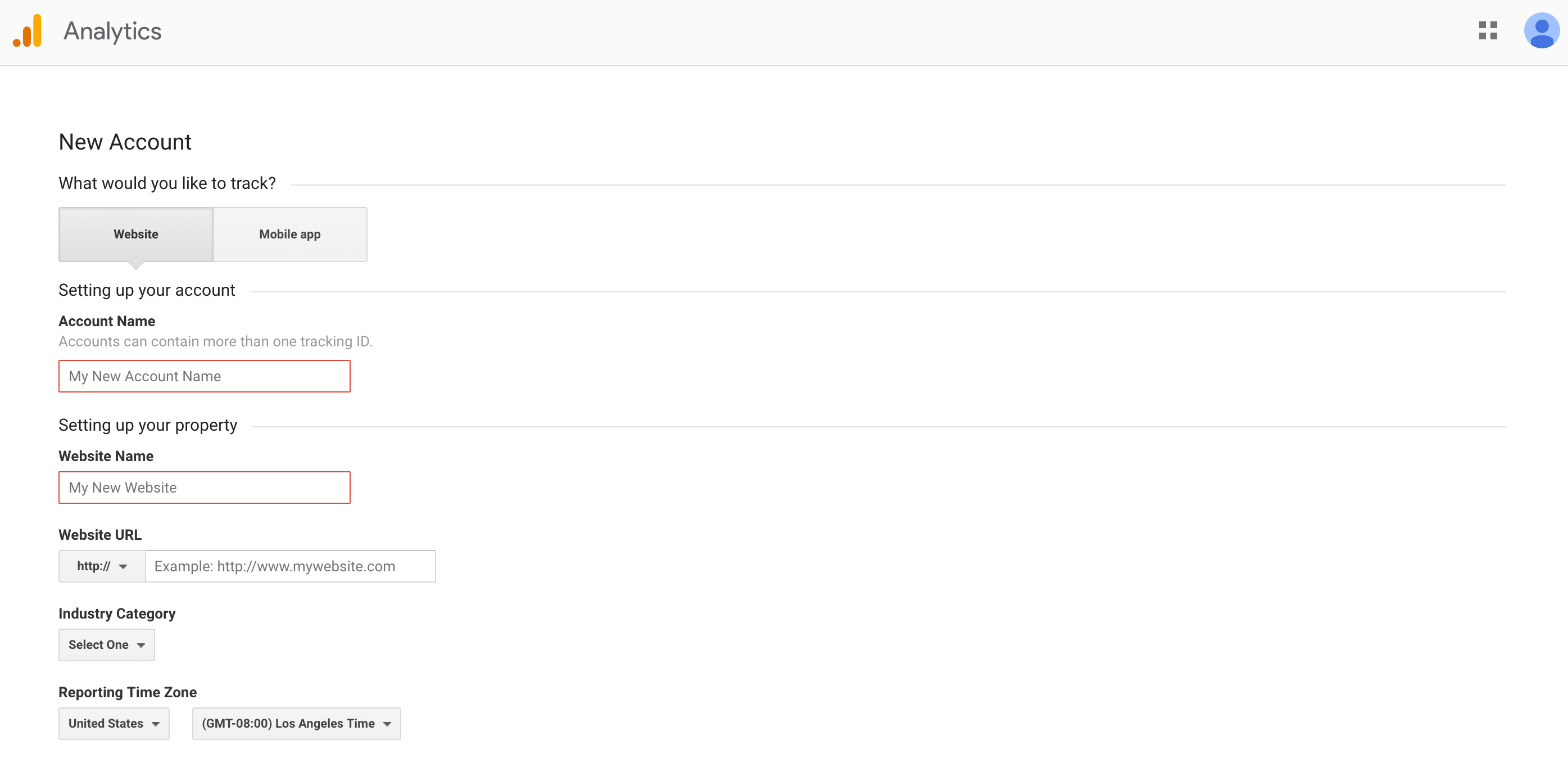
COMMENTS