All Instagram ads are set up through your Facebook Ads portal so first, you’ll need to set up either Facebook Ads Manager or Facebook Business Manager. Facebook Ads Manager is used only if you run ads for one Facebook Business Page and one Instagram Account. If you’ve set this up ahead of time, ads for that product will automatically start showing in the Instagram feed to those you’re targeting. Setting up your ad Once you’ve selected your objective and named your campaign, you’re ready to create an ad. Select your target audience 1. Find people who are similar to your customers or prospects by building a lookalike audience from your Facebook page fans, customer lists or website visitors. Then you’d know that these people have an interest in your product and are willing to spend money on it. Set the placement for your ad This is where you select that you want your ad to circulate on the Instagram feed. Delivery Once the logistics are set up, name your ad set and click Continue to set up the ad creative. Next, select the associated Facebook page and the Instagram account option.

The following excerpt is from Kim Walsh Phillips’s book Ultimate Guide to Instagram for Business. Buy it now from Amazon | Barnes & Noble | IndieBound
If you want to amp up your game when it comes to Instagram marketing, you may want to look into Instagram advertising — the payout can be incredible. Of course, anytime you advertise, you’re risking your money, so it’s best to arm yourself with all the facts before diving in.
All Instagram ads are set up through your Facebook Ads portal so first, you’ll need to set up either Facebook Ads Manager or Facebook Business Manager. Facebook Ads Manager is used only if you run ads for one Facebook Business Page and one Instagram Account. Facebook Business Manager is used if you run ads for more than one business page or account. Once you get your account set up, it’s time to create some Instagram ad magic.
Before jumping right into the ad creator, it’s important to decide how you’re going to adapt your message to the crowd that follows you on Instagram. Every social media platform is used by fans for different reasons, so identifying what it is that appeals to your target audience is a key component in building out your Instagram ad plan.
Cold, hard truth alert: There will be some strategic guessing in the beginning stages as you see what imagery resonates with your audience, so don’t get discouraged if the icon ads that performed so well on Facebook don’t give as spectacular results on Instagram.
Review your Instagram posts and consider what your audience engages with the most. Are you racking up page upon page of comments on photos of people using your product? Or does the perfectly positioned hero shot of your product standing tall in all of its glory steal the show? Or maybe your video posts are the favorite child? Make a list of what you see doing well in your Facebook ads and what your fans on Instagram love to see and start testing.
Test the water
Now that you have your accounts linked and an idea of the direction you want to take, it’s time to start creating the actual ads. Facebook has updated the system so that you can use your ad builder of choice (Ads Manager or Power Editor) to create your Instagram ads.
To use, Ads Manager, go to www.Facebook.com/AdsManager. Click Create Ad. Next choose your marketing objective from the categories listed below.
Awareness
- Boost your posts: Expose your posts to as many people as possible, expanding your reach and increasing your page engagement.
- Increase brand awareness: Expose posts to audiences specifically targeted based on the likelihood that they’ll pay attention to your ads. The posts can be used to expose more people to your brand and ultimately grow a larger following.
Consideration
- Send people to your website: This option is to increase the flow of traffic on your site or landing page. In the ad-builder process, you have the options to make consideration and conversion ads clickable so that someone can be redirected to the site where you want them to go simply by touching the photo. This option is recommended when sending traffic to a piece of value-driven content that…
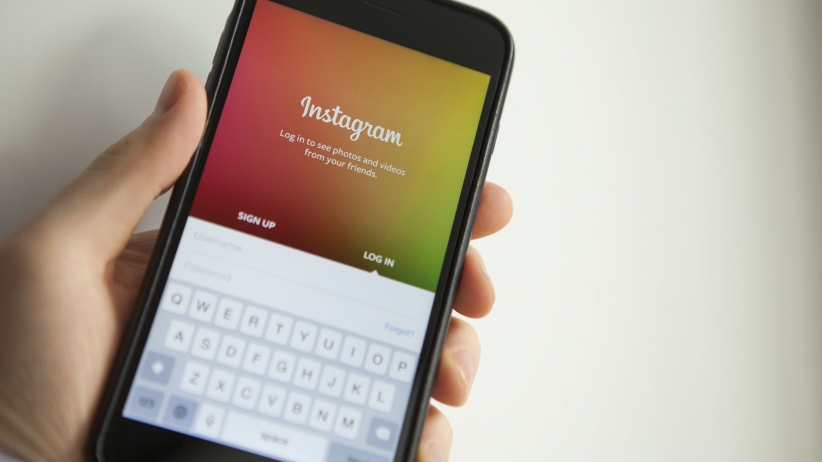
COMMENTS