Share links that start playback at a specific time Once videos are uploaded to YouTube, you can share them on other platforms. (This is how you would normally share any video on YouTube.) Here’s what it looks like: At the bottom of this menu, check the “Start at” box, and type the time mark at which you want the video to start playing. Add a transcript Adding a transcript will make it easier for users to find your videos and your channel through YouTube as well as Google searches. YouTube also provides a feature for you to manually type your own transcripts as you play the video. Create a GIF with any YouTube URL GIFs are one of the top visual elements you can use to improve your marketing strategy. Here’s what the screen will look like: You’ve got lots of options here to make your GIF unique. Once you create your GIF, download it, and share it on your other marketing channels. You can even edit content after a video has already been uploaded to your channel. This is the type of content people want to see with 360-degree videos.
Traditional marketing is slowly becoming obsolete. Brands need to prioritize digital marketing strategies to stay relevant and successful in 2019. To approach this properly, you’ll need to start producing more video content.
When it comes to video, YouTube is king. The platform has more than 1.9 billion monthly active users, and 180 million hours of video content is consumed there every day.
Furthermore, 48% of people named YouTube as their favorite online video provider.
It’s ranked first over Netflix, Facebook, and Hulu, which got 29%, 10%, and 7% of votes, respectively. YouTube isn’t just the favorite; it’s more popular than the other three networks combined.
If you think that’s impressive, wait until you hear this: YouTube is the number two ranked website in the world, second only to Google, according to Alexa rankings.
The reason why YouTube is great for marketers is because its content is easy to repurpose across multiple platforms. Once you add a video to your YouTube channel, it’s easy to share it on other social media sites, send it to your email subscribers, and add it to your website.
I’ve identified the top ten tips to enhance your YouTube videos in 2019. Use this list as a reference to help you produce better content.
1. Share links that start playback at a specific time
Once videos are uploaded to YouTube, you can share them on other platforms. But there are instances when you’ll want to share only a portion of your video.
For example, maybe you’re discussing a specific topic in a social media post. You realize that you’ve already covered this in a YouTube video.
However, the video is five minutes long. The content that’s relevant to your post doesn’t get addressed until the three-minute mark.
No problem. Just click on the share link to get started. (This is how you would normally share any video on YouTube.) By default, the video will play from the beginning, as expected. You have the option to change this by using the options that pop up after you click on the share button. Here’s what it looks like:

At the bottom of this menu, check the “Start at” box, and type the time mark at which you want the video to start playing. (Alternatively, you can pause the video before you click on the share button. The timer will automatically be set at that point. You still need to check the box for it to work.)
Once this feature is enabled, the URL’s share link changes. As you can see, the link in the image above ends with “t=158.” This link will start playing the video 158 seconds in, which is the 2:38 mark.
2. Add a transcript
Adding a transcript will make it easier for users to find your videos and your channel through YouTube as well as Google searches.
By default, YouTube will automatically generate a transcript for all your videos once they are uploaded. You just need to make sure you haven’t hidden this option from your audience. (You have the ability to edit your transcripts as well, so review them to catch any errors.)
YouTube also provides a feature for you to manually type your own transcripts as you play the video. Here’s an example of what a final transcript looks like once a video is uploaded:

In some instances, you may want a video or audio file transcribed for other purposes. For example, maybe you have a recording of a seminar you recently spoke at or of an important conference call. Now, you want to refer to the video to help you write a blog post. It’s much easier to use a transcript instead of constantly having to pause, fast forward, and rewind a video to catch your speech.
Upload that content to YouTube, and get a free transcript of it. You don’t have to share or publish the video on your channel if you want to keep it private. You’ll still be able to get the content transcribed free.
3. Create a GIF with any YouTube URL
GIFs are one of the top visual elements you can use to improve your marketing strategy.
Rather than using GIFs from a library everyone has access to, you can create a GIF from a YouTube video. You have the option to use either your own videos or videos from other channels.
This is very easy to do.
First, find the YouTube video with the clip you want to use. Next, insert the word “gif” after the www. The URL will go from www.youtube.com/watch to www.gifyoutube.com/watch. After you change the URL, you’ll automatically get redirected to gifs.com.
The video will be ready to edit and turn into a GIF. Here’s what the screen will look like:

You’ve got lots of options here to make your GIF unique. Start by determining what portion of the video you want to turn into a GIF. Next, you can determine the length of your GIF. Add captions. Crop the video. Play around with effects.
Once you create your GIF, download…
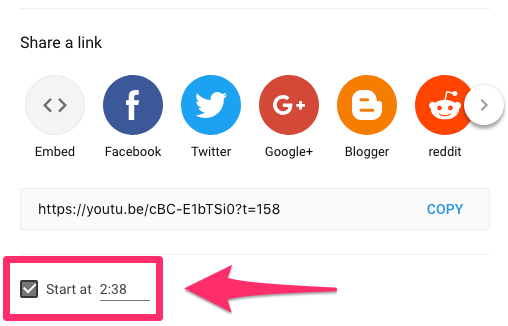
COMMENTS