Most of the tactics I’ll share with you are relevant for whichever streaming site you use. Once your live video is saved and shared, you can edit and repost it as your featured video. YouTube When you finish going live on YouTube, your footage is automatically uploaded to your channel. These text-based tools allow you to entice people to watch the video and to make sure the videos can be found through search (don’t forget to include keywords). TIP: Make sure videos created elsewhere are uploaded to YouTube. Edit the livestream and chop it into snippets Audiences watch livestreams differently than they consume videos. Saving your live video gives you the chance to take more editorial control over the broadcast to make changes and improve the quality. Create a custom thumbnail When your live video saves to your social profile, its thumbnail image is automatically selected. Use as a blog post Blog posts incorporating video attract three times as many inbound links as those without video. Repurpose the livestream into an archived video hosted on your social channel or edit it to create a series.

Over 80% of people say they prefer to watch a live video than read social media posts, and four in five say they prefer to view a video from a brand than to read a blog, according to a survey from Livestream and New York Magazine.
Consumers are naturally drawn to live video because it offers immediate real-time insight in a way that text and image cannot achieve. And companies love it because it gives them a chance to humanize their brand.
However, it’s not over once you stop filming. Video content – live or not – is a valuable asset for any brand. That’s why I’ll show you how to repurpose your live content to get more from your efforts.
You can stream content on most platforms these days. However, the most common are Facebook, Instagram, and YouTube. Apps such as Periscope, Tango, and BIGO Live also offer livestream options.
Most of the tactics I’ll share with you are relevant for whichever streaming site you use.
Save video for replay
As soon as the live broadcast stops, make sure it’s readily available for replay.
Before you go live on Facebook, you’re asked to choose where your video clip will be posted when you’ve finished.

Once your live video is saved and shared, you can edit and repost it as your featured video. It will appear at the top of your video section, making it easier to find. You also can access its embed link for use later on:

An Instagram Story disappears from your profile within 24 hours. But last year, Instagram introduced Story Archives and Story Highlights, both of which allow your videos to be seen until you take them down.
To save to your Story Archive, go to your Story and edit your Story controls. Then check the box to save to archive.

Ensure that every Story is saved to the archive by changing your Instagram settings – check “save to archive” in the Story Controls.
To save your Story to Highlights, go to your profile page and, under Story Highlights, click the “+”. You can select any archived videos to appear in your new highlight folder.
YouTube
When you finish going live on YouTube, your footage is automatically uploaded to your channel.
Create a killer title and description
Facebook, Instagram, and YouTube let you give your video content a title and description. These text-based tools allow you to entice people to watch the video and to make sure the videos can be found through search (don’t forget to include keywords).
Include a link to your website where possible. On Instagram, you can’t provide a URL within an individual post, so include a link to your site – or landing page – in your bio.
Cross-promote on social channels
Instagram and Facebook make cross-promotion straightforward. In the settings, choose to automatically share your Facebook Live broadcast on your Instagram account and vice versa.
With YouTube, simply click on the “share” icon below your video and select to share on your social profiles.
TIP: Make sure videos created elsewhere are uploaded to YouTube. Use an appropriate title, keywords you’d like to rank for (70 characters works best), a description (the longer the better), and tags that will help your video get found.

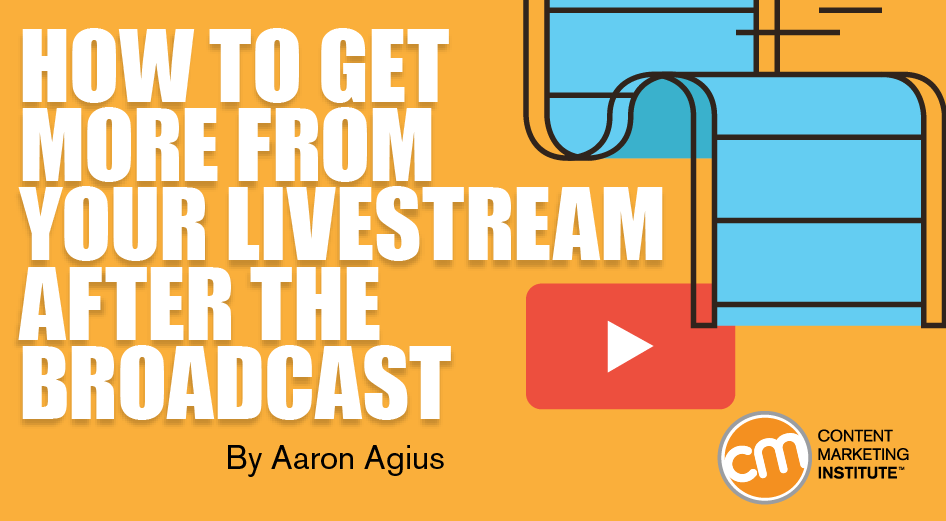
COMMENTS