How to Repost on Instagram To repost someone else's Instagram post, you first have to obtain that person's permission to re-use their content. Using Repost for Instagram 1. Download Repost for Instagram. Open your Instagram app and find a photo or video you'd like to repost from your own Instagram account. Tap "Repost." Download InstaRepost for iOS or Android devices to share content from other Instagram users from your own Instagram account via your mobile device. Then, tap "Repost," then "Repost" again. Open your Instagram app and find the post you want to repost. Download the post. Tap the download icon -- the box with an upward-facing arrow, as shown below -- then tap "Save image."

Most social media feeds are almost distractingly busy — full of photos, videos, and text updates from friends and brands you follow. Instagram is different — you can only look at one post at a time.
And while Instagram’s simple, clean interface makes to easy to focus on users’ beautiful photography and interesting videos, it also leaves something to be desired: the ability to easily repost other users’ content.
But fear not: for every problem, the internet has afforded a solution. We tested out four different ways to repost content on Instagram in a few simple steps. All of these methods are free, but some require you to download an app from the iOS App Store or Google Play first.
Disclaimer: Pursuant to Instagram’s Terms of Use, you must first reach out to the Instagram user whose content you want to reproduce and obtain written permission to do so. You can do this by commenting on the image and asking, or by sending them an Instagram Direct Message, which can be accessed by tapping the paper airplane icon in the upper right-hand corner of the app.

How to Repost on Instagram
To repost someone else’s Instagram post, you first have to obtain that person’s permission to re-use their content. Then, you can use an external app such as Repost for Instagram, Instarepost, or DownloadGram. You can also take a screenshot of the photo with your mobile device.
Using Repost for Instagram
1. Download Repost for Instagram.
Download Repost for Instagram for either iOS or Android. Both devices are compatible with this app, which integrates directly with Instagram so you can share content from other Instagram users from your mobile device.
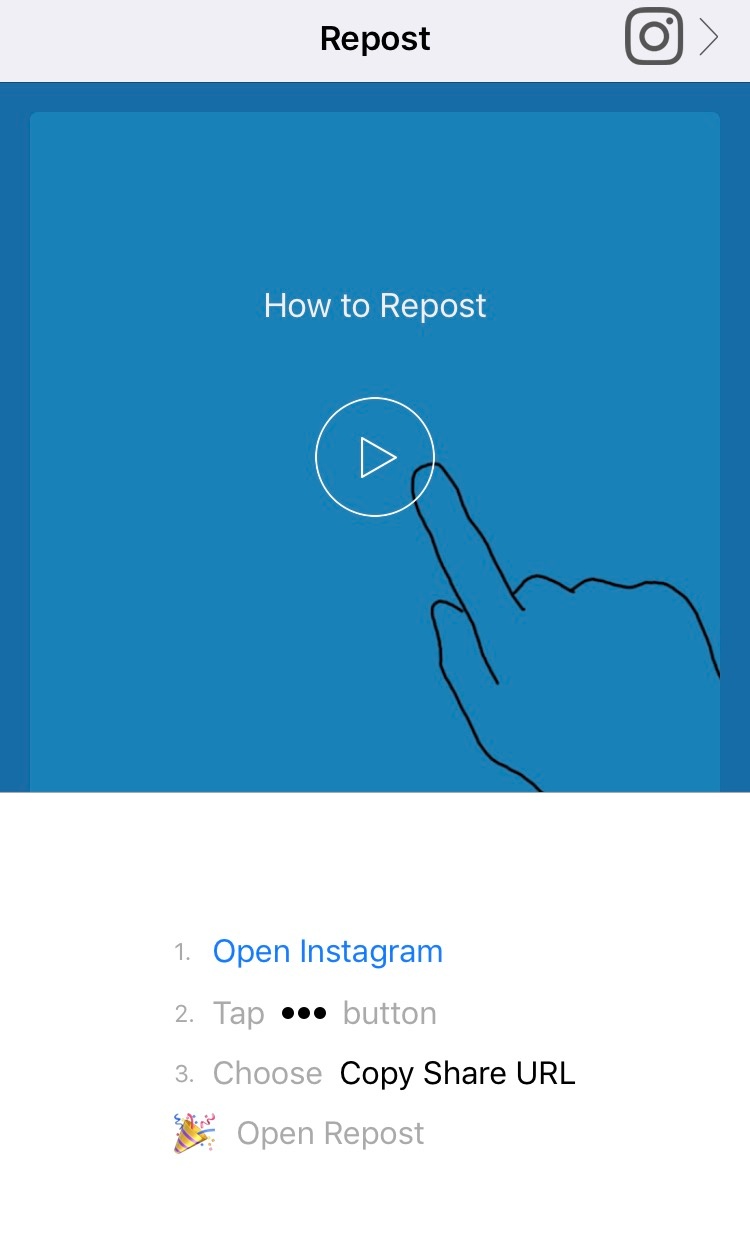
Open your Instagram app and find a photo or video you’d like to repost from your own Instagram account. Tap your chosen photo from the original poster’s photo gallery to see its full view, as shown below.
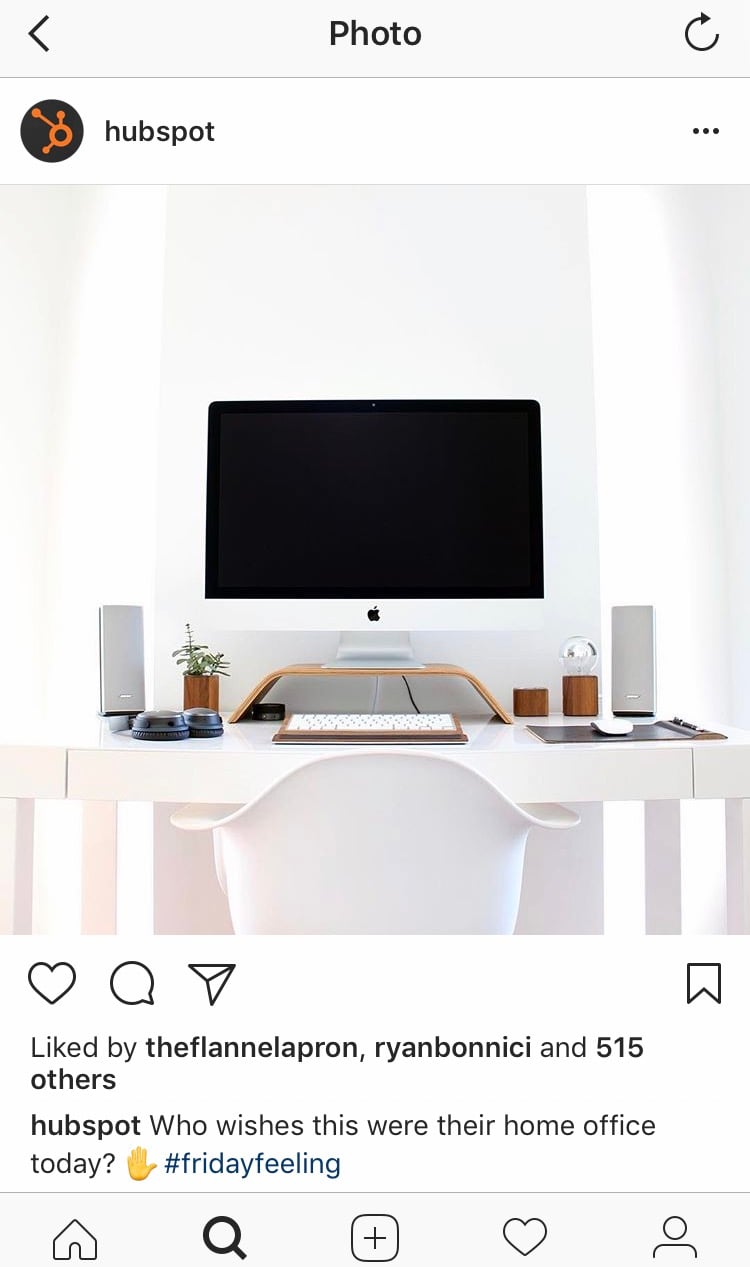
(Psst — do you follow HubSpot on Instagram?)
3. Copy the post’s share URL to your clipboard.
Once you’re on the photo’s or video’s landing page, tap the “…” icon in the upper-righthand corner of the post. Then, tap “Copy Share URL” (the button will look the same on Android devices).
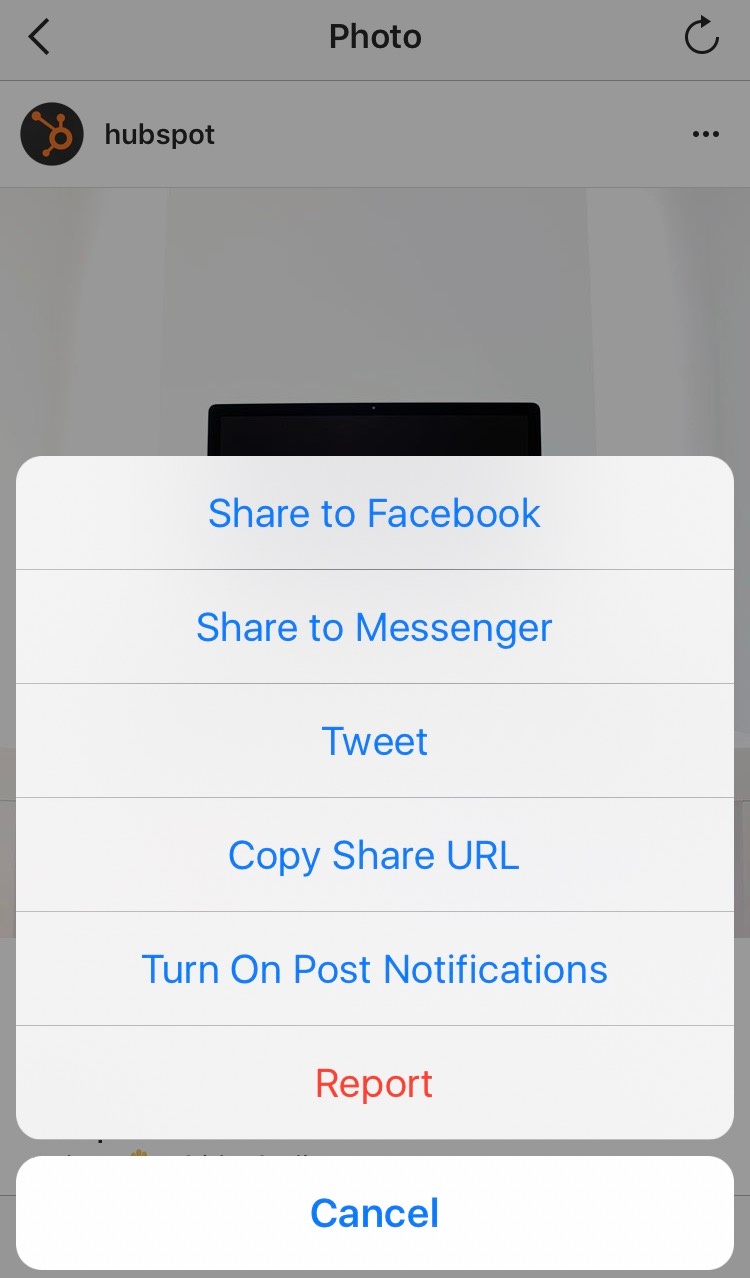
4. Open Repost for Instagram.
Once the photo is copied to your phone’s clipboard, open Repost for Instagram. The post you copied will automatically be on the app’s homepage, as shown below.
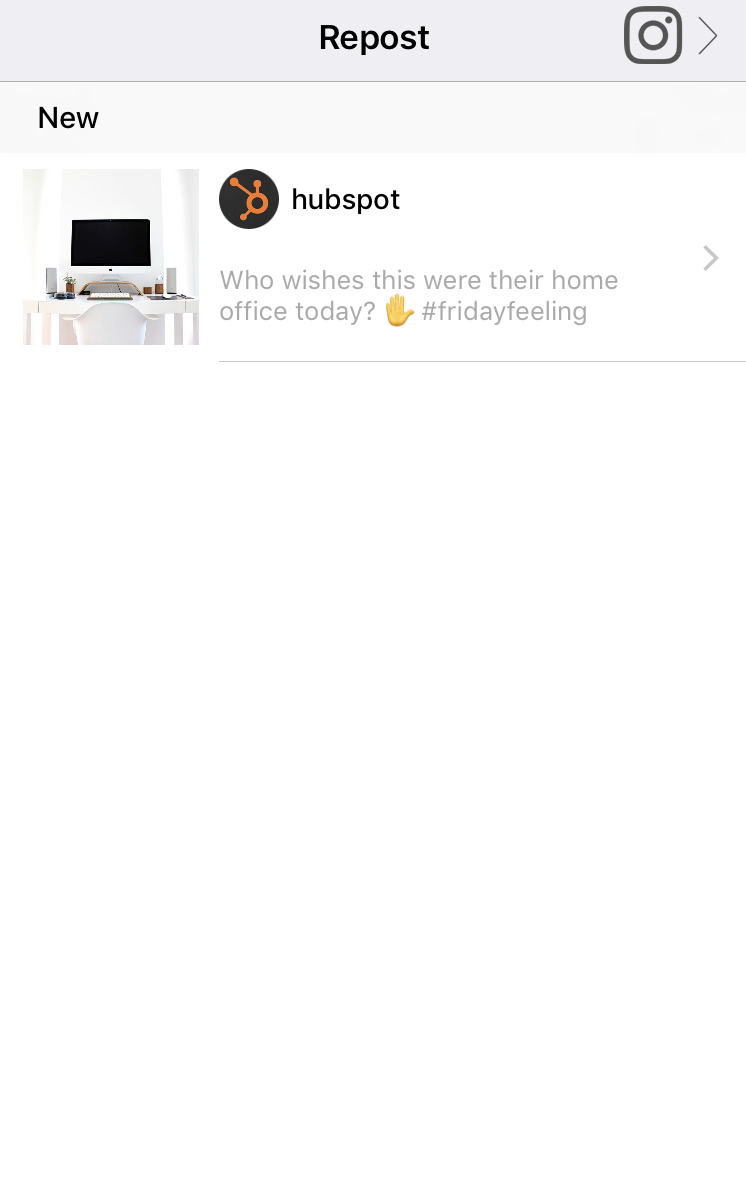
Tap the arrow on the righthand side of the post. There, you can edit how you want the repost icon to appear on Instagram.

Tap “Repost.” Then, tap “Copy to Instagram,” where you can add a filter and edit the post.
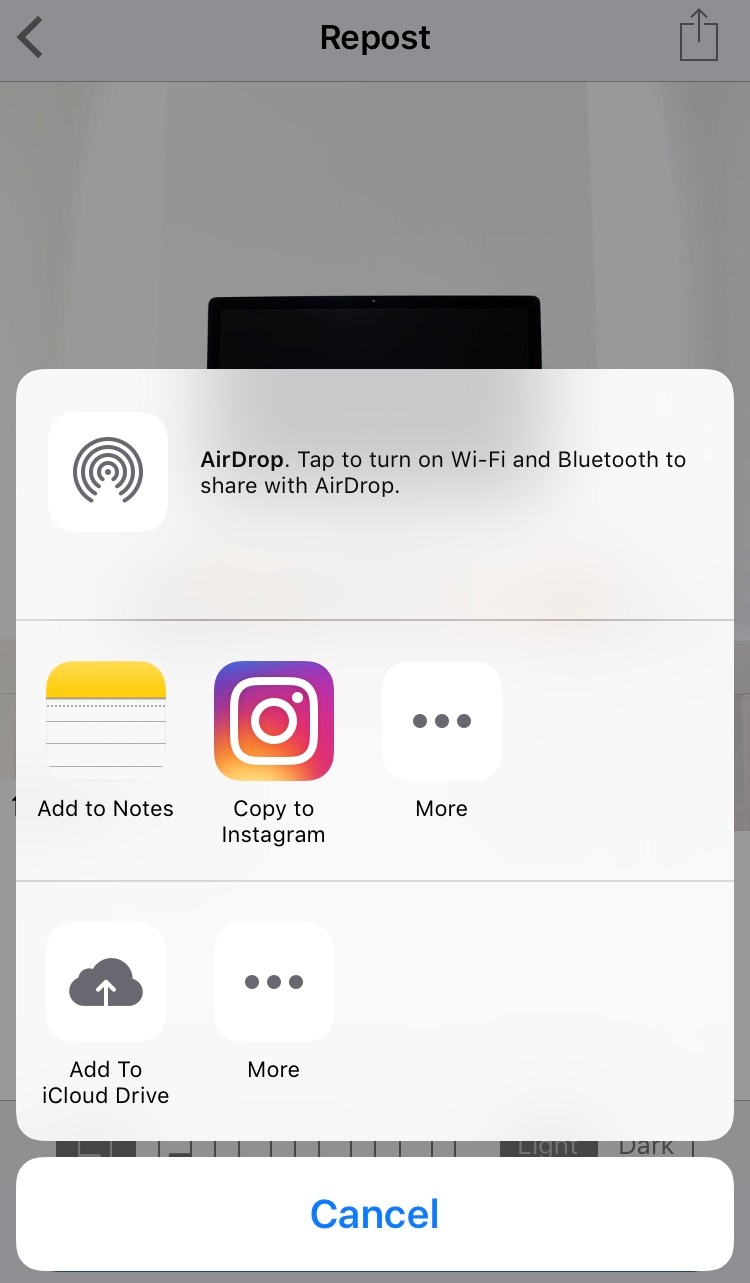
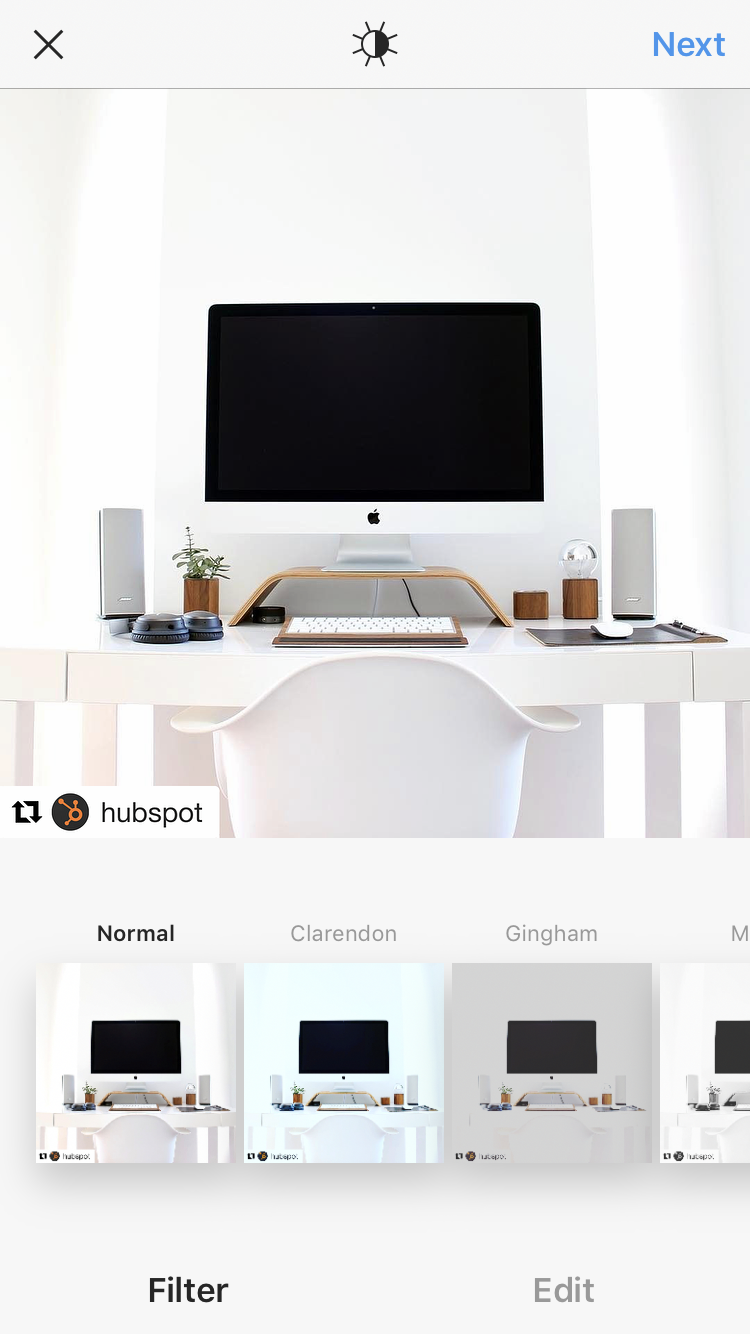
5. Edit the post’s caption and share your repost.
Tap “Next.” If you want to include the original post’s caption, tap the caption field and press “Paste,” where the original caption will appear with a citation that credits the original poster with your reposted photo.
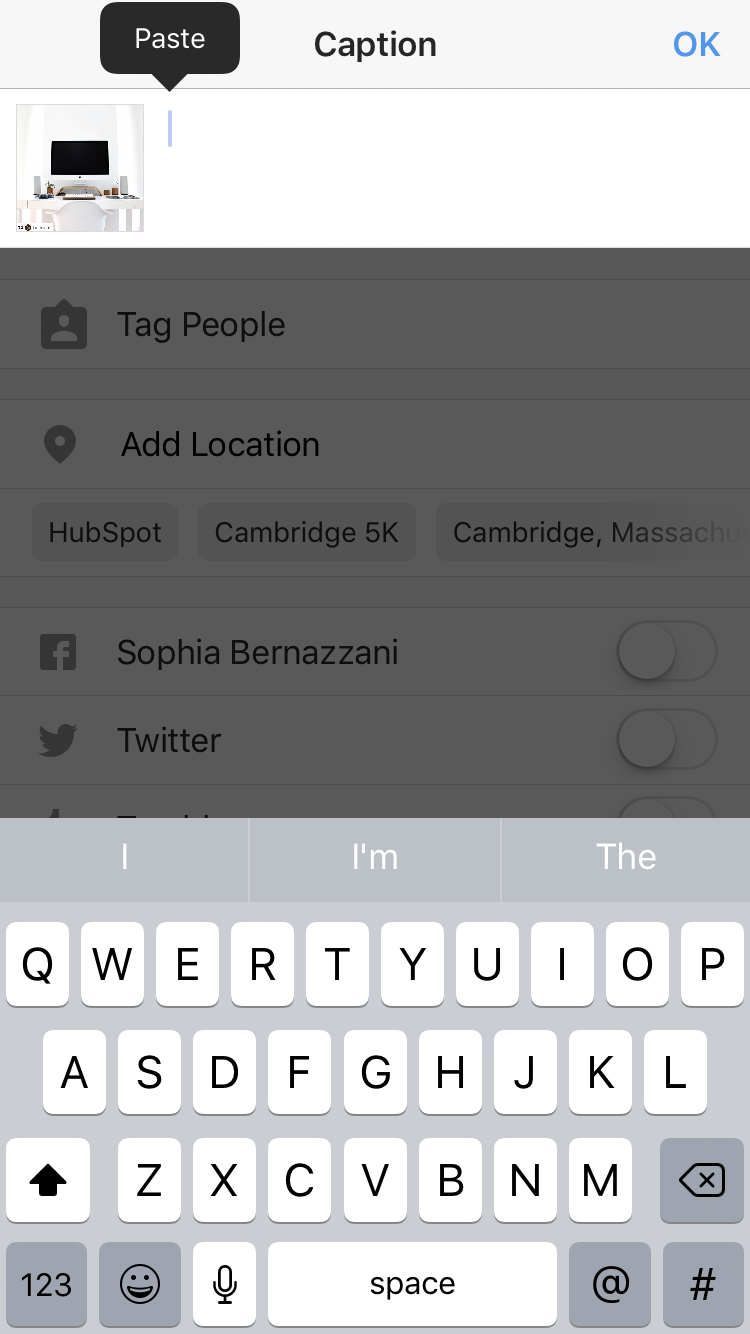
When you’re ready to share the post, tap “Share” as you would a regular Instagram post. Here’s how the post appears on your Instagram profile:
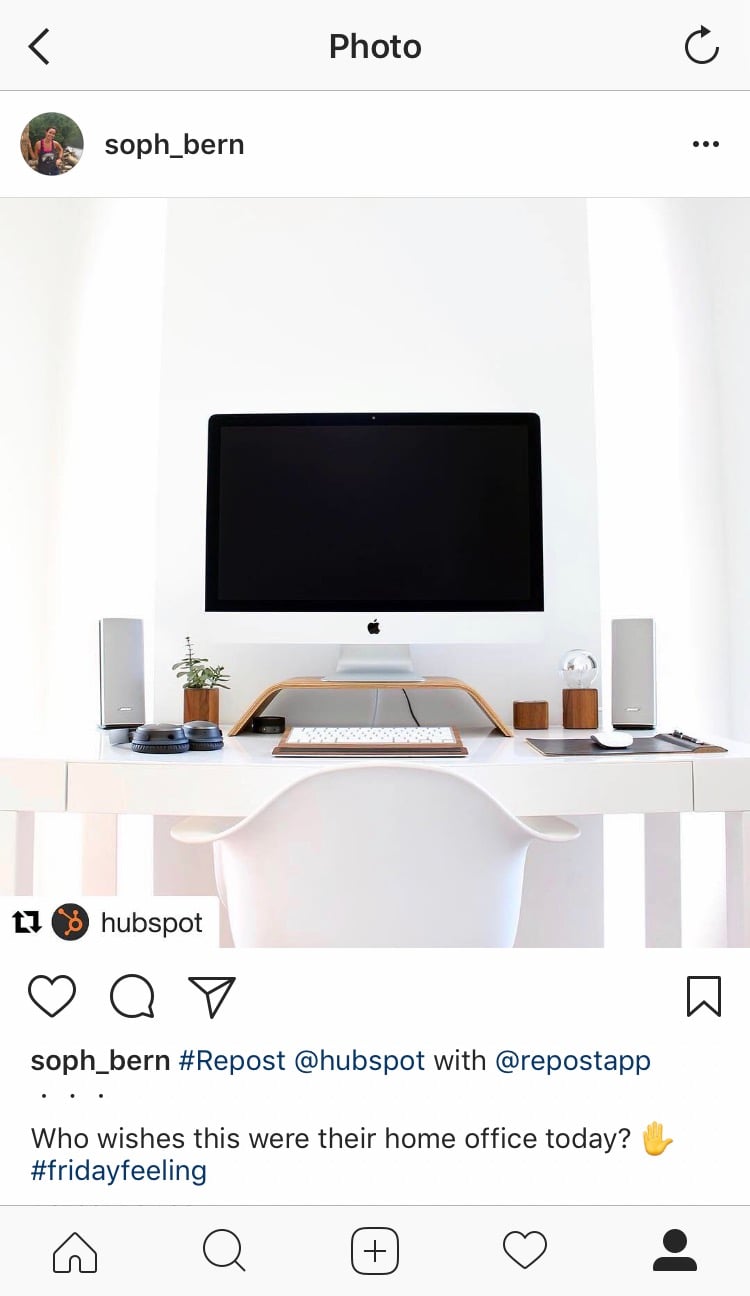
Using InstaRepost
1. Download InstaRepost.
Download InstaRepost for iOS or Android devices to share content from other Instagram users from your own Instagram…

COMMENTS