How to ‘Set & Forget’ Facebook Ad Campaigns with Ad Optimization Rules. How each setting on an Ad Rule works Before we get into all of the tips and tricks, I want to break down exactly how these Ad Rules work. Here’s how that would look: Ad Campaign Ad Set Ad So you can apply these rules to each of those levels. Hopefully, these Ad Rules should start making a little more sense. Control how much you spend each day Facebook allows you to set daily spend caps so that you’ll never spend over a certain amount. So here’s what your new Ad Rule should look like in this scenario: Apply this Rule to all active ad sets currently running in a single campaign. If the numbers aren’t looking good, you might want to decrease the daily budget. In this scenario, if the numbers are looking good, maybe you want to increase them! So create a new Rule, select “Turn off ad set” as the action so that your campaign will instantly start shutting down once the frequency starts going over five. Of course, you can’t just have all of your campaigns go down at the same time.

The social media advertising market continues to explode each year.
However, one platform dominates the majority of that spending.
Facebook consumes 68% of the total spend. It has the biggest reach, the most options, and the most advanced advertising toolset.

They have a DIY ad platform that lets over 1 million small businesses sign up and get a new ad campaign going the same day.
On the one hand, that’s great! It puts this tremendous power in your hands so that you have all the tools you’d ever need to grow.
But on the other hand, it might be a little overwhelming.
Facebook’s advertising platform is powerful, but it’s also complex.
You could spend every waking moment on it, trying to figure out what’s working, what’s not, and what you should do next.
I have some good news for you.
What if I told you there was an option to set your ad campaigns on autopilot?
You could create profitable Facebook ad campaigns that basically run themselves.
The good news? This dreamlike scenario is possible.
But first, you have to learn how a few technical features work.
Let me first show you what Facebook’s Ad Rules are before running down a list of tactics to set your campaigns on autopilot.
How Facebook’s Ad Rules work
Firing up a single Facebook Ad isn’t that challenging. It might only take you a few minutes to figure out if it’s your first time.
There’s only one problem with that.
The best way to improve your Facebook sales funnel is to have multiple campaigns running at the same time, all working together to create customers out of strangers.
That can make your life really stressful, to be honest.
You constantly have to check in on each campaign. You also need to make sure that things are heading in the right direction and that you’re not blowing your budget with a few simple mistakes.

That’s where Facebook’s Ad Rules come into play.
You can create “rules” that effectively say:
- If this ‘trigger’ is met
- Perform this action as a response
Let me walk you through an example, so it makes a little more sense.
You can create a new rule and apply it to an ad set or campaign.

This rule can automatically perform actions on your behalf.
For example, you can set a list of restrictions based on any number of ad variables, including:
- Cost Per Click
- Cost Per Lead
- Cost Per Purchase
- Daily Spent
- Lifetime Spent
Then we can tell Facebook to make different decisions if those values are greater than, less than, or equal to another value.
The result should look like a conversation with Facebook that sounds like this:
- Neil: “Hi, Facebook.”
- Facebook: “Hi, Neil.”
- Neil: “Facebook, can you please stop running this ad if the same people start seeing it five times or more? I don’t want to annoy them.”
- Facebook: “Ok, no problem.”
- Neil: “Thanks, Facebook.”
- Facebook: “You’re welcome, Neil.”

Are you still with me?
I know it looks confusing at first. However, once you see a few more examples, it should start to click.
Let’s take a look at each setting on these Ad Rules, so you can see how they all come together.
How each setting on an Ad Rule works
Before we get into all of the tips and tricks, I want to break down exactly how these Ad Rules work.
Here’s a quick example of how it looks inside Facebook:

- Apply Rule To: First, you can select if you’d like this rule to apply to a single ad, a collection of ads in one set, or even entire ad campaigns.
- Action: Next, you specify the ultimate decision you want Facebook to make on your behalf.
- Condition: Then you can select the different variables to watch for that tell Facebook when to ‘trigger’ the action you just specified.
- Notification: Last, you can tell Facebook to give you (or your team members) a heads up when this rule has been put into action so you can stay on top of any and all ad changes made automatically.
Is that making a little more sense already? I hope so.
Let’s take a look at each one in-depth so it really hits home.

Ad campaigns can contain multiple ad sets, which then have their own set of ads underneath.
Here’s how that would look:
- Ad Campaign
- Ad Set
- Ad
- Ad Set
So you can apply these rules to each of those levels. If you applied it to the top level (Ad Campaign), it would control how all of the ads acted below.
If you just applied it to an individual ad, the other ad sets in your campaign could still run as normal.
Now let’s zoom in on the different actions you can ask Facebook to make for you.

The two primary actions Facebook can make include adjusting your budget or bids.
- Adjust Budget: You can tell Facebook to increase, decrease, or stop your daily and lifetime budgets.
- Adjust Manual Bid: You can tell Facebook that you’re OK spending more on a particular ad or when you’d like to start cutting back to save money.
There are different scenarios where you’d want to increase or decrease each of these. However, we’ll save those for the next section.
Next up are the conditions which dictate when those actions take place. Here’s how those look:

There are a lot of conditions you can select.
There are a few general ones that apply to most companies.
For example, you can select your Daily Spent, Lifetime Spent, or even Cost Per Click that probably wouldn’t change for most businesses.

However, there are also a few industry-specific features, like Cost Per Mobile App Install vs. Cost Per Website Conversion that are specialized for different…
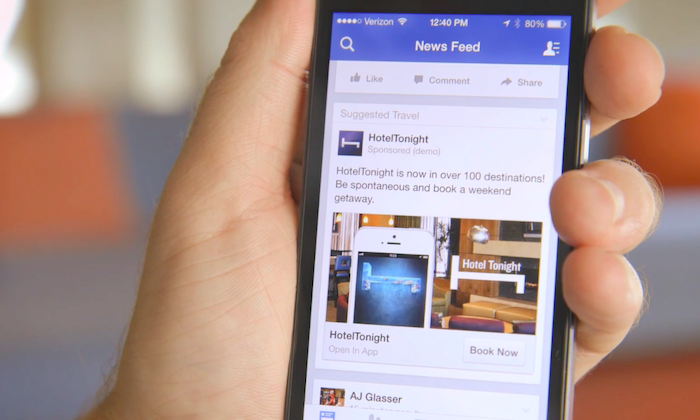
COMMENTS