While you can use the data from Google Analytics in myriad ways, the four most helpful reports for your content marketing cover traffic, navigation summary, traffic from organic search, and conversions. Traffic Why this report is useful The traffic report (referred to as Pages report in Google Analytics) looks at the pages getting the most traffic on your website. How to find in Google Analytics Go to Behavior > Site Content > All Pages. Given that high-traffic pages bring a lot of visitors, make sure to include links to relevant, high-converting pages and posts. How to find this data in Google Analytics In the traffic report, click on any page. This page shows how visitors are navigating to this page from within your website – and you can see where visitors are clicking. Google Analytics used to offer an In-Page Analytics report, which showed where visitors are clicking any page on your website, but that report didn’t show how visitors were getting to the page. The Next Page Path shows what people clicked on that page to continue on your site. To find traffic on a specific page, such as a blog post, paste everything after your primary URL into the search box. Conversions Why this report is useful In most content marketing programs, conversions are a critical metric – they are actions you want visitors to take when they arrive on your website.

Editor’s note: Google Analytics is a treasure trove of information – sometimes too much data. That’s why we brought back this article about four Analytics reports that every content marketer should review.
While you can use the data from Google Analytics in myriad ways, the four most helpful reports for your content marketing cover traffic, navigation summary, traffic from organic search, and conversions.
Once you understand what this data is and how to track it, you can mix and match insights to take advantage of opportunities with your web-based content, driving more traffic to your site and (more importantly) doing more with the traffic you have.
Traffic
Why this report is useful
The traffic report (referred to as Pages report in Google Analytics) looks at the pages getting the most traffic on your website. By default, it also displays metrics such as time on site and bounce rate.
How to find in Google Analytics
Go to Behavior > Site Content > All Pages.
To expand the list of pages, change the number of rows displayed by going to Show Rows at the bottom left of the screen.
Also, make sure the report encompasses an appropriate period. I typically look at search volume from the past quarter, six months, or year for this exercise.

How to act on this data
This list of pages is a gold mine. Because so many people arrive on your website through these pages, keep a running list and review them regularly. Remember, though, just because a page gets a lot of traffic does not mean it’s an effective page. That’s why you should review the pages that get the most traffic to:
- Ensure that the page puts your brand’s best foot forward. Is this page on message? Does it have current information and the best calls to action?
- Include your best links. Given that high-traffic pages bring a lot of visitors, make sure to include links to relevant, high-converting pages and posts.
- See what visitors are doing. Are visitors spending time on the page? Are they exiting or moving to other pages on the site? (See the next section on Navigation Summary for more details.)
Navigation Summary
Why this report is useful
Though there are several ways to dig into pages to see how visitors are behaving, my favorite report is the Navigation Summary, where you can see 1) how visitors get to a page and 2) where they click once they are there.
How to find this data in Google Analytics
In the traffic report, click on any page. At the top, click the option for Navigation Summary.

This page shows how visitors are navigating to this page from within your website – and you can see where visitors are clicking. As with the traffic report, you can adjust the number of rows displayed.

Google Analytics used to offer an In-Page Analytics report, which showed where visitors are clicking any page on your website, but that report didn’t show how visitors were getting to the page. You can add that feature to your browser with the Google Page Analytics extension for Chrome.
How to act on this data
Pay attention to two parts of this report:
- The Previous Page Path is useful so you know which page someone visited on…
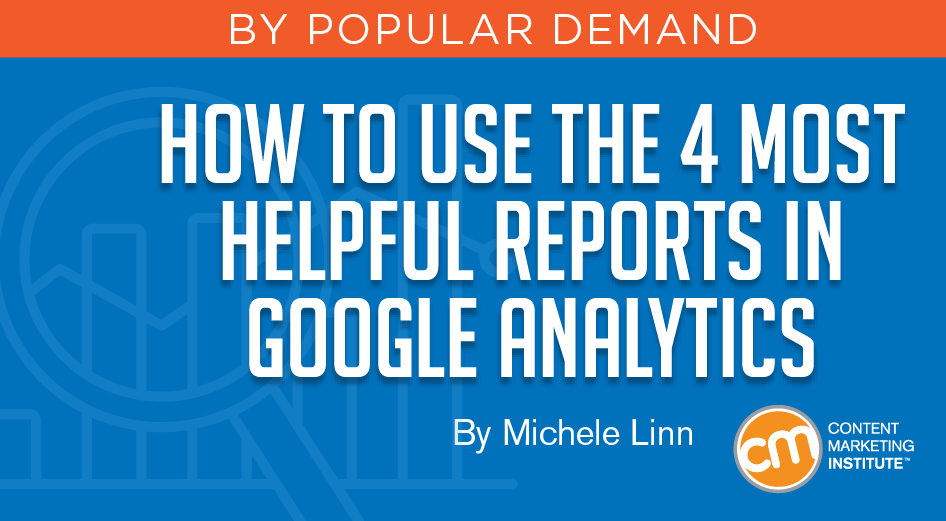
COMMENTS