How to Use Twitter Moments for Business. What Are Twitter Moments? Create Your Own Twitter Moments To create a Twitter moment, click your profile photo in the top-right corner and select Moments from the drop-down menu. Then click Create New Moment on the right. When you find a tweet you want to add to your moment, click the grey check mark to the right of the tweet. After you’ve published your moment, you can compose a tweet to promote it and share it on your feed. You can also share Twitter moments during a live event. Because you’re able to choose which tweets you want to include in moments, you can decide which interactions you want to highlight. Have you used Twitter moments? How will you use them to promote your business?

how to
Have you heard of Twitter Moments?
Wondering how Twitter Moments can help you promote your
business?
Twitter Moments lets you combine groups of selected tweets,
sharing your message in more detail.
In this article, you’ll discover how to create and use
Twitter Moments for your business.
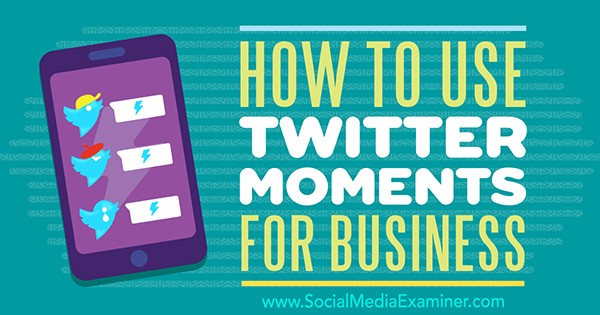
on Social Media Examiner.
What Are Twitter Moments?
Twitter Moments is
advertised as “the very best of what’s happening on Twitter,” and
it was recently released for everyone to use. It’s a content
curation tool that allows you to gather and share a collection of
tweets about a specific topic.
The result is a slideshow of
curated content that tells a story in a dynamic way.
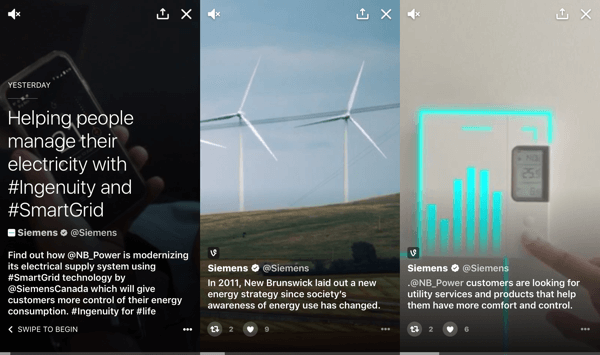
interesting ways.
If you go to the Moments tab, you’ll
find select Twitter moments, which are sorted by
topics of interest. The most recent and relevant moments are
displayed first.
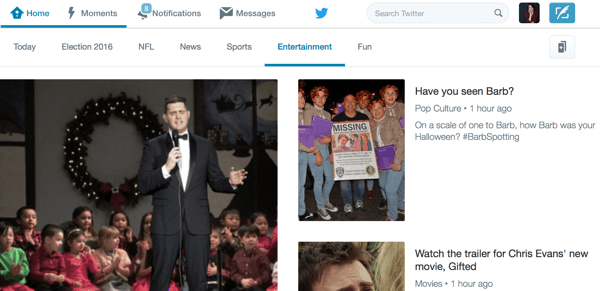
making it easier for users to find content that interests
them.
If you go to the Moments tab on your account
page, you’ll be able to see any moments you’ve
created.
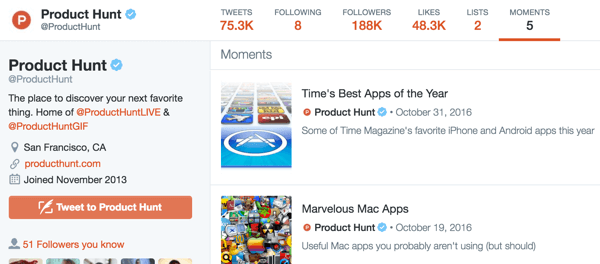
your profile.
Create Your Own Twitter Moments
To create a Twitter moment, click your profile
photo in the top-right corner and select
Moments from the drop-down menu.
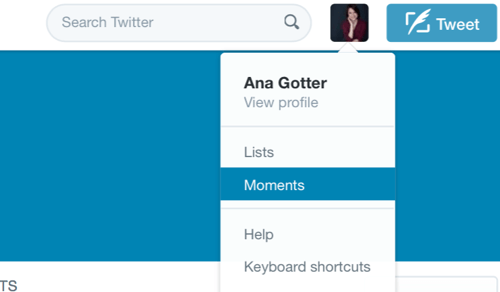
select Moments from the drop-down menu.
Then click Create New Moment on the right.
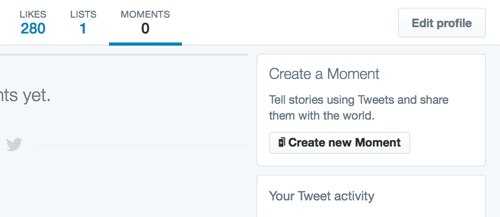
profile.
Next, choose a title for your moment and
add a description that will help grab users’
attention and
generate engagement and conversation.
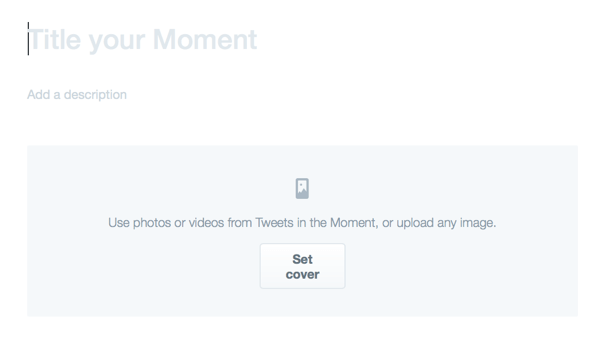
make sure it’s compelling enough to interest users.
Once you’ve decided what moment you want to create,
scroll down to the Add Tweets to Your Moment
section. You can use your own tweets, tweets you’ve
recently liked, or do a search of all public tweets.
When you find a tweet you want to add to your
moment, click the grey check mark to the right of
the tweet. You must add tweets manually to your moment; this
doesn’t happen automatically like a feed.
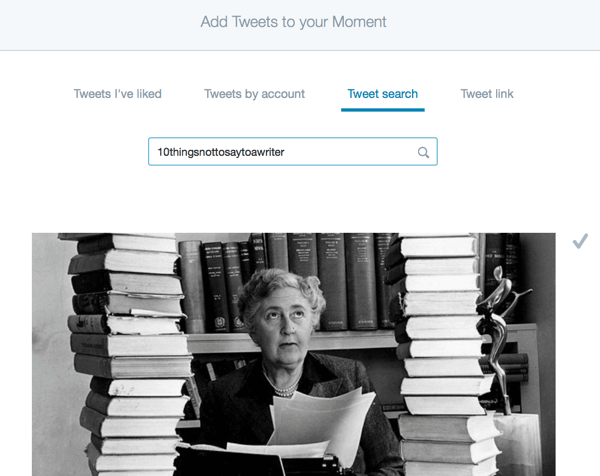
next to the individual tweets.
Next, add a cover image to the moment. This
image is important, because it will help draw users’ attention and
get them to click to see more. You can upload an image, or
use an image from a tweet you’ve already added to your
moment.
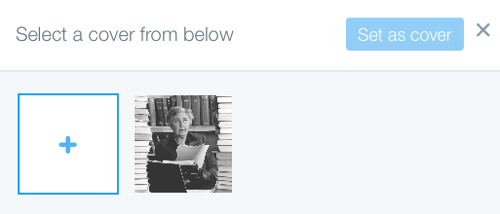
image from the moments you’ve already selected.
If you want to further…
COMMENTS