#1: Automate a Search Funnel to Find People Who Tweet Qualifying Keywords Twitter is a fountain of opinions and questions, and one way to tap into these is through Twitter Advanced Search. Imagine someone tweeted, “Anyone know a good photographer in San Diego?” and you happened to be a photographer in San Diego. Twitter’s Advanced Search function lets you search for relevant comments so you can jump into the conversation, pick up that lead, and turn it into a sale. Think about all of the different opinions and questions your target audience may have and run advanced searches on them regularly. Set Up Email Notifications With IFTTT Searching for relevant tweets on a regular basis can be time-consuming, especially if you have a lot of potential searches. IFTTT lets you create a time-saving applet to automate your searches. Next, type your search term in the Search For text box (for example, “Photographer in San Diego”) and click Create Trigger. First, set up your account with Twitter Ads and click Create Campaign. More conversations lead to more potential customers and leads. This way, every time you click to go to Twitter, you’re actually going to the feed of people you need to be engaging with and you might as well do it while you’re there!
Need more leads and prospects?
Looking for creative ways to generate leads with Twitter?
Because Twitter is discontinuing lead generation cards, now is the time to put new lead funnel techniques in place.
In this article, you’ll discover three ways to find your next customers on Twitter.
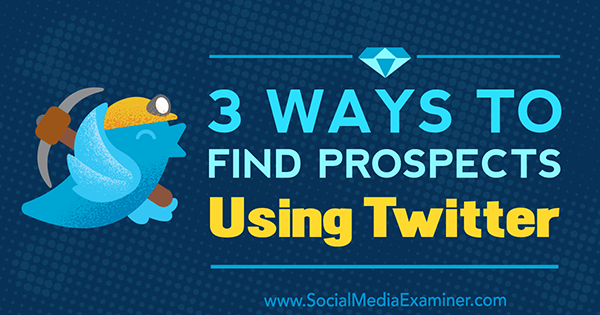
#1: Automate a Search Funnel to Find People Who Tweet Qualifying Keywords
Twitter is a fountain of opinions and questions, and one way to tap into these is through Twitter Advanced Search. Imagine someone tweeted, “Anyone know a good photographer in San Diego?” and you happened to be a photographer in San Diego. Wouldn’t this be the perfect person to connect with?
Twitter’s Advanced Search function lets you search for relevant comments so you can jump into the conversation, pick up that lead, and turn it into a sale.
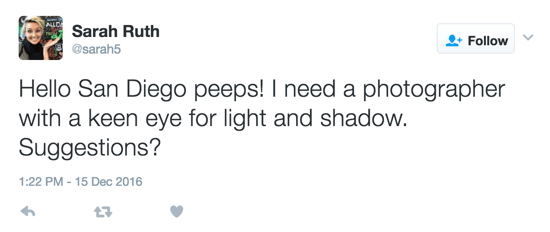
Think about all of the different opinions and questions your target audience may have and run advanced searches on them regularly. For the San Diego photographer, here are some other phrases potential clients might be tweeting:
- I hate my headshot.
- I need some new product shots.
- Finding a wedding photographer is hard.
- How do I improve my LinkedIn profile?
Depending on your niche and specialty, the potential tweets could be endless, and Twitter’s Advanced Search makes them easy to find.
Search for Relevant Tweets
Go to Twitter Advanced Search and you’ll find a ton of options for your search. The All of These Words field will return tweets containing your search term in any order, while This Exact Phrase will find tweets containing your search in the exact order you specified.
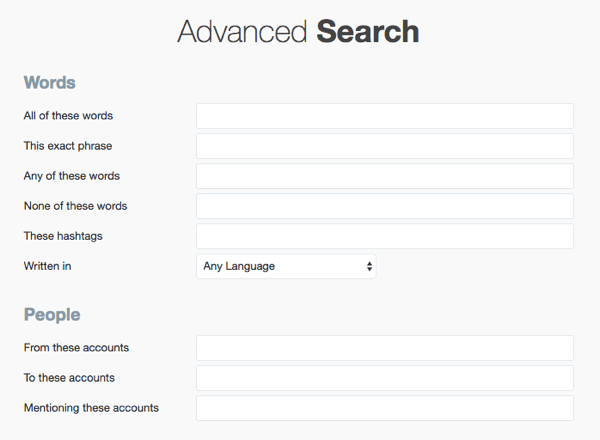
You can also search by accounts, location, and the “mood” of the tweet. For example, if you own a local organic coffee shop, you may be interested in finding tweets near your location that mention Starbucks in a negative light.
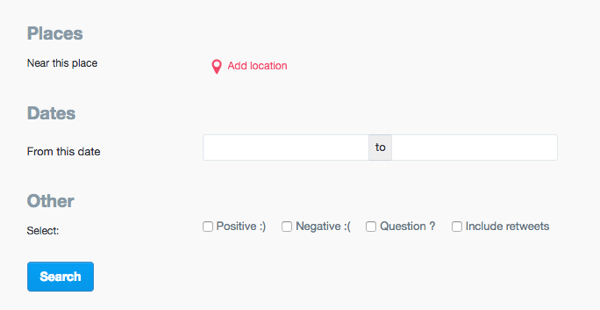
Once you’ve found relevant tweets, interact with the tweeters. The best way to start a conversation is to reply to the tweet directly. You’ll get better results than if you just like the tweet or retweet it and simply hope the person notices you. If you run an organic coffee shop, for example, you might tweet people a coupon for their first purchase.
Set Up Email Notifications With IFTTT
Searching for relevant tweets on a regular basis can be time-consuming, especially if you have a lot of potential searches. However, have no fear; Daniel Knowlton let us in on a handy If This Then That (IFTTT) hack for this.
IFTTT lets you create a time-saving applet to automate your searches. Then whenever a tweeter uses qualifying keywords or phrases, you’ll get an email notification. Boom!
To set it up, create an IFTTT account, click My Applets at the top of the page, and then click New Applet.
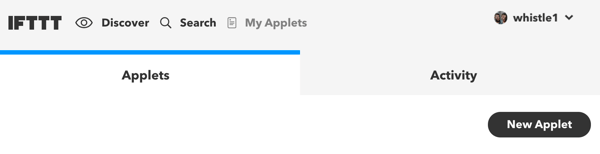
Next, click +this to set up the trigger (the action that triggers the automation). Then choose Twitter as the service and select New Tweet From Search as the trigger.
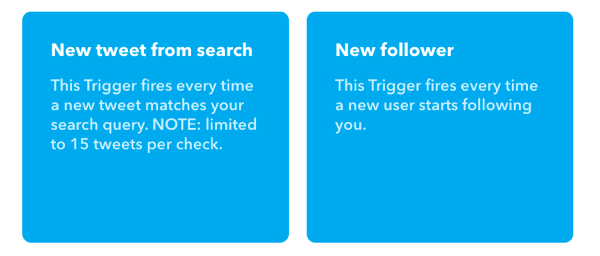
Next, type your search term in the Search For text box (for example, “Photographer in San Diego”) and click Create Trigger.
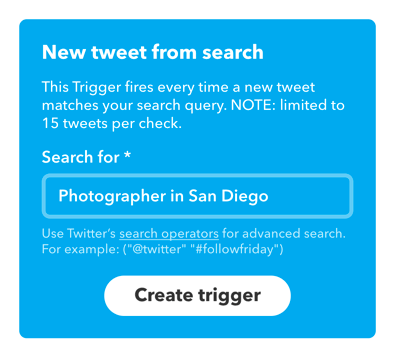
Next, click +that to set up the result of your trigger.
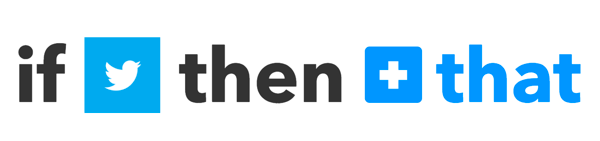
Then select Email as the action service and Send Me an Email as the action.
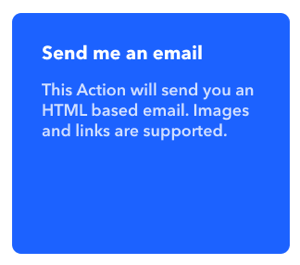
On the next page, click Create Action. You’ll then be asked if you want to receive notifications every time the applet runs (whether it finds a new tweet or not). If you want this to happen, turn the switch on.
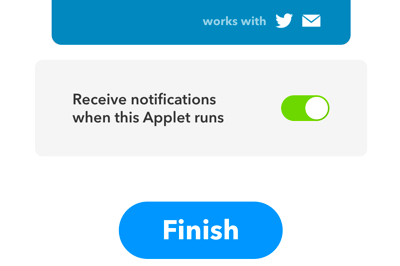
Finally, click Finish and you’re done. You’ll start receiving emails every time someone tweets your chosen word or phrase, and you can repeat this process for all of the keywords you came up with!
#2: Use Twitter Ads to Drive Traffic to a Lead Magnet Landing Page
Although the Twitter lead generation card is…
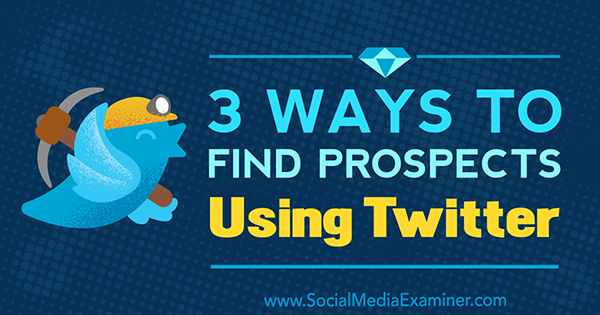
COMMENTS