Look no further than Ad Extensions! Ad Extensions offer you the ability to show potential customers your phone number, address, mobile app and even your social media stats within your Google Ads campaign. What are ad extensions? When you set up a new campaign in Adwords, by clicking on “Campaigns” and then adding a new search and display, search network only or display network only campaign, you want to make sure that you have all features enabled, because if you don’t, this standard campaign will actually only give you a few ad extension options and all features will allow you to take advantage of all the different ad extensions within Google Adwords. The first button, where it says “View” and then an extension, is a type of extension that you want to either look at data for or start incorporating into your ad so location extensions or extensions where you’re going to include your address, site links or, like I showed you before from 1-800-Flowers, where you can actually link to specific areas of your site. Once that’s set up, click on “Save.” But if you don’t have a Google Places account that’s OK. You can actually click “Manually Entered Addresses,” click “Plus Extension” and then add your address, just like you would within Google Places, except that you’re doing it within Adwords and this is the address that will show. Once everything’s set up, you want to click “Save,” and you’ll have an offer ad extension added to your account. Once you have one set up, click on “Save” and the site link will be added here. Click “Plus Extension” and then you simply add the URL of your Google Plus page here and click “Save” and you’ll be good to go. That’s all there is to ad extensions.
Looking for an easy and effective way to increase your ad’s visibility and CTR?
Look no further than Ad Extensions!
Ad Extensions offer you the ability to show potential customers your phone number, address, mobile app and even your social media stats within your Google Ads campaign.
I’m going to show you how you can use ad extensions to get more from your Adwords campaign. What are ad extensions? Well, you may have noticed when you searched for certain keywords that you see some ads that have more than your typical headline, first line, second line and display URL. They have something extra. In this case, 1-800-Flowers has site links that link to specific categories of their site, like their same-day flower section and their best-selling flower section.
If you search for Staples online, you can actually subscribe to their newsletter right from Google’s front page. Now fortunately, you don’t have to be a Fortune 500 company to take advantage of these ad extensions. Actually it doesn’t cost you a dime more than a normal ad. I’m going to show you how to set that up right now.
Your first step is to make sure that you have the right settings in place when you set up a new campaign in Adwords. When you set up a new campaign in Adwords, by clicking on “Campaigns” and then adding a new search and display, search network only or display network only campaign, you want to make sure that you have all features enabled, because if you don’t, this standard campaign will actually only give you a few ad extension options and all features will allow you to take advantage of all the different ad extensions within Google Adwords.
You might be wondering, “What do I do if I already set a campaign up with standard settings and now I want to change it to all features so I can take advantage of ad extensions?” Well fortunately, that’s very easy to change. You don’t have to set up a new campaign. You can actually modify your existing campaign. To do that, head over to the campaigns area of your Adwords account and click on the campaign that you want to change. Then click on the “Settings” tab and under “Type,” if it says “Standard,” click “Edit” and change that to “All Features,” and then click “Save.” Bingo. Your campaign now has all features enabled.
Now that you have all features enabled it’s time to start rocking and rolling with ad extensions. To do that simply click on the “Ad Extensions” tab. Now I’m going to go over how to use the ad extension section of Google Adwords.
The first button, where it says “View” and then an extension, is a type of extension that you want to either look at data for or start incorporating into your ad so location extensions or extensions where you’re going to include your address, site links or, like I showed you before from 1-800-Flowers, where you can actually link to specific areas of your site. I’m going to go over how to set these up in a minute.
Segments are important if you start running ad extensions, because then you can see how different times, different networks, different devices interact with different ad extensions, and you get a good idea of what ad extensions you should use at what time or with what audience.
Columns are simply a way to customize how you view your ad extensions data, so what you’d want to do is click on “Customized Columns.” By default, it shows you the normal things, like clicks and impressions and click-through rate, and if you wanted to reorder them or take one out or…
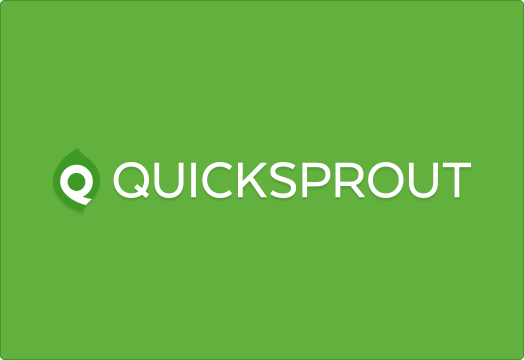
COMMENTS