Option A: Fix overlapping categories and tags You could rename the categories and tags with unique titles in the original blogs before you export or merge them. Create a new user for each blog that will be used to create the new or merged blog. After importing the previously saved XML file with the other blog’s content, it will ask if you’d like to assign the content to a specific user. You can sort and tweak these transferred posts by visiting Users > All Users and clicking on the number in the posts column, or go to Posts > All Posts, and clicking on the author name. On the next page, add the selected posts to the new category and click Update. SEO juice To keep the SEO power of your merged content, install a redirection plugin like Redirection or SEO Redirection on the original blog. After your 301 redirects are set, submit the old sitemaps to Google and Bing search engines so they send their spiders to crawl your sites and make note of the changes and redirects. And so is merging blogs. Go forth and merge. Feel free to include additional tools in the comments (from your company or ones that you have used).
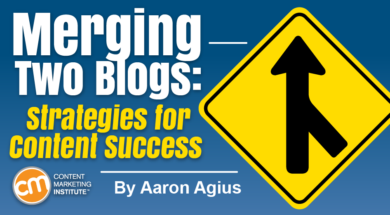
Maybe you have two separate blogs that deal with two elements of your overall business. Maybe you’re rebranding your business and need to rebrand your blog. Perhaps you recently acquired another company and want to incorporate its blog into your own. Or maybe you purchased a relevant domain for the SEO juice and need to transfer your existing blog to it.
How do you combine two blogs into one? Here’s how. Before we do anything, though, back up each existing blog.
For the sake of simplicity, let’s assume you’re merging two WordPress blogs. It doesn’t really matter whether you’re combining two blogs into one new entity or merging one blog with an existing one. The steps are more or less the same.
First, you have the logistics of a WordPress merge. Then you have the sticky details.
Logistics
When you combine two blogs, one potential stumbling block is overlapping categories and tags. You need to take steps to prevent lumping everything together.
Option A: Fix overlapping categories and tags
You could rename the categories and tags with unique titles in the original blogs before you export or merge them. For example, if both blogs have “productivity” as a category, you could rename the categories in the first blog as “productivity 1” and in the second blog as productivity 2”. Then use that same “1” or “2” naming convention for all categories in each blog.
To rename categories and tags, go to Posts > Categories (or Tags) and click on Quick Edit and manually make the switch for each one. That simple solution could work in many cases.
Option B: Assigning everything to a new user (preferred option)
Your second choice involves creating unique users, which likely is the preferred option for most of you.
Create a new user for each blog that will be used to create the new or merged blog.
For our purposes, let’s pretend you purchased a relevant blog to merge with your existing blog. You should add a new user with the name “Merge” or something distinct to the existing blog. Go to Users > New User. The assigned role is unimportant at this stage as you’ll likely delete it later.
Export
Log into the blog that is being merged into the other one. Go to Tools > Export.
You can export “All content,” “Pages,” or “Posts.” Select Posts. You can narrow the list by selecting categories, authors, or status. If you’re transferring all the content, click on “All” and leave the date fields as is. Click “Download export file” to save the XML file with all posts from the blog to your computer.
Next, log into the site receiving the content. Go to Tools > Import > WordPress.
Follow the prompts. After importing the previously saved XML file with the other blog’s content, it will ask if you’d like to assign the content to a specific user. You would. Choose the newly created user you designated on that site for the merge.
The merged material now is available and organized by that unique user name. You can sort and tweak these transferred posts by visiting Users > All Users and clicking on the number in the posts column, or go to Posts > All Posts, and clicking on the author name.
Either way,…
COMMENTS