What if you could get custom offers featured on your listing, such as this example from Bowflex, below? It’s a good way to move past the typical components of a Shopping ad: product name, price, brand, and image. In this post, I’ll explain how to set up Shopping ad promotions in Google Merchant Center. Once approved, Google will email you, and you’ll see a new link in your Google Merchant Center dashboard. I then tweeted at Google Ads personnel, who eventually approved my request. Again, “percent off” calculations force consumers to compute the amount. Next, give the promotion a name and a “Promotion ID.” Be specific to help remember what you’re promoting. Click the blue Save button, and you’re good to go. Your promotions should be listed inside the Google Merchant Center. So while it’s helpful to have that blue link on a Shopping ad, you can’t track how many clicks it received.
Google Shopping ads are a key ecommerce advertising option. Consumers are accustomed to seeing them on search engine results pages. But how do you get your Shopping ad to stand out?
What if you could get custom offers featured on your listing, such as this example from Bowflex, below? Listings for Bowflex’s Max Trainer M6 and Max Trainer M8 have blue “Special offer” links. Once clicked, the offer appears as a popup. It’s a good way to move past the typical components of a Shopping ad: product name, price, brand, and image.
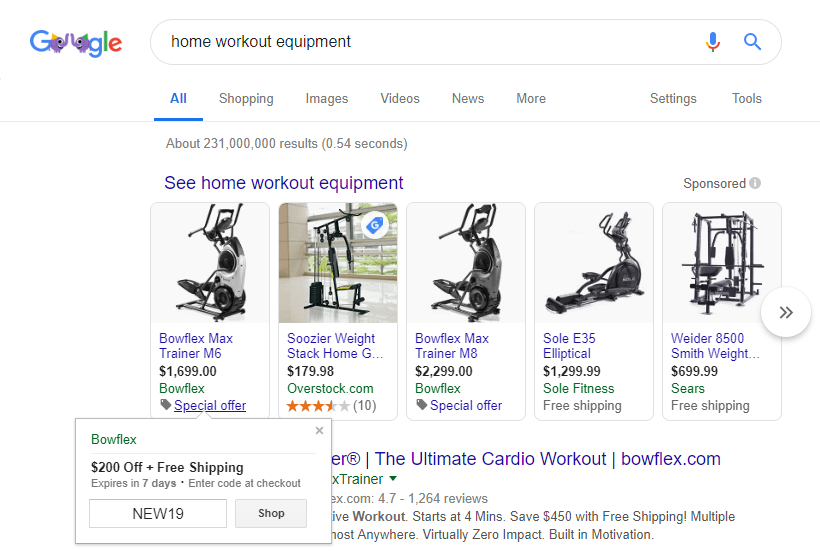
Click image to enlarge.
In this post, I’ll explain how to set up Shopping ad promotions in Google Merchant Center.
Request Access
Access to Merchant Promotions is not by default. You request access by completing a form. The form assumes you’ve linked your Google Ads account to Merchant Center. Once approved, Google will email you, and you’ll see a new link in your Google Merchant Center dashboard.
The access form says you’ll hear back in one to two business days. But don’t count on it. I submitted the form and then heard nothing for more than a week. I then tweeted at Google Ads personnel, who eventually approved my request.
Here’s that tweet. It includes dialog with Duane Brown, founder of Take Some Risk, a digital marketing agency.
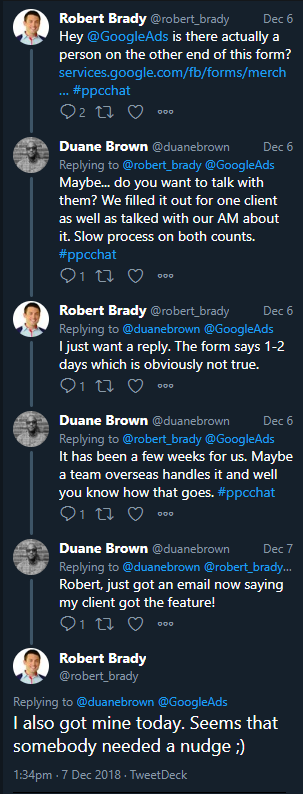
Set Up Promotion
The new link in the left navigation of your Google Merchant Center dashboard looks like this.
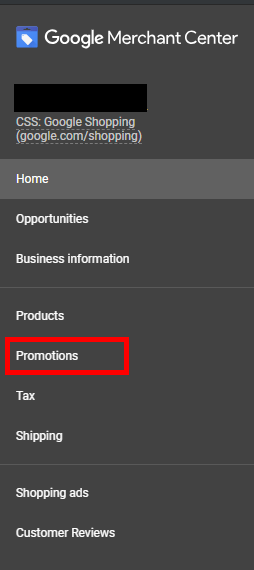
Clicking on the “Promotions” click opens a setup wizard. The first step is to choose your country and language. (Only six countries are listed: United States, Australia, United Kingdom, India, France, and Germany. I anticipate this will expand quickly.)
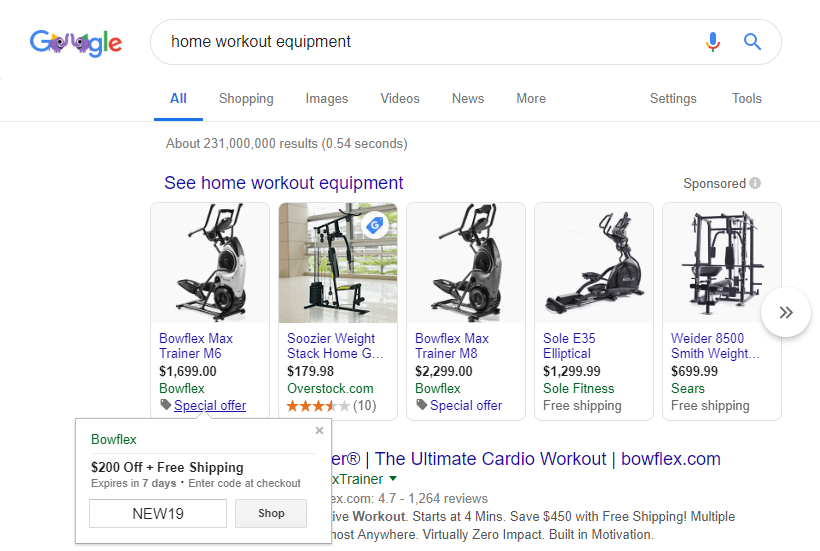
COMMENTS