Source: Social Instagram analytics are a key part of any Instagram marketing strategy. Without analytics, your Instagram marketing efforts can be a
Instagram analytics are a key part of any Instagram marketing strategy.
Without analytics, your Instagram marketing efforts can be a little hit-and-miss.
How do you know if your Instagram marketing strategy is going well? How do you track your Instagram performance and improve your content?
Analytics are often essential for answering your questions.
With Instagram analytics, you can obtain a ton of valuable data and information to understand how your brand is performing on Instagram and how you can improve your results.
In this guide, we’ll go through everything about Instagram analytics — from what metrics and insights are available to how to get all them for free to what you can do with them to boost your Instagram marketing.

In this guide, we will be covering several topics under Instagram analytics. To make it more digestible, this guide is divided into four chapters. Feel free to skip to the chapter that interests you the most.
Chapter 1:
28 Instagram metrics and insights to measure and improve your performance
Instagram provides a wide range of metrics and insights for you to measure your performance, understand your audience, and improve the results of your Instagram marketing.
These metrics and insights can be obtained from Instagram’s native analytics (i.e. Instagram Insights) or other Instagram analytics tools.
Most metrics available can be considered as level-one metrics — data in its most basic form (e.g. the number of followers and number of comments). We will go through level-two metrics — calculated metrics (e.g. followers growth and engagement rate) — further below.

Follower count: The number of people following your Instagram account.
Impressions: The total number of times all of your posts have been seen.
Reach: The number of unique accounts that saw any of your posts.
Profile views: The number of times your profile was viewed.
Website clicks: The number of taps on the website link in your profile bio.
Call clicks / Email clicks: The number of taps to call or email your business.
Posts: The number of Instagram posts you have published.
Mentions: The number of Instagram posts mentioning your Instagram handle.
Branded hashtags: The number of Instagram posts with your branded hashtags.
Gender: The gender distribution of your followers (men or women).
Age: The age distribution of your followers (13-17, 18-24, 25-34- 35-44, 45-54, 55-64, 65+).
Top locations: The top five cities and countries where your followers are.
Followers – Hours: The average times (in hours) your followers are on Instagram on each day of the week.
Followers – Days: The days of the week when your followers are most active.
Instagram posts (Photos or videos)
Impressions: The total number of times a post has been seen.
Reach: The number of unique accounts that saw a post.
Likes: The number of unique accounts that liked a post.
Comments: The number of comments on a post.
Saved: The number of unique accounts that saved a post.
Engagement: The number of unique accounts that liked, saved, or commented on a post.
Views: The number of views of your video post.
Impressions: The number of times a particular photo or video has been seen in your story.
Reach: The number of unique accounts that saw a particular photo or video in your story.
Exits: The number of times someone exited your story.
Replies: The number of replies to a particular photo or video in your story.
People insights: The list of accounts that have seen a particular photo or video in your story. Tip: You can check out their accounts by simply clicking on their handle in the list.
Note: Instagram’s native analytics is the best tool for measuring your Instagram Stories performance at the moment as I believe analytics for Instagram Stories is currently not available outside of the Instagram app. (More about Instagram’s native analytics below.)
Live viewers at any given time: The number of accounts watching your live video and who they are.
Viewers: The number of accounts that saw any part of your Instagram live video.
Note: There is no analytics available for Instagram live videos at the moment. It’d be best to record down the numbers or take a screenshot right after your live stream.
Calculating level-two performance metrics
Beyond the above-mentioned metrics that you can obtain from Instagram analytics tools, you can go one level deeper by using some of those numbers to calculate more useful performance metrics.
Some of the Instagram analytics tools listed below can automatically calculate these metrics for you.
There are four general types of level-two performance metrics:
1. Growth
Growth metrics allow you to know the change (increase or decrease) of a metric. An example is follower growth — how your follower count is growing over time.
(Metric at time 1 – Metric at time 2)
————————————————-
Metric at time 1
Examples: Follower growth, impression growth, reach growth, engagement growth, clicks growth, and replies growth
2. Rate
Rate metrics give you a percentage figure to help you understand a particular metric relative to another metric. For example, engagement rate is the percentage of your followers that has engaged with your Instagram post.
Metric (e.g. number of engagement on a post)
—————————————————————
Follower count when the post was published
The common denominator used for this equation are follower count (i.e. per follower).
Examples: Impression rate, engagement rate, view rate, click rate, exit rate, and completion rate.
Tip: Completion rate is often used for calculating the percentage of people who viewed all the photos and videos in your Instagram Stories. It is determined by dividing the number of views for the last post in a story with the number of views of the first post in the story.
3. Average
Average metrics give you a benchmark for the general performance of your Instagram posts. For example, the metric, average likes per post, tells you generally the number of likes each of your posts received.
Sum of metric for a period (e.g. all the likes on the posts in January)
————————————————————————————————
Number of posts in that time period
The common denominator to use is the number of posts (i.e. per post). But you can also use time period (i.e. per day or per month). For instance, you could calculate the average number of viewers for your Instagram live videos on different days of the week to determine which day might be best to live stream on Instagram.
Examples: Average comment, average engagement, average reach for Instagram Stories, and average viewers for Instagram live videos.
4. Top
This category isn’t a form of metrics but still a valuable category of data to help you with your Instagram performance. By ranking your posts by the number of impressions, reach, engagement, or views they received, you can find out your top performing posts and attempt to repeat the success.
Examples: Top post, top video, top 10 posts in terms of comments, and top 10 posts in terms of engagement.
Chapter 2:
Instagram Insights and
10 Other Free Instagram Analytics Tools
Here’s an awesome piece of news. Instagram provides pretty much all of the metrics and insights listed above in Instagram Insights. All you need is an Instagram Business Profile.
Let’s walk through Instagram Insights before we explore other free Instagram analytics tools.
Instagram’s Native Analytics: Instagram Insights
To gain access to Instagram Insights for your Instagram account, you’ll have to convert your Instagram profile to a Business Profile. It’s super simple and requires only four steps.
Here are the steps, according to Facebook:
- Go to your profile and tap on the gear icon ().
- Tap Switch to Business Profile.
- On the Connect Your Facebook Page screen, you’ll see all of the Facebook Pages you’re currently an admin on. Select the Page you’d like to associate with your Business Profile on Instagram.
- On the Set Up Your Business Profile page, review your business’s contact information, make any changes, and tap Done.
Note: You won’t be able to view insights from before you converted your account.
Once you have converted to a Business Profile, you’ll see a graph icon () in the upper-right corner of your profile. That’s the button for Instagram Insights, similar to the analytics for your Facebook page.
Note: Instagram Insights is only available in the mobile app at the moment.

At the very top of your Instagram Insights, you’ll see the total impressions for your account and the change from the previous week. Here’re all the metrics you will see when you swipe the section left or right:
- Impressions for the account
- Reach for the account
- Profile views
- Website clicks
- Call clicks / Email clicks
Top Posts
Below that, you’ll see the “Top Posts” section. It shows you the top six posts in the past seven days sorted by impressions. Tap on “See More”, and you can explore your top posts further. Tap on the sentence “Showing All posted in the past 7 days sorted by Impressions” to adjust three stats filters:
- All, photos, or videos
- Impressions, Reach, Engagement, Likes, Comments, or Views (for videos only)
- 7 days, 30 days, 3 months, 6 months, 1 year, or 2 years

Tip: You can also see the stats of a post directly from any of your posts. Simply tap on “View Insights” on the post you are interested in to see its stats.
Next, you’ll see the “Stories” section where you can get the insights for your Instagram stories. If you have created a story in the past 24 hours, it will show up there. Otherwise, tap on “See More” to view the insights for your older stories. Tap on the sentence “Showing Impressions of stories posted in the past 7 days” to adjust two stats filters:
- Impressions, Reach, Exits, or Replies
- 24 hours, 7 days, or 14 days

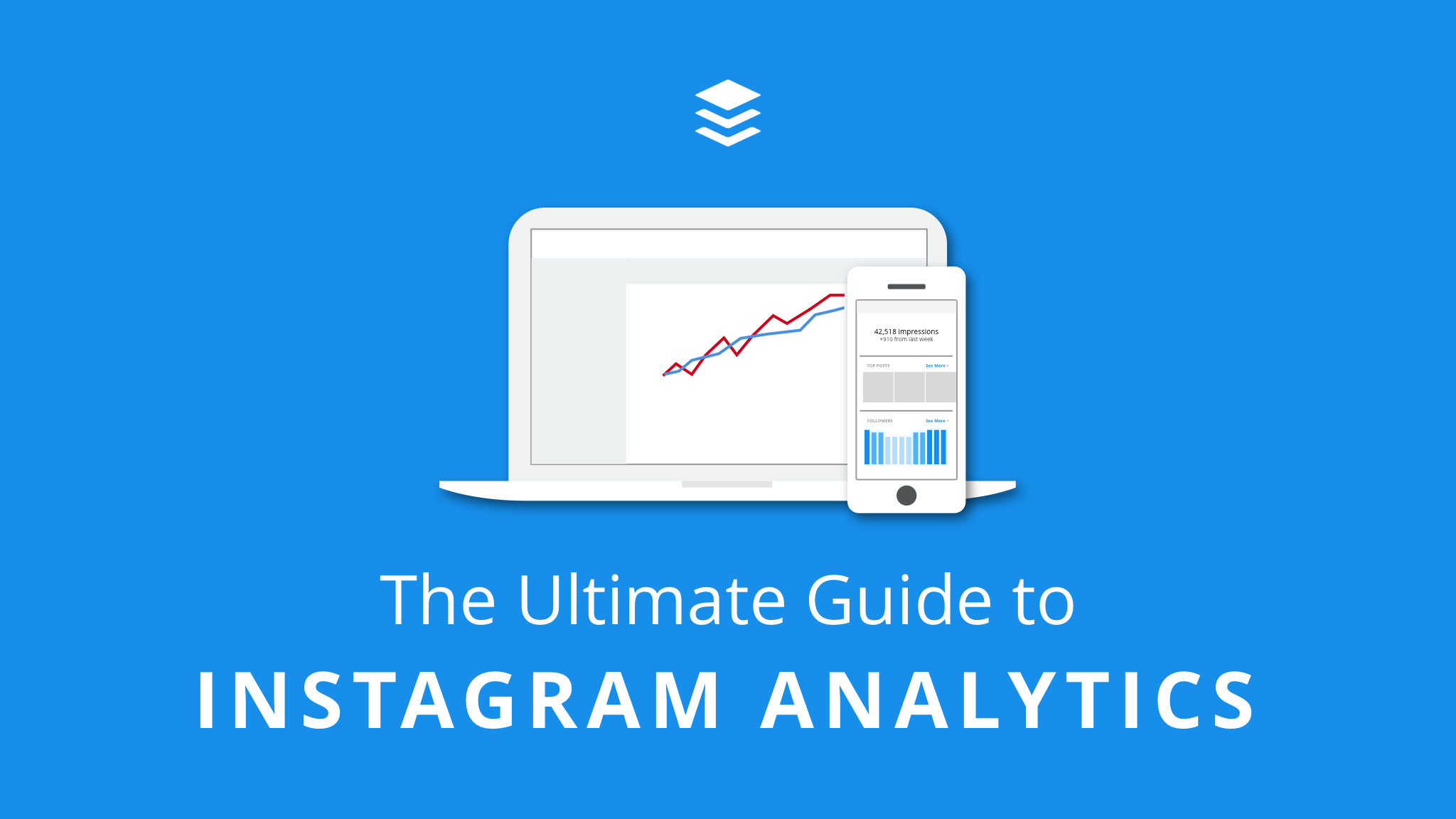
COMMENTS