Author: Joy Hawkins / Source: Moz Recently, I’ve had a lot of people ask me how to deal with duplicate listings in Google My Business now
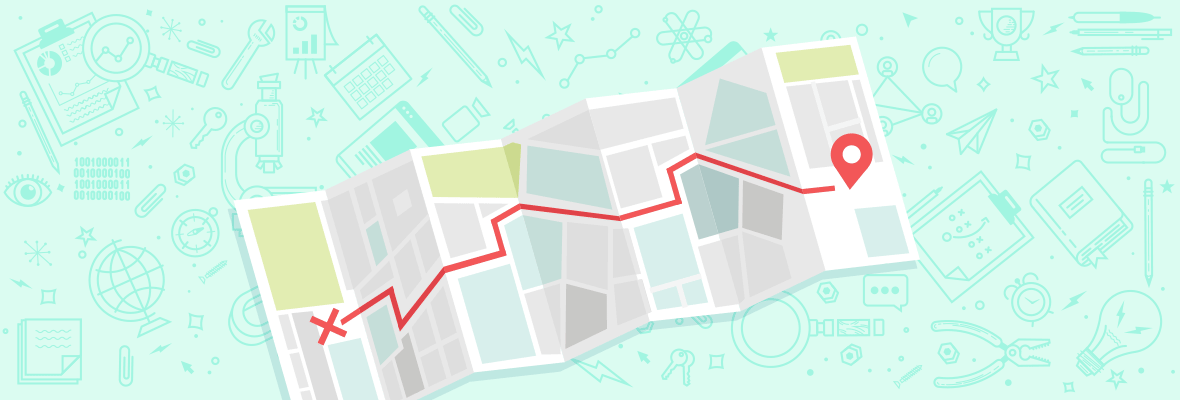
Recently, I’ve had a lot of people ask me how to deal with duplicate listings in Google My Business now that MapMaker is dead. Having written detailed instructions outlining different scenarios for the advanced local SEO training manual I started selling over at LocalU, I thought it’d be great to give Moz readers a sample of 5 pages from the manual outlining some best practices.
What you need to know about duplicate GMB listings
Before you start, you need to find out if the listing is verified. If the listing has an “own this business” or “claim this business” option, it is not currently verified. If missing that label, it means it is verified — there is nothing you can do until you get ownership or have it unverified (if you’re the one who owns it in GMB). This should be your first step before you proceed with anything below.

Storefronts
- Do the addresses on the two listings match? If the unverified duplicate has the same address as the verified listing, you should contact Google My Business support and ask them to merge the two listings.
- If the addresses do not match, find out if the business used to be at that address at some point in time.
- If the business has never existed there:
- Pull up the listing on Maps
- Press “Suggest an edit”
- Switch the toggle beside “Place is permanently closed” to Yes
- Select “Never existed” as the reason and press submit. *Note: If there are reviews on the listing, you should get them transferred before doing this.
- If the business has never existed there:

- If the duplicate lists an address that is an old address (they were there at some point but have moved), you will want to have the duplicate marked as moved.
Service area businesses
- Is the duplicate listing verified? If it is, you will first have to get it unverified or gain access to it. Once you’ve done that, contact Google My Business and ask them to merge the two listings.
- If the duplicate is not verified, you can have it removed from Maps since service area businesses are not permitted on Google Maps. Google My Business allows them, but any unverified listing would follow Google Maps rules, not Google My Business. To remove it:
- Pull up the listing on Maps
- Press “Suggest an edit”
- Switch the toggle beside “Place is permanently closed” to Yes
- Select “Private” as the reason and press submit. *Note: If there are reviews on the listing, you should get them transferred before doing this.

Practitioner listings
Public-facing professionals (doctors, lawyers, dentists, realtors, etc.) are allowed their own listings separate from the office they work for, unless they’re the only public-facing professional at that office. In that case, they are considered a solo practitioner and there should only be one listing, formatted as “Business Name: Professional Name.”
Solo practitioner with two listings
This is probably one of the easiest scenarios to fix because solo practitioners are only supposed to have one listing. If you have a scenario where there’s a listing for both the practice and the practitioner, you can ask Google My Business to merge the two and it will combine the ranking strength of both. It will also give you one listing with more reviews (if each individual listing had reviews on it). The only scenario where I don’t advise combining the two is if your two listings both rank together and are monopolizing two of the three spots in the 3-pack. This is extremely rare.
Multi-practitioner listings
If the business has multiple practitioners, you are not able to get these listings removed or merged provided the…
![What You Need to Know About Duplicate GMB Listings [Excerpt from the Expert’s Guide to Local SEO] What You Need to Know About Duplicate GMB Listings [Excerpt from the Expert’s Guide to Local SEO]](http://www.marketinghub.today/wp-content/uploads/2017/05/what-you-need-to-know-about-duplicate-gmb-listings-excerpt-from-the-experts-guide-to-local-seo.png)
COMMENTS