How to Find and Connect With Target Prospects on LinkedIn. Want to get more value from LinkedIn? Once you create a search on LinkedIn, save the search link. When you get a search result that you like, click on the Save Search link on the top right of your advanced search. #3: Look for Prospects by Company, Group, or Alumni Here are three other ways to do a targeted search for your buyer persona. Search for companies to find connections on LinkedIn. If people are first-level connections or you share a group, you can send them a message. Search your connections’ connections. Search your connections for their connections. How do you find prospects on LinkedIn?
Do you use LinkedIn to find new customers and clients?
Want to get more value from LinkedIn?
LinkedIn is a great platform to find and connect with potential partners, customers, and clients.
In this article, you’ll discover how to use LinkedIn to find your target prospects.
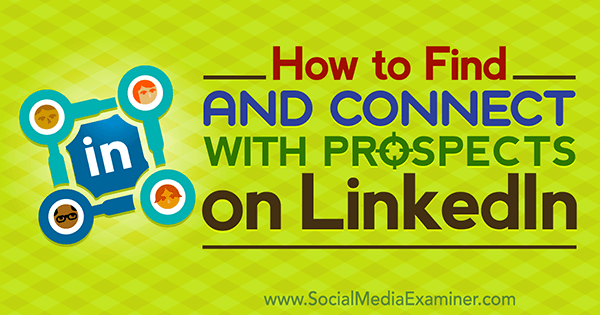
#1: Create a Buyer Persona
A prospect is anyone in a company, business, industry, or organization you believe needs your service, is aware of that need, and would like to take advantage of what you offer. Besides the obvious prospect (people who might buy your product or service), prospects can be donors for your non-profit, employers (if you’re looking for a job), employees (if you’re hiring), vendors, mentors, strategic partners, and others.
To find your target prospects or leads, you need to know who they are. Whether you’re using LinkedIn for lead generation or another purpose, you should create a buyer persona. If you don’t yet have one, look at the people you currently work with or want to work with and visualize who they are: age, nationality, education level, and gender. Also, consider what they do, such as their title and role in their company and industry. Then make a list.
Once you home in on the qualities of your buyer persona, you can start to look for them.
#2: Do an Advanced Keyword Search
The fastest way to find your buyer persona on LinkedIn is through the advanced search. Simply click the Advanced link to the right of the search bar on LinkedIn.
Click the Advanced link to the right of the search box.
Advanced search options include Keywords (terms people might use to identify as or with), Title (HR, consultant, job-seeker), and Company. You can also use School (where your prospects studied) and Postal Codes (where your connections live). LinkedIn will only let you search by gender or age if you do LinkedIn ads. Everyone can search for a variety of other fields.
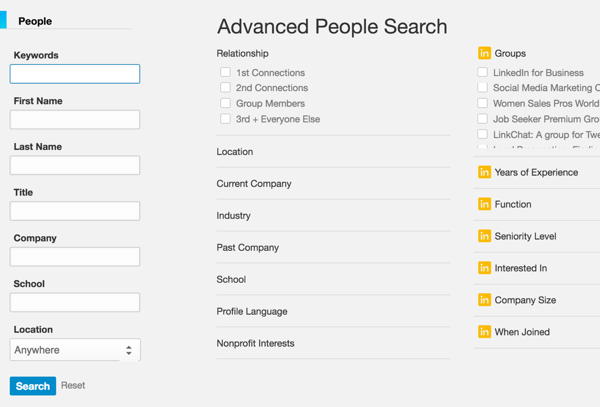
LinkedIn limits search results for free accounts, so the more refined your search, the better. (You might get fewer people in the results, but they’ll be of higher quality and potential.) To get more refined results, use Boolean qualifiers (AND, OR, NOT).
Here’s how:
Use OR to search for multiple terms. People use different words to describe themselves and their skills in their profiles. A business owner might use the words CEO, managing director, president, founder, or partner, so use OR to include multiple titles. For example, search for
CEO OR “Chief Executive Officer” OR Founder OR Owner OR President
Use AND to refine your search to include a specific term or terms. So if you want to tackle an executive in a certain industry, search for
CEO OR “Chief Executive Officer” OR Founder OR Owner OR President AND beer AND microbrewery
Use NOT to exclude people from your search. For example, search for
CEO OR “Chief Executive Officer” OR Founder OR Owner OR President AND beer AND microbrewery NOT LinkedIn Expert NOT spammers
Note: Always capitalize OR, AND, and NOT when you do a Boolean search. Use quotation marks to hold words together.
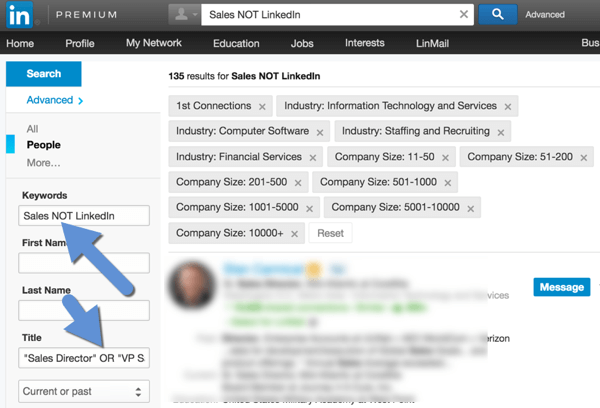
For accuracy and efficiency for later searches, here’s a pro trick:
Create your search first in Word. This will allow you to check your spelling and easily edit and adjust your search. You’ll also have a copy to keep for future use.
Once you create a search on LinkedIn, save the search link. Copy the URL from the browser and paste it into a Word document. Then when you want to repopulate that search, all you have to do is click on that link.
Save the link for special searches so you can repeat them later.
LinkedIn lets free accounts save up to three searches. When you get a search result that you like, click on the Save Search link on the top right of your advanced search. The benefit is that LinkedIn will send you the new people who fall into this search every week.
#3: Look for Prospects by Company, Group, or Alumni
Here are three other ways to do a targeted search for your buyer persona.
Company Search
You can search for prospects and gateway people for any company that has a LinkedIn company page. The benefit is that you can see whom you already know at a company you want to work with.
To find a company, do a basic search and sort by company.

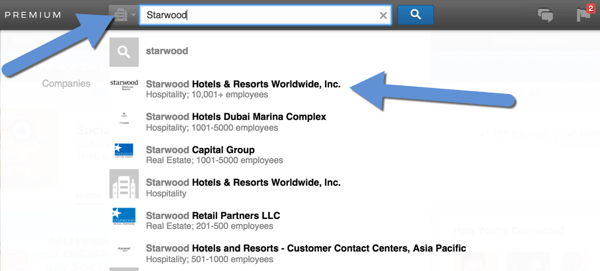
On the right of the company page, there’s a sidebar that shows to whom and how you’re connected. Click the See All link.
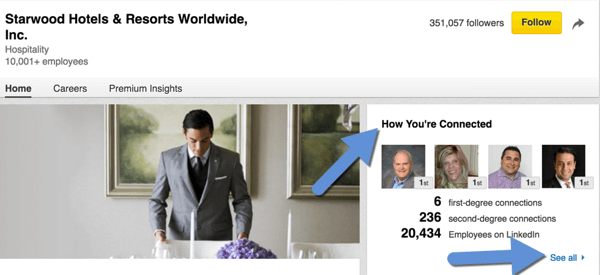
LinkedIn sorts your connections by level of connection. From there, you can send a message to a first-level connection and invite others to connect.
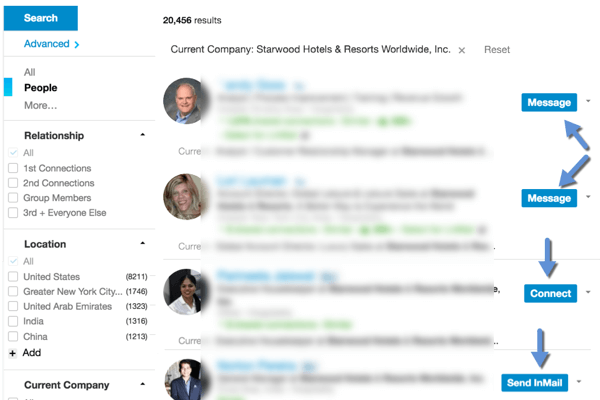
If you don’t have any connections to a company employee, you may have to send an InMail. These are paid messages you can use to send private messages to people who are not your first-level connections. Note: If you have the free LinkedIn account, InMail costs you $10 each time.
Always check connections at any company before you reach out. You may be pleasantly surprised to see someone you know at one of your ideal companies.
Group Search
LinkedIn groups are a good source for finding prospects because you already have something in common with the other members. This also gives you a reason to connect and engage with them.
Once you’ve joined a group, click on the number of members to do a search by name or title. From there, you can easily message or invite members to connect. Warning: don’t click on the blue Member link because then you’ll leave the group.
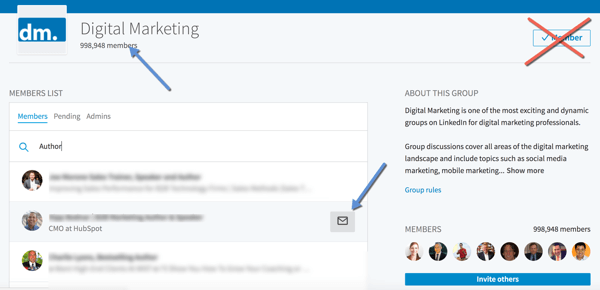
Sharing private messages on LinkedIn is one of the best ways to develop relationships and grow your brand through personal engagement. Just be mindful of what you send. Don’t spam your current and potential connections.
Alumni Search
Alumni are people who can help you build your business. The fact you went to the same school creates an initial connection.
To find alumni, click My Network and then click the Find Alumni link. Search for alumni according to when you (or they) went to school, where they work, where they live, what they do, what they studied, what they’re skilled at, and how you’re connected.
Find alumni to connect with on LinkedIn.
If people are first-level connections or you share a group, you can send them a message. If they’re second-level connections, you can invite them to connect. This is a great way to get back in touch with old classmates as well. Plus, they may even work at a company that can help you grow your business.
#4: Connect and Communicate With Your Target Prospects
After you locate your targets, connect with them. Here are some ways to do that:
Send a customized invitation. Even though you’re limited to 300 characters, add as much of your voice and personality as you can to the invitation to new connections.
Ask for an introduction. Sometimes, emailing or phoning a shared contact is the best way to ask for an introduction. However, you can also click the Introduction link on your prospect’s profile.
Search your connections’ connections. Find people your connections know, like, and trust. Go to a connection and click on the blue number of connections in their bio section to see their network. (If the number is black, your connection has this service blocked.) Click on the little magnifying glass to expand it into a search box. Now, do a search on a keyword or title.
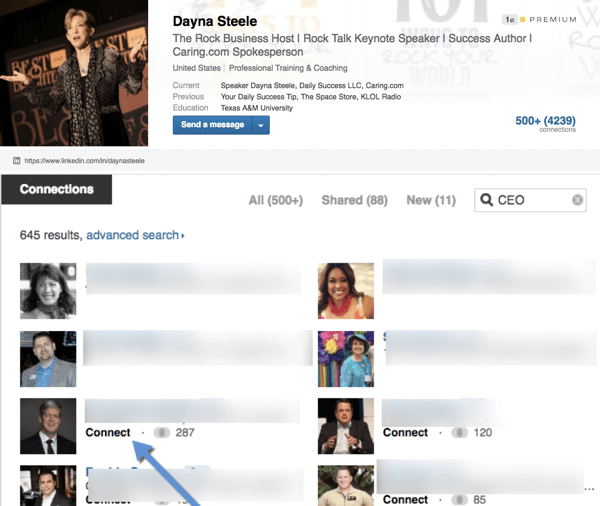
Invite a connection’s connection. When you send a request to someone with whom you have a mutual friend, be sure to reference that person. A simple “Hello (name), I see that we share (your mutual connection) in common. I would like to add you as a connection in my network.”
Remember, only use LinkedIn Messenger to share valuable information and content with your prospects and clients. Don’t spam your connections with your free webinar or a pitch for your new product. After a few messages back and forth, you can ask for a phone call or a meeting.
In Conclusion
Even though there are many methods to reach out and connect with your ideal clients, partners, and prospects, don’t invite everyone. You’re limited to 3,000 invitations in total.
If you ask, LinkedIn might give you more, but they’ll look at your history and refuse if you have too many people who’ve said they don’t know you. To solve this, you’ll need the email addresses of your invitees when trying to connect with anyone else.
Use search to find the people who will best benefit your business. Then in both personal and professional scenarios, develop relationships to find mutually beneficial situations.
What do you think? How do you find prospects on LinkedIn? Do you have any advice for creating buyer personas or developing relationships with prospects? Please share your thoughts in the comments below!
COMMENTS