From the Wix homepage, just click on the “get started” CTA in the center of the screen. built sites professionally created many websites made a few websites never done this before Here’s an example of what this might look like for you, depending on the options that you’ve selected above. All you need to do is answer some questions, and it’ll make a site for you in just a few minutes, complete with custom text and images. For example, let’s say you want to create a Wix business website. Step 4: Edit your site After you select a template, you’ll be brought to the Wix Editor. I clicked on that and changed it to “blog” because that makes more sense for the site that I’m building. You’ll have the option to change the “my site” portion of that domain for free. You’ve learned how to make a Wix website. To recap, create a Wix website for the first time by following these simple instructions: Create an account Choose a template Save your work Edit your site Optimize for mobile devices Connect your domain That’s it. Once you complete the steps, you can publish your site and start generating leads, driving traffic, and selling products online.
Every business needs a website. But for those of you who have never created a website before, this can seem a bit intimidating.
It doesn’t matter if you’re just launching a new startup company, if you’ve been in business for a decade, or fall somewhere in between. You need to have a website to increase your reach and establish a digital presence.
Ultimately, your website will serve as the center or hub of everything that you do.
It’s a place people can find basic information about your company, such as your location, phone number, and email address. All of your campaigns should be driving traffic to your website. If you’re going to sell products and services online, your website will facilitate those transactions.
But before we get ahead of ourselves and into all that, it’s time to get back to the basics: How do you build your own website?
There are tons of different website builders out there, but Wix is definitely a top option to consider. (It’s our top pick for best website builder for automating the tough decisions.)
I like Wix because it’s very easy to use. Someone who has never created a website before can get a site up and running in no time at all. Even if you have some experience building websites, you can use Wix as an alternative option to simplify what you’ve done in the past.
Plus, Wix gives you hundreds of templates, pages, and web hosting services for free. You’ll eventually want to upgrade to one of their premium plans, which are very affordable, but we’ll talk about that in greater detail later on.
Even though it’s easy to make a Wix website, you can still cut some of the trial and error out by using this step-by-step guide as a reference.
Let’s dive right in.
Step 1: Create an account
Like almost anything else you do online, the first thing you need to do is set up your account. It’s really simple, and should only take you a few seconds.
From the Wix homepage, just click on the “get started” CTA in the center of the screen.

If you’ve been doing research and find yourself on another one of the Wix pages, you can still get started without having to navigate back to the homepage. Just look for the CTA, which might be worded slightly differently depending on the content that you’re looking at. For example, from the “Explore” page you’ll want to click “Create Yours Today” to move forward.
It should be pretty self-explanatory, but if you’re struggling, you can always go back to the homepage, or just click here to create your account.
Unlike other platforms that ask for nearly everything but a blood sample to sign up, Wix asks for just two things.
- email address
- password
It’s optional, but they’ll ask you some follow up questions as well to help you create exactly what site you’re looking for. Answering these questions will help Wix’s ADI builder help you create a site you like faster.
Who are you creating a Wix site for?
- yourself
- a client
- company you work for
- someone else
What type of site Wix site are you building?
- business
- online store
- music
- designer
- blog
- portfolio
- events
- photography
- restaurants and food
- accommodation
- beauty and wellness
What is your level of expertise building websites?
- built sites professionally
- created many websites
- made a few websites
- never done this before
Here’s an example of what this might look like for you, depending on the options that you’ve selected above.

From here you’ll have two options.
You can allow the Wix ADI to create a website for you. All you need to do is answer some questions, and it’ll make a site for you in just a few minutes, complete with custom text and images. It’s almost magical how good it is — you should definitely try it out.
Alternatively, you can use the Wix Editor to make a website on your own. For our learning purposes today, this is the route that I’ll go with.
Step 2: Choose a template
Wix offers hundreds of standard templates at no charge. You can search for a template based on category. For example, let’s say you want to create a Wix business website. Some popular categories include:
- automotive & cars
- advertising & marketing
- consulting & coaching
- finance & law
- pets & animals
- real estate
- services & maintenance
- technology & apps
All of the template options are located on the left side of the dashboard. Take some time to scroll through and find one that fits best for the type of website you want to build.

Check out the first template on this page. It’s a “Coming Soon” landing page. Even…
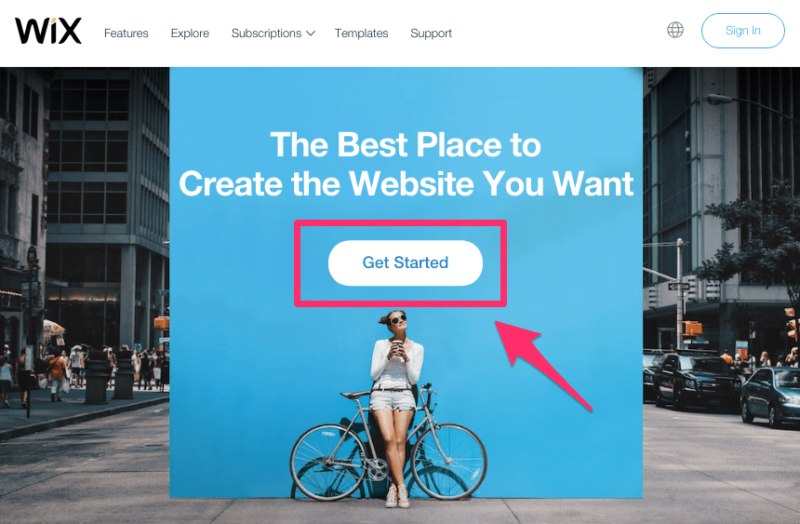
COMMENTS