
Do you share your blog posts on social media?
Want to know how much traffic comes from those posts?
By adding Google UTM (Urchin Tracking Module) parameters to the links you share, you can attribute traffic to page posts, group posts, and ads.
In this article, you’ll discover how to analyze your social media traffic by adding UTM parameters to your links.
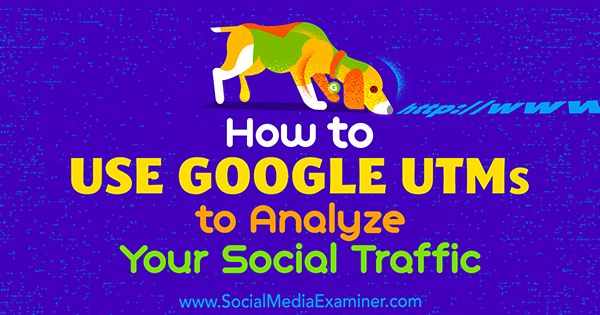
What Is a UTM?
UTMs let you differentiate one traffic source from another. You likely share the same link to your blog post on all of your social media platforms, but creating unique links with UTM parameters will help you discover more about your readers.
These special links let you create identifiers, or parameters, within URLs so you can track referrals to blog posts, opt-ins, or landing pages you direct people to. With UTM links, you can send people from various places to the same landing page URL. You just have to tweak the URL with UTM parameters.
UTM links let you track referrals from a variety of sources like your email newsletter, Facebook ads, Twitter, LinkedIn, and more!
Note: Make sure you have Google Analytics installed on your website so you can track these URLs.
#1: Create Unique Links With UTM Parameters
To set up a UTM link, head over to Google URL Builder. This tool will allow you to add those key identifiers to the URL so you can track your campaigns in Google Analytics.
Use Google URL Builder to add parameters to your URLs so you can track your campaigns.
Suppose that you’ve written a blog post and you want to run a Facebook ad to promote it. You know you want to share a link to the blog post in your next email newsletter and on all of your social channels. Here’s how to add special parameters to your URL.
The first step is to add the URL of your blog post to the Website URL box.
Then in the Campaign Source field, enter the social media platform (Facebook) and the source (group post, page post, or ad) on which you plan to share this post. For instance, if you share the post in a Facebook group, on a Facebook page, and in a Facebook…
COMMENTS