LinkedIn analytics can help with that. In order to find LinkedIn’s native analytics, navigate to your Company Page, and then click “Manage Page.” Next, you’ll be taken to the Company Page. LinkedIn’s Native Analytics: What You Can Learn LinkedIn’s native analytics for Company Pages is broken down into three different categories: Visitors, Updates, and Followers. You can learn several things here about your visitors, including: 1. You can view post performance in terms of impressions, unique impressions, clicks, likes, comments, shares, and overall engagement rate. Followers This section of LinkedIn’s analytics provides overall information about your followers. You can see engagement, reach, and who viewed your content, but you have to view it on your individual posts. The content tab will give you detailed information about each individual post and how each one is performing on the platform. These reports are available for both personal profiles and company pages on LinkedIn, so you can benefit no matter what type of profile you want to track. Don’t forget that Agorapulse’s reporting features work for both company and personal profiles.

Let’s talk LinkedIn.
When you’re developing your marketing strategy, it’s easy to overlook LinkedIn. However, this B2B powerhouse can be a potent addition to your toolkit.
Whether you want to use the platform to build up your team, your client roster, or increase brand awareness, you can do it. I’ve used it to do all three.
LinkedIn, however, requires you to utilize different strategies and to create very different types of content than what you’re used to posting on other platforms, even if it’s just the style that’s changing. Because these differences can range from small to significant, it’s important to figure out what’s working for your LinkedIn audience and why.
LinkedIn analytics can help with that.
In this post, we’re going to look at how to use both the native analytics and Agorapulse’s new LinkedIn reporting tools to discover how to better connect with your audience on the biggest professional networking platform out there.
How to Find LinkedIn’s Analytics
LinkedIn’s best analytics data is pretty much reserved for their Company Pages right now, and won’t be the same as what you can find for personal profiles.
For this tutorial, we’re going to use the fake company page that I made for another post two years back, and have not thought of since. So yep, these engagement rates are going to be beyond depressing. I know this. Hang in there with me.
In order to find LinkedIn’s native analytics, navigate to your Company Page, and then click “Manage Page.”

Next, you’ll be taken to the Company Page. There, you can upload new posts, get an overview of activity, or view more in-depth analytics. Click the Analytics tab, and choose what you want to focus on.

LinkedIn’s Native Analytics: What You Can Learn
LinkedIn’s native analytics for Company Pages is broken down into three different categories: Visitors, Updates, and Followers. Here’s what you can learn in each.
1. Visitors
The visitors tab tells you how many people viewed your Company Page and its content within a set time frame. You can get data as far back as 12 months.

You can learn several things here about your visitors, including:
1. The total traffic that viewed your Page, and whether they were on mobile or desktop.

2. The demographics of users who visited your Page, including job title, company size, geographic region, and seniority level.

3. Which pages received the most traffic.
Use this info to see what types of visitors your Page is attracting, and if it aligns with the…
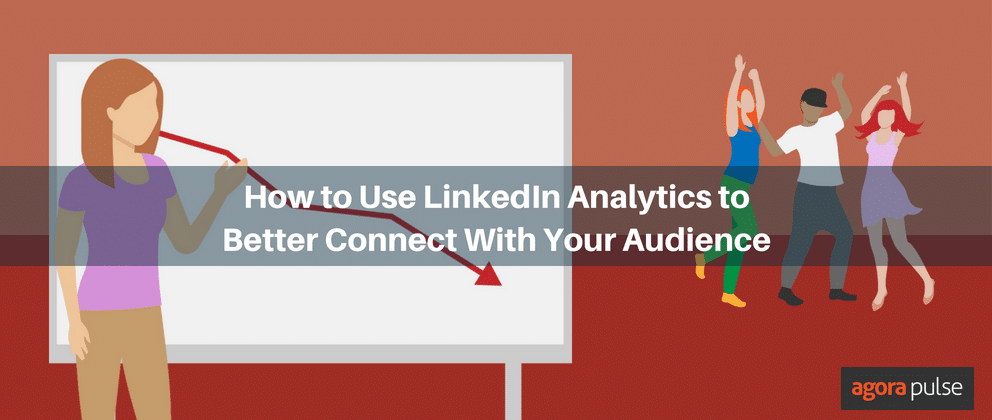
COMMENTS