Using the iPhone with iOS 11 to Record Your Phone Screen Think of your LinkedIn videos as valuable content. We’ll look at a tool for desktop later, but what if you want to share your phone screen? If you are shooting on mobile and don’t have access to desktop editing software, you need an app to help you with this. LinkedIn Video: Editing Tools When someone starts watching your video, you want to keep them watching. LinkedIn Video: Captioning Tools Captioning your video is important for two reasons: Many viewers will watch your video with the sound switched off. If you want to add captions you need to: Transcribe your video. The following tools will help you with this process. It is a tool that will automatically caption your videos as you shoot them. You can add cool effects and stickers to the videos you create in Clips. The top tools I mentioned can make creating, editing, captioning, and scheduling LinkedIn videos a hassle-free process.

As more people use video on LinkedIn, you need to work harder to get your video to stand out. I’ve collated some top tools for LinkedIn video that will put a shine on your videos and help them get noticed.
LinkedIn Video: Creation Tools
Even though you can shoot a “talking head” video directly into LinkedIn, you can seize some advantages when you shoot in advance.
You can top and tail it, removing the bit where you fumbled at the start. You can add your logo and branding, edit out mistakes, and enhance your video.
Going Pro With Filmic Pro
The daddy of all iPhone apps for video is Filmic Pro. This tool turns your phone into a multifunctional camera.
By clicking the exposure wheel, you can make sure the viewer sees you, not a silhouette against the sky. But if you want to see the sky, adjust it the other way, so the full glory of a sunset or a blue sky shines out rather than white bright space.
When shooting indoors, you can get rid of that horrible orange hue by adjusting the color and white balance.
And rather than focus on the biggest thing on the screen, use the focus wheel to choose what you want sharp in the frame.

As the name suggests, Filmic Pro is about as pro as you can get with a video tool on mobile. Director Eleanor Mannion used it to shoot her 2016 documentary “The Collectors” for Ireland’s national TV station.
Filmic Pro is available for iOS and Android and costs around $14.99 depending on your region.
Using the iPhone with iOS 11 to Record Your Phone Screen
Think of your LinkedIn videos as valuable content. The topics can be:
- Motivational talks
- Quick tips
- Tutorials
The more value you add to a video, the longer people will watch.
If you are in the digital space, tutorials that require screen recording are useful. We’ll look at a tool for desktop later, but what if you want to share your phone screen?
If you have an iPhone with iOS 11 or above, the screen recording function is built in. To enable it, go to: Settings > Control Center >Customize Control. Then click the green + next to “Screen Recording.”

Now, it’s enabled, so you can record.
Swipe up from the bottom of your phone, and click the circle button. This activates a countdown, and a red bar appears at the top of the screen when it’s active.

AZ Screen Recorder for Android
If you are an Android user, you need an app to record your screen. AZ Screen recorder adds a widget to your screen. Once it’s activated, you can record your screen by clicking one of the options from the widget.

AZ Screen recorder is free to use.
Branding Your Video With eZy Watermark V
When you have people watching your videos on your LinkedIn page, you can get your brand and logo in front of them. If you are shooting on mobile and don’t have access to desktop editing software, you need an app to help you with this.
Watermark V is a quick way to add a logo and more to your videos on mobile.
Upload your video to the app, select whether you want to add a logo, text a QR code, or include your signature. If you create something you like, you can save it as a template, which makes the process much quicker the next time.

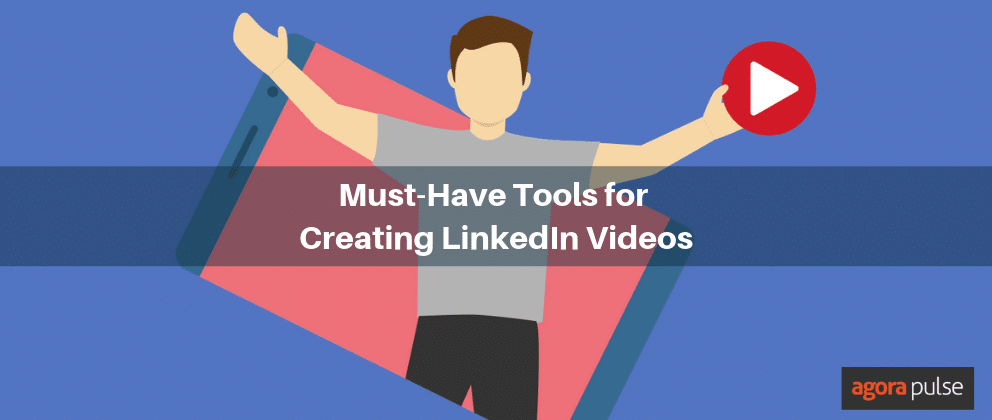
COMMENTS