For many years Google Ads (formerly AdWords) allowed 25 characters for a single headline and two lines of description text at 35 characters per line. Then Google Ads gave us two headlines of 30 characters each and a description line of 80 characters. You can now add more text to your existing text ads and utilize a new type of text ad. — Click on “Text ad” and you’ll see a screen like this. This allows a third headline with up to 30 characters that appears after “Headline 1” and “Headline 2.” That may seem obvious, but it’s important to remember as we discuss the next feature. Notice, too, that there is a “Description 2” line and both description lines now allow up 90 characters. Again, click the blue plus sign to create a new ad and you’ll see the option for “Responsive search ad (beta).” Here are your options if you click on that. They’re up to 30 characters each, but you need a minimum of five characters to create the ad unit, and you can create up to 15 headlines different headlines for one ad! But you can “pin” lines so that certain lines of text always appear first (such as your company name or a line matching the keywords in the ad group). Google Ads will take the headlines and description you feed it and then show them in any order (unless pinned) — or perhaps just use your old ads.
For many years Google Ads (formerly AdWords) allowed 25 characters for a single headline and two lines of description text at 35 characters per line. Then Google Ads gave us two headlines of 30 characters each and a description line of 80 characters. It was like Christmas with all that new real estate.
Well, the increased ad copy must have been a success because Google Ads has made a couple of changes that advertisers should know about. You can now add more text to your existing text ads and utilize a new type of text ad.
More Text for Existing Ads
To see the new options, navigate to your Google Ads account and view some ads — account, campaign, or ad group level. Click the blue plus sign to create a new ad. It will drop down a menu.
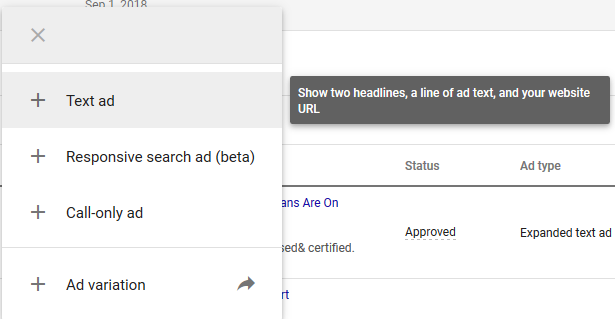
Click image to enlarge.
—
Click on “Text ad” and you’ll see a screen like this.
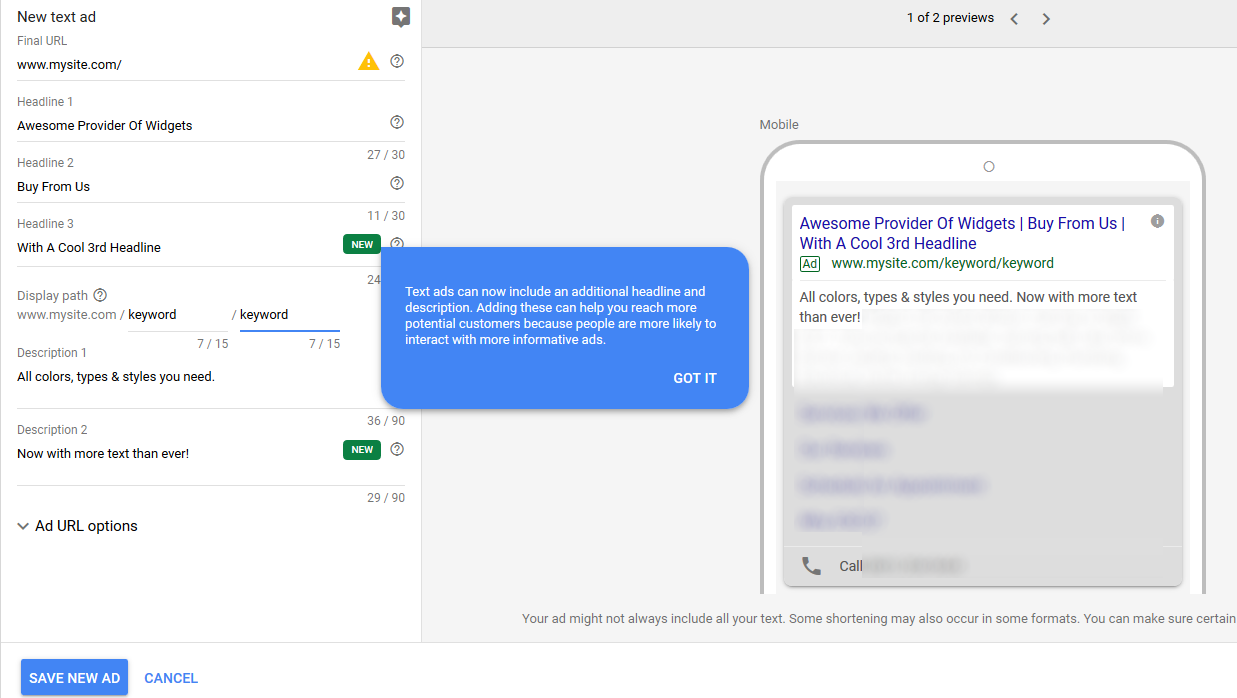
The big blue text bubble should appear if this is your first time looking at this feature. (Otherwise, it would be easy to miss this option in the crowded screen. That green “New” button gets lost, to me.)
This allows a third headline with up to 30 characters that appears after “Headline 1” and “Headline 2.” That may seem obvious, but it’s important to remember as we discuss the next feature.
Notice, too, that there is a “Description 2” line and both description lines now allow up 90 characters. The prior format allowed 140 characters (two headlines of 30 characters and one description of 80 characters). The new one allows up to 270 characters (three headlines of 30 characters and two description lines of 90 characters),…
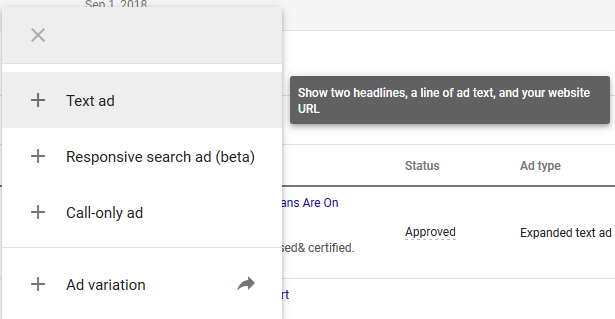
COMMENTS