How to Make Your Facebook Cover Photo Stand Out. Guide you through how to create a cover photo and how to select the perfect image. 820 pixels wide by 462 pixels tall The best image size to use for your Facebook Page cover photo can vary. If you want to use a single image that works pretty well on both desktop and mobile, 820 pixels wide by 462 pixels tall seems to be the best. Desktop vs. mobile It's great always to be mindful that Facebook Page cover photos on desktops and cover photos on mobile look different. Desktop sizing guide With the new Facebook Page design, all the things that used to be on top of your cover photo (such as your profile photo, Page name, Like button, etc.) We even shared 53 free image sources for you to find the perfect image for your cover photo. This is likely to be in the hopes of making people feel happy when thinking of Coca-Cola and to make the connection in people's mind that drinking a coke means happiness. Now that we know what makes a good Facebook cover photo, how about we take a look at some of the Pages that do it well? Photos Videos Over to you Before I turn it over to you, I have one last cover photo I wanted to share with you... yes you guessed it, it's the Buffer cover video!

The Facebook cover photo — it seems like it should be easy to pick one, yet finding the perfect image can be really hard at the same time.
You only get one; one photo, one shot to make a good impression, one chance to convey a distinct feeling, so what should it be?
Your Facebook cover photo is one of the first things people will see when they visit your Facebook Page, and that is exactly why it is so important to make the best first impression possible and for the cover photo to convey exactly what it is you are aiming for. Even though it sounds simple, we’ve found that it’s pretty tough! No worries, though, we’re here to help you.
Let’s jump in and figure out the best way to make the most out of your Facebook cover photo, together.
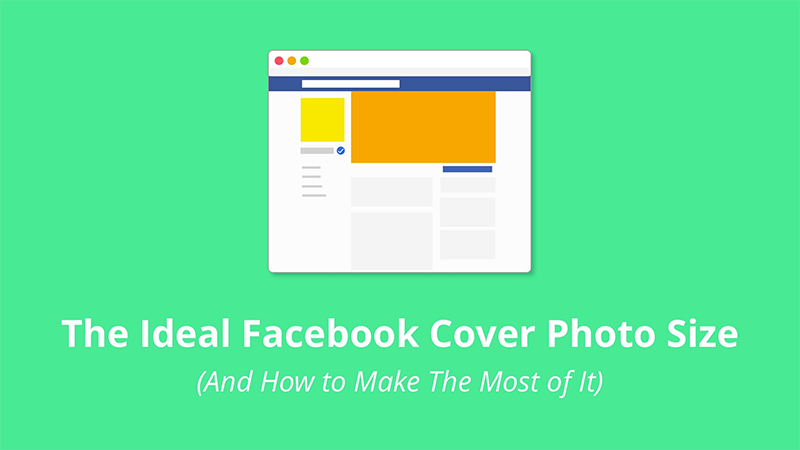
- Introduce you to the Facebook cover photo and ideal dimensions.
- Guide you through how to create a cover photo and how to select the perfect image.
- Provide some examples of Facebook Pages with brilliant cover photos.
Let’s begin with a quick summary of cover photos and the best image size to use…
What’s the ideal size for a Facebook cover photo?
820 pixels wide by 462 pixels tall
The best image size to use for your Facebook Page cover photo can vary. According to Facebook, your cover photo:
- Displays at 820 pixels wide by 312 pixels tall on your Page on desktops and 640 pixels wide by 360 pixels tall on smartphones,
- Doesn’t display on non-smartphones,
- Must be at least 399 pixels wide and 150 pixels tall.
- Loads fastest as an sRGB JPG file that’s 851 pixels wide, 315 pixels tall and less than 100 kilobytes.
Whoa, okay. So what does all of that mean?
It means that even though we only get one photo, Facebook is going to use it in two very different ways:
- In the rectangular format of 820 pixels wide by 312 pixels tall for desktop;
- And the ever-so-slightly more squarish format of 640 pixels wide by 360 pixels tall for mobile.
If you want to use a single image that works pretty well on both desktop and mobile, 820 pixels wide by 462 pixels tall seems to be the best.
New: Cover video!
You can now use a video, instead of a static cover photo. With a video, you can share more about your business and tell a longer story.
Here are the specifications:
- It should be at least 820 pixels wide by 312 pixels tall.
- It can be 20 to 90 seconds long.
Pro tip: If you found an image or video that you love and the dimensions are a bit off, you can still use it! You’ll want to choose that image or video (or upload it), and then you’ll be allowed to ‘reposition’ it. With the reposition feature, Facebook is essentially allowing you to crop your cover photo in a way that you think best fits in the space.
Desktop vs. mobile
It’s great always to be mindful that Facebook Page cover photos on desktops and cover photos on mobile look different.
For example, here’s how a cover photo looks on a desktop:


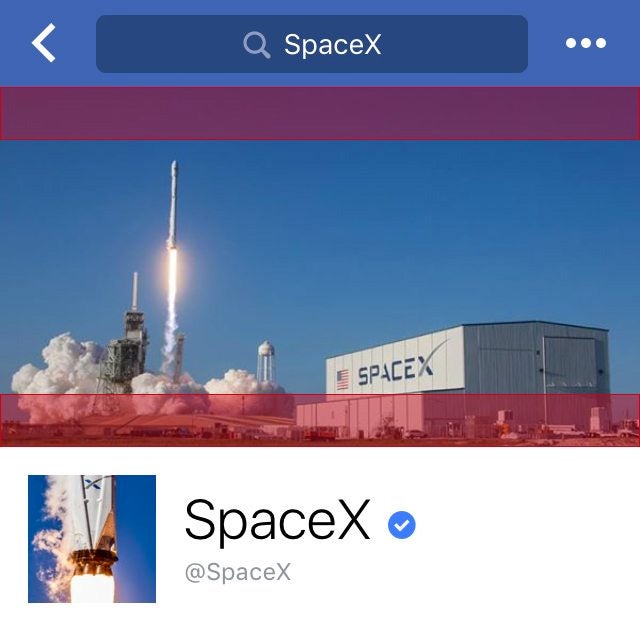
On mobile, the top and bottom portions are slightly expanded — by 75 pixels each to be precise — assuming you didn’t reposition the photo. The parts highlighted in red are not shown on your Page when viewed from a computer.
What’s cool here is that Facebook doesn’t stretch and squeeze the same image, they change the crop. This is awesome because it ensures that your image looks its best by not distorting anything.
Desktop sizing guide
With the new Facebook Page design, all the things that used to be on top of your cover photo (such as your profile photo, Page name, Like button, etc.) are moved out of the cover photo — yay!

Double check your design on mobile
If you’re using text on your cover photo, like a call-to-action (CTA), you’ll want to pop over to the Facebook mobile app to take a peek just to make sure there’s nothing wonky going on. For example, if your cover photo is not tall enough, the sides…
COMMENTS