Source: Social This post was originally published on October 15, 2014, and we have just updated it with the latest information and screenshots of Tw
This post was originally published on October 15, 2014, and we have just updated it with the latest information and screenshots of Twitter analytics.
We social media marketers are a lucky bunch; not only are there a gigantic number of free social media tools at our disposal (everything from timing tools to social media management tools like Buffer), there are free tools from the social networks themselves: Facebook Insights, Pinterest analytics, and now Twitter analytics, too.
We now have tons of information on hand.
The ideal next step: Knowing that we’re looking at the right numbers and drawing the right conclusions from the data, simply and easily.
When it comes to Twitter analytics and Twitter metrics in general, I’ve done a bit of research into what exactly we can learn — as straightforward as possible — from all the awesome numbers Twitter displays. Read on to see what I’ve come up with and if you can gain some insights from these stats, too.

The Best Tools to Discover the Best Twitter Stats
I’ve found a lot of value in a couple simple tools for discovering the best stats and analytics for Twitter. Here are my go-to Twitter reporting tools.
- My social media management dashboard (Buffer)
In my experience, the two dovetail nicely together.
With my Buffer dashboard, I can get a quick view of the essential stats for my latest tweets — all right in the same place where I do my publishing and scheduling.
If I’d like a bit deeper analytics, I can hop over to the Analysis Report of the dashboard (one of my favorite Buffer for Business features), find the updates that were hits the first time around, and easily drag and drop to reshare — with a twist —to my Twitter timeline.

Want to try this with your top tweets? Start your 14-day free trial of Buffer for Business!
My Buffer dashboard (or whatever management dashboard you use for your social media marketing) gives me an excellent top-level view of what’s happened on Twitter — a macro view of my tweets.
Twitter’s analytics take things to a more detailed, micro level.
With Twitter analytics, I can see impression numbers — i.e., how many times my tweet showed up in people’s feeds. You can get even more detail with breakdowns of when and where each of these impressions happened. Same goes for click stats and engagement metrics (Likes, retweets, etc.). Twitter analytics tells you where on the tweet and where on the network that someone clicked or engaged with your tweet.

How to access Twitter Analytics
Twitter analytics is open to everyone. If you tweet — whether as a company, brand, or individual — you can get full Twitter analytics on your tweets and followers.
Click on your profile photo in the upper-left corner of your Twitter page and select “Analytics”.

Alternatively, you can access your Twitter analytics through this direct link: analytics.twitter.com.
Once you access Twitter analytics for the first time, Twitter will start to pull impression and engagement data for tweets. If your analytics dashboard seems a little bare at first, give it time.
The instances where you should be able to access analytics would be:
- Account primarily tweets in Arabic, Brazilian Portuguese, Danish, Dutch, English, Filipino, Finnish, French, German, Indonesian, Italian, Japanese, Korean, Norwegian, Russian, Simplified Chinese, Spanish, Swedish, Thai, Traditional Chinese, and Turkish
- Account is at least 14 days old
- Account does not violate policy
- Account is not deleted, restricted, protected, or suspended
17 Most Useful Twitter Analytic Stats Used by The Pros
I’ve found a lot of inspiration in the way that others have used Twitter analytics to find the stats and insights that help them tweet better. Here is my collection of 17 favorites, as well as how you can find these stats for your Twitter profile.
(Bonus: I’ll be happy to share all the Buffer insights, too.)

1. Monthly performance overview
On the homepage of your Twitter analytics, you’ll get a 28-day summary of your Twitter account and a summary of each of the previous months.
The monthly summary is a great way to get a quick overview of your Twitter performance for each month. On the left, you’ll see your tweet highlights, which includes:
- Top tweet: The tweet that received the highest number of impressions
- Top mention: The tweet that mentioned your @handle and received the highest number of impressions (This can include other people’s tweets)
- Top follower: The account with the highest follower count that followed you in the month
- Top media tweet: The tweet with photo or video that received the highest number of impressions
- Top card tweet (if you use card tweets): The tweet with a Twitter Card that received the highest number of impressions (This can include other people’s tweets)
Here’re a few ways you can use these insights:
- Top tweet/media tweet: Reshare it in the following month — with a new copy
- Top mention: Retweet the tweet
- Top follower: Reach out, thank the person for following, and start a conversation
On the right, you’ll see a few key stats of your Twitter account for the month. These numbers are great for reporting purposes — to show your monthly performance and determine month-on-month growth.

If the month is not over, Twitter will show you the data for up to the current date of the month.
How to find this for your profile: Go to analytics.twitter.com, and it’ll be right there!
2. Trend data
How are your social media strategies playing out?
When we focus on the day-to-day activities of social media, we can sometimes miss out on the bigger picture. Taking a step back and looking at the trends of our social media performance can inform us if our strategies are working out in the long run.
Is there a general upwards trend? Or is it flat?
Once you spot any trends of your Twitter performance, it can be helpful to dig into and understand the trends. Here’re a few helpful questions you can try to answer:
- What caused any spikes or valleys?
- When will we reach the next milestone?
- Where will we be in the next (x) days or months?
- What factors are we not accounting for?
How to find this for your profile: In the Analysis Report of your Buffer Analytics tab, you can get graphs of several metrics such as clicks, Likes, and followers.

(The spike in clicks was due to the launch of our new online social media strategy class.)
If you prefer using the native Twitter analytics dashboard, you can find the trend data for five engagement metrics on the right of the “Tweets” page.
3. Average performance for benchmarking
As seen in the graph above, Twitter stats tend to fluctuate on a daily basis. This makes it challenging to compare your performance for a period (e.g. a month) with the period before.
A good solution for this is to use averages.
Averages smooth out the fluctuations to make comparisons easier. You can easily compare your average tweet performance for this month with the previous month and quickly determine if your Twitter performance has improved.
How to find this for your profile: You can find your averages on the right of the “Tweets” page in your Twitter analytics dashboard. They are right below each of the graphs.

Once you have found your averages, you could use them to set your social media benchmarks and analyze your performance.
4. The top 10 interests of your followers
Alex Bossenger of Social Media Examiner wrote a great overview of what all you can get from Twitter analytics. I often think of Twitter analytics as the data behind the tweets. But there’s complete data behind followers, too!
Twitter shows you the top 10 interests of your followers. There’s a little bit of mystery behind how Twitter finds this number. The official word from Twitter’s documentation is
The top interests that distinguish your followers from the Twitter average
Use these interests as a good guideline for content and ideas, even if the scientific explanation isn’t obvious.

How to find this for your profile: Go to analytics.twitter.com and click on ‘Audiences’ in the menu at the very top of the page. Interests will be on the main followers dashboard.
If you want to learn more about your followers, you can click over to the “Demographics” or “Consumer Behavior” tab to see their age group breakdown, country, buying styles, and more.
5. Type of engagement
If you happen to see that your engagement numbers are really high for a particular handful of posts, does that mean that each of these posts performed the same? There’s likely more to the story.
You can get deeper into engagements by noticing what specific types of engagements took place. For instance, were they retweets or likes?
Retweets can be a sign of value. Someone found your tweet valuable enough to share with their audience.
Likes can be a sign of appreciation. Your tweet resonated with someone else, and they wanted to give a virtual high-five.
Both metrics count as engagement. Both tell a unique story.

How to find this for your tweets: You can access this breakdown quickly and easily for an individual post straight from your Twitter analytics dashboard; click on ‘Tweets’ in the top nav bar and then click on ‘view tweet activity’ for any tweet from that list.
Outside of your Twitter analytics dashboard, you can also get this breakdown by clicking on the bar chart icon on the tweet you are interested in.

6. Your most significant sharers
Which influencers are sharing your content?
The example I used in the above stat — the tweet with a high number of retweets — the total potential audience was over 1,000,000 users.
We certainly do not have 1,000,000 followers on Twitter, so there must have been some influential folks who retweeted the content. Fortunately, there’s an easy place to check this — and then work on follow-up and thanks to those who shared.
Here’s how to find this for your tweets: From the Posts Report of your Buffer’s Analytics tab, find the tweet you want to analyze. Hover your mouse over the Retweets stat and click.
Bingo! The stat expands to…
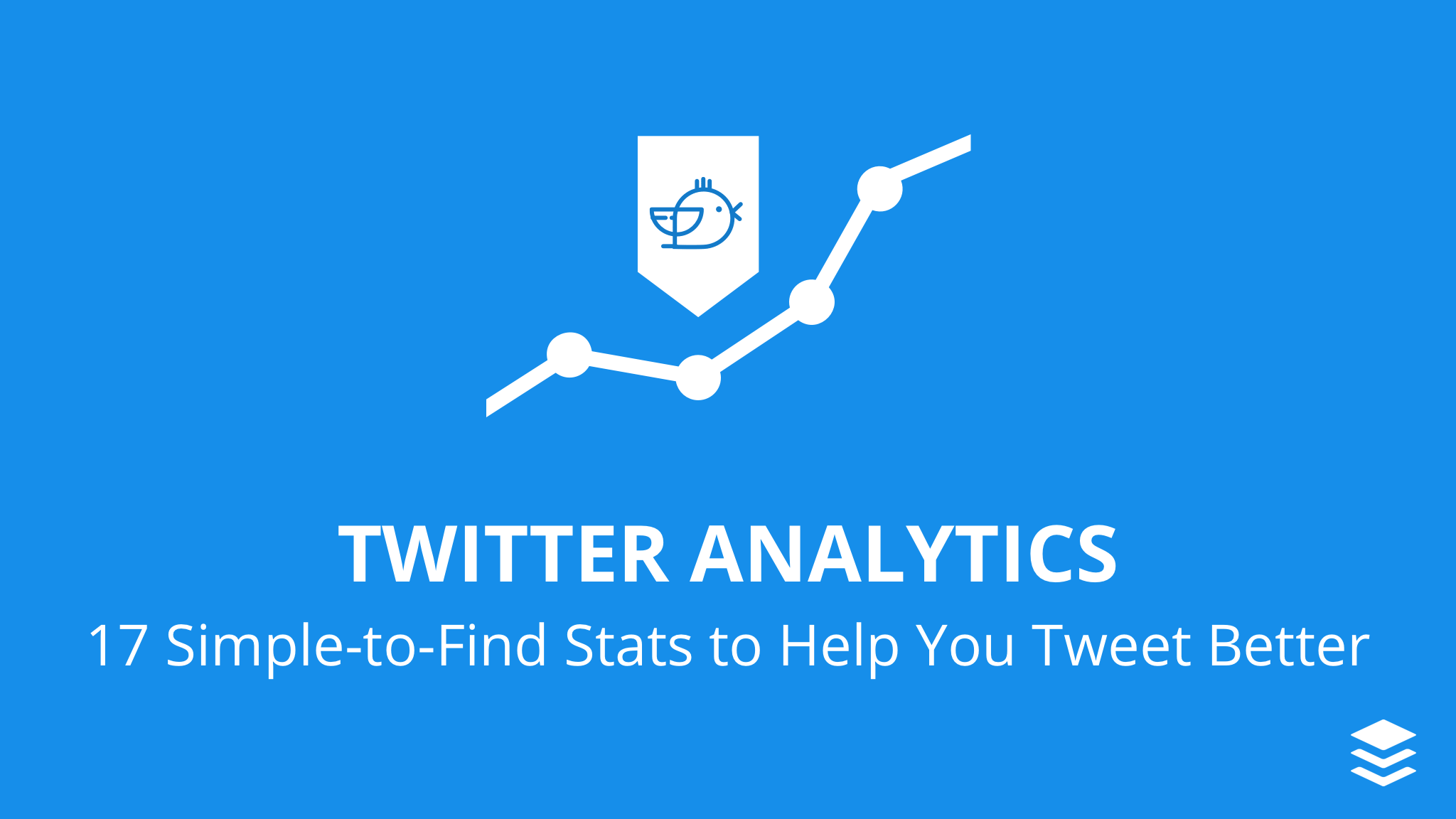
COMMENTS