How to Use YouTube Cards in Your Videos. Why YouTube Cards? The cards can appear at any point in your video, and can include images, outside links, and even content that’s downloaded when viewers click. You can add five different types of YouTube cards to your videos: Video or playlist: Promote your video content. Click Add Card and then click Create to the right of the card you want to create. Send Viewers to the Next Video in a Series If users subscribe to your YouTube channel, they’ll be alerted whenever you upload new content. The first card sends viewers to the next video. Feature industry influencers in your YouTube videos and then use a card at the end to send viewers to their channel or one of their videos. Influencer marketing can be just as powerful on YouTube as on any other social platform. Whether you’re sending viewers to your blog to learn more or using a poll to make your videos more interactive, YouTube cards are strong tools for marketers.
Interested in improving your YouTube marketing?
Looking for ways to drive more views or engagement?
Adding a YouTube card to your videos creates a clickable call to action (CTA) that prompts viewers to respond.
In this article, you’ll discover how to create and use YouTube cards in your business videos.
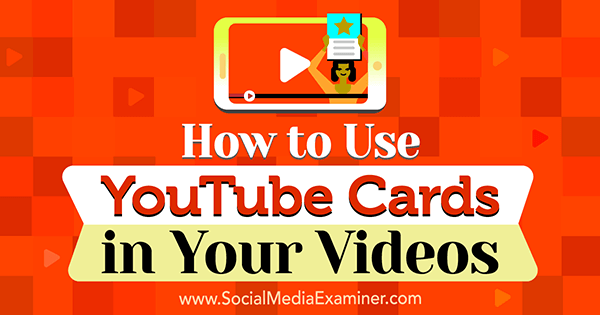
Why YouTube Cards?
YouTube cards are the solution for driving actionable results from your video content. They let you add more visual components with underlying objectives to your YouTube videos instead of just annotations, making your videos more interactive.
The cards can appear at any point in your video, and can include images, outside links, and even content that’s downloaded when viewers click.
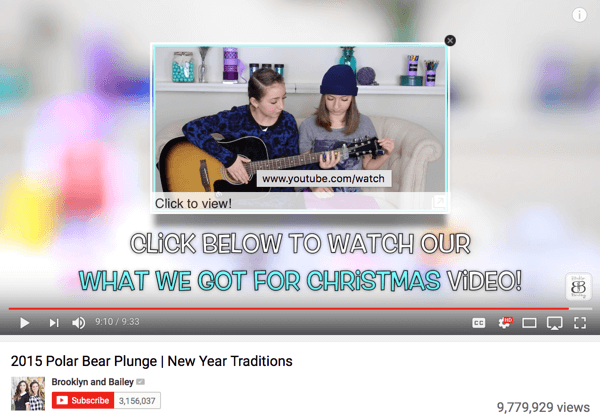
You can add five different types of YouTube cards to your videos:
- Video or playlist: Promote your video content.
- Channel: Promote another channel.
- Donation: Feature a nonprofit or cause of your choice and encourage donations.
- Poll: Encourage viewers to engage in a multiple-choice poll.
- Link: Link to an approved website off of YouTube.
You can add up to five cards in one video. YouTube cards can be displayed on mobile devices and you can add them to TrueView ads.
Add YouTube Cards to Your Video
To create and add cards to your YouTube video, go to your YouTube Video Manager and find the video you want to add a card to. Click on Edit below the video’s title.
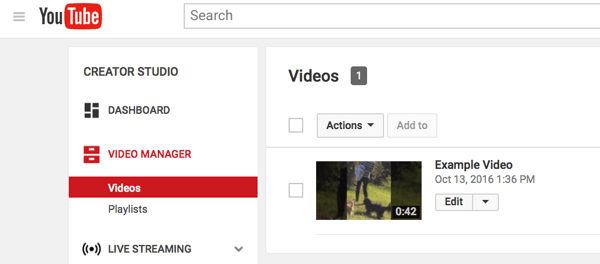
On the next screen, click the Cards tab in the top navigation bar.
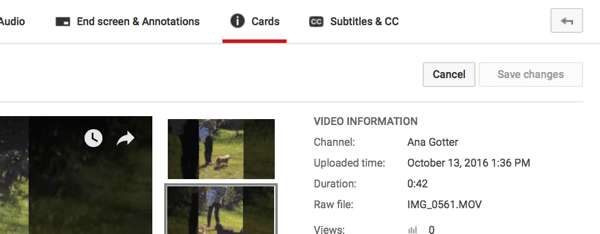
Here you can create new YouTube cards to add to your video. Click Add Card and then click Create to the right of the card you want to create.
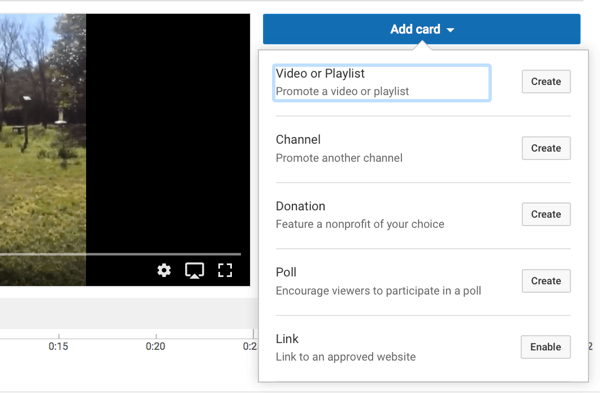
You’ll be asked to fill in the necessary information to create the card. For example, if you choose the Channel objective, enter the channel username or URL, a custom message, and teaser text.
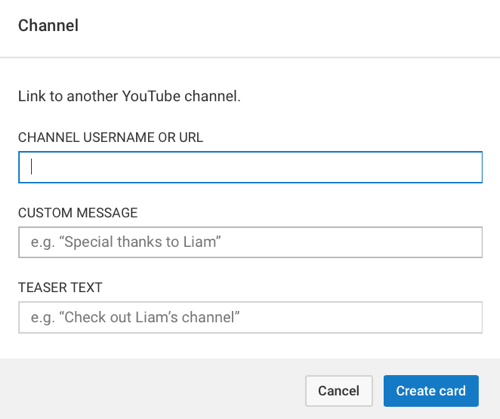
Some cards have certain constraints. The Donation card, for example, requires the nonprofit to be an IRS-validated 501(c)3 public nonprofit. If the nonprofit isn’t in YouTube’s directory, there doesn’t seem to be another way to add it.
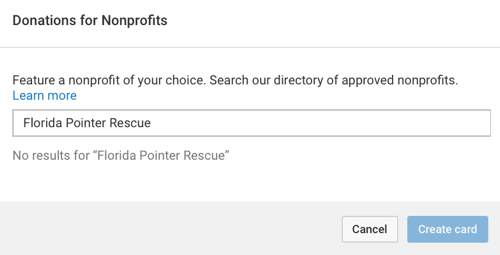
Once you’ve added the card to your video, you can adjust when the card will show up in the video. Just drag the card on the time marker below the video to the spot when you want it to appear.
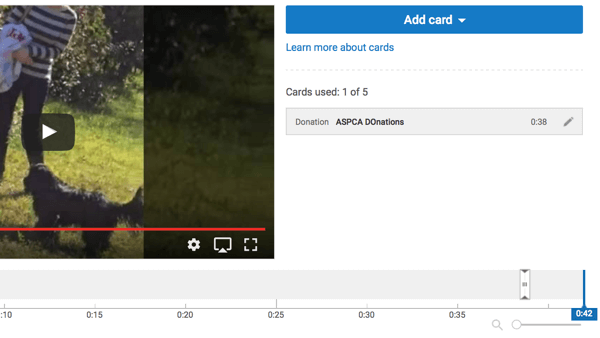
…
COMMENTS