If you're an ecommerce site owner using Shopping Ads for the first time, you'll be tickled at how easy it is to upload details of your product stock to AdWords. Create a data feed Assuming you're not a technical wizard with the ability to code your own site entirely by hand, you'll probably want to speak with your webmaster about exporting your product list as a data feed, a specially formatted file containing a list of all your products and all the associated relevant information (price, brand, image, availability, etc.). Link your Google Merchant Center account to your AdWords account Why isn't there an option to plug your data feed directly into your AdWords account? See the Merchant Center help site for more information. Once the setup process is complete, your products will automatically be placed into one product group called "All products." Because all the items in a group will have the same cost per click. You can have separate bid prices for each. You can create subgroups of products based on any number of attributes those products might share, such as: Category Brand Product type Condition Item ID If you choose to divide up the group by brand, you could create a subgroup for every individual brand, and based on the attributes recorded in your data feed, Google will find and automatically transfer the appropriate product into each of these new subgroups. This enables you to set bids for your shopping ads based on profit rather than just the number of items sold. To see this in your AdWords account, add the column called "Conversion Value / Cost."

The following excerpt is from Perry Marshall, Mike Rhodes and Bryan Todd’s book Ultimate Guide to Google AdWords. Buy it now from Amazon | Barnes & Noble | iTunes | IndieBound
Google Shopping is built entirely around something called Shopping Ads. They’re the small, square-ish image ads that appear at the top of the Google Search pages, sometimes under the premium ads on the left, other times in the upper-right-hand corner. Google will show between four and eight of these on the search results page and feature the image of the product, the price, about 30 characters of the product’s title, and some optional promotional text.
These images draw the eye and attract a disproportionate share of clicks.Ecommerce stores that run AdWords Shopping Ad campaigns often bring in their highest ROI through these simple ads.
If you’re an ecommerce site owner using Shopping Ads for the first time, you’ll be tickled at how easy it is to upload details of your product stock to AdWords.
1. Create a data feed
Assuming you’re not a technical wizard with the ability to code your own site entirely by hand, you’ll probably want to speak with your webmaster about exporting your product list as a data feed, a specially formatted file containing a list of all your products and all the associated relevant information (price, brand, image, availability, etc.).
The vast majority of modern ecommerce platforms make this easy to do with plugins and extensions, so you should expect this to be quick and straightforward for any competent webmaster.
2. Open a Google Merchant Center (GMC) account
Visit http://google.com/merchants to read about this. It’s free. The main purpose is to plug in the data feed from your site. Again, you may prefer to simply arrange for your webmaster to enter your data feed details by providing him or her with the login details of your new GMC account.
This should be a one-time job. If you set up and install the data feed correctly, it will update automatically as your inventory changes. For best results, set this so that your feed is updated daily. (Google likes fresh data!)
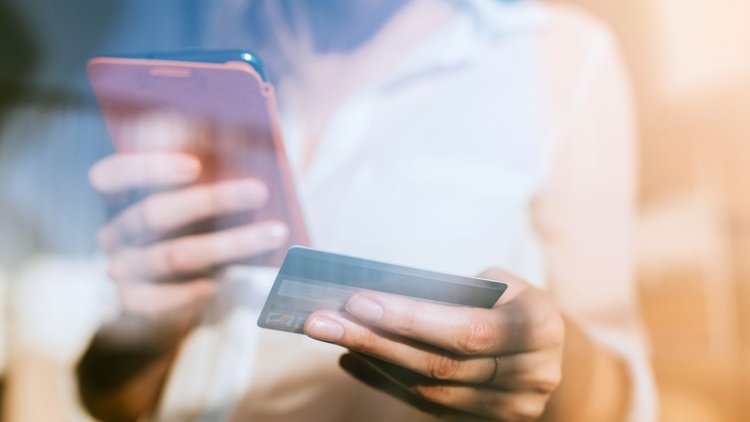
COMMENTS