Author: Julia Bramble / Source: socialmediaexaminer.com Do you advertise on Facebook? Wondering why some of your Facebook ads aren’t worki
Do you advertise on Facebook?
Wondering why some of your Facebook ads aren’t working?
If your Facebook ads aren’t delivering the results you hoped for, looking at specific aspects of your campaign can help you determine why.
In this article, you’ll discover 10 tips to troubleshoot your Facebook ads.
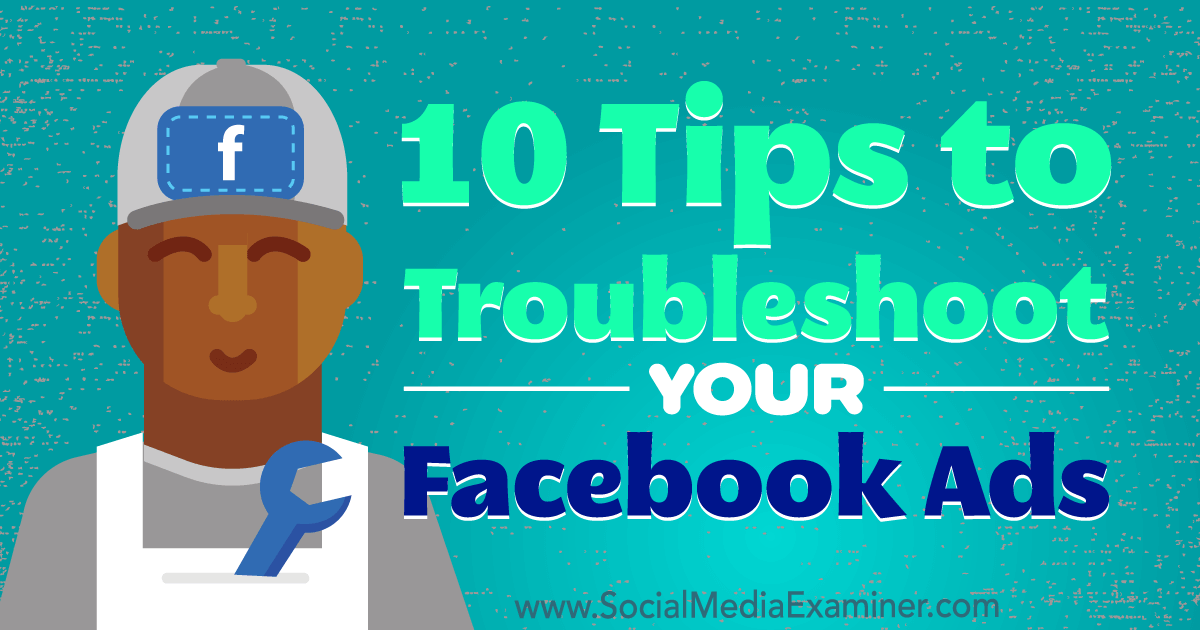
#1: Verify You’ve Chosen the Correct Objective to Support Your Goal
When you set up a Facebook ad campaign, the first question you need to answer is, “What’s my marketing objective?” In Ads Manager or Power Editor, you can choose from a number of options for your campaign goal.
Based on the goal you select, Facebook will show your ads to people in your target audience who are more likely to take that action.
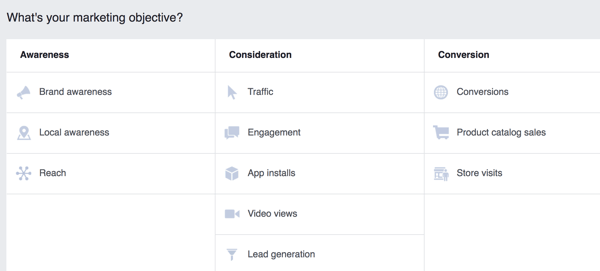
For example, suppose you run an ad with a video and a link to a web page. If you chose the Video Views objective when setting up your ad, Facebook will show your ad to people most likely to watch videos in their news feed, rather than people who are most likely to click a website link.
If you really wanted people to click the link (over watching the video), you’ll likely be disappointed by your results. Traffic would be the best objective for this goal.
#2: Customize Ad Results to Reveal the Metrics Most Relevant to Your Goal
The Facebook ad results you see are based on the objective you chose for your campaign. For example, if you selected Video Views as the objective, your results table will look something like this:
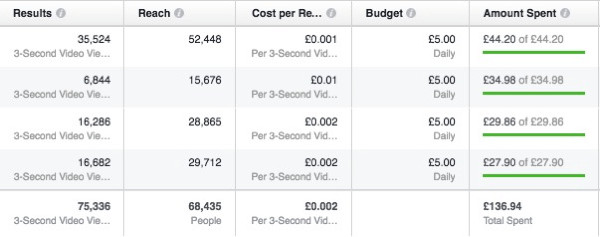
Facebook generates additional data, such as engagement and website clicks, that’s not included in the default results table. You can access relevant metrics by customizing your results.
To do this, click the Columns: Performance drop-down menu and select Customize Columns.
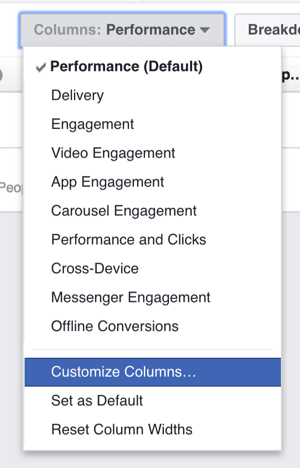
This brings you to a menu of all available data. Select the check boxes for elements you want to include in your results table.
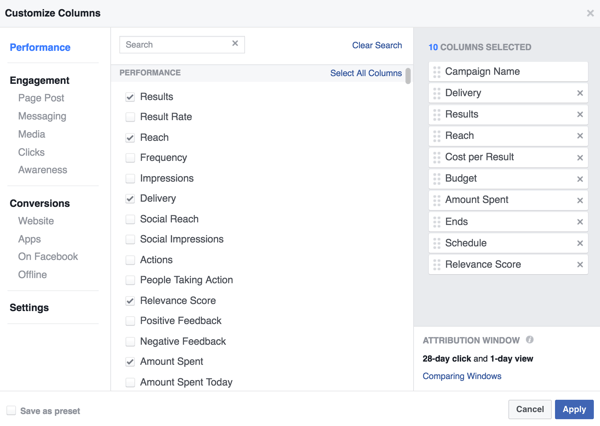
If you want to save this template to use again, select the Save as Preset check box in the bottom-left corner and type in a name.

When you’re finished, click Apply to save your changes.
#3: Watch for a Reporting Plateau Before Evaluating Ad Performance
When you first start running Facebook ads, it’s tempting to review your results after a few hours and either rejoice or panic. In most cases, though, Facebook needs a little time to optimize your ads for the results you’ve selected. That’s why the initial results can be misleading.
If you check the graph that Facebook produces with the results table, the line representing the cost per result often goes up and then back down again, settling after a few days. Similarly, the line representing the number of results will climb and then level off.
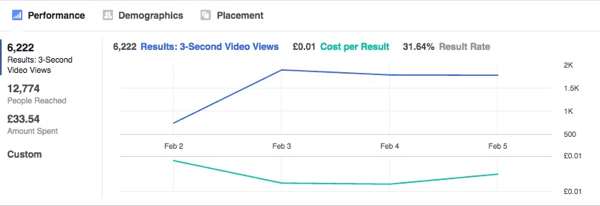
It can take a few days for ad results to stabilize, so make sure you’re not trying to analyze them too early.
#4: Double-Check Your Landing Page for Message Alignment
Suppose you’re running ads to direct traffic to a landing page where you encourage people to give their email address in return for a freebie. If people aren’t submitting their email addresses upon reaching the landing page, you might conclude your ads aren’t working.
However, the results depend on a multi-step process. In simple terms, the purpose of the ad is to take people from Facebook to the landing page, and the purpose of the landing page is to encourage people to opt in and give their email address.
So if your Facebook ad has generated plenty of website clicks but you aren’t seeing opt-ins or leads at the other end, you need to check whether your landing page is doing its job.
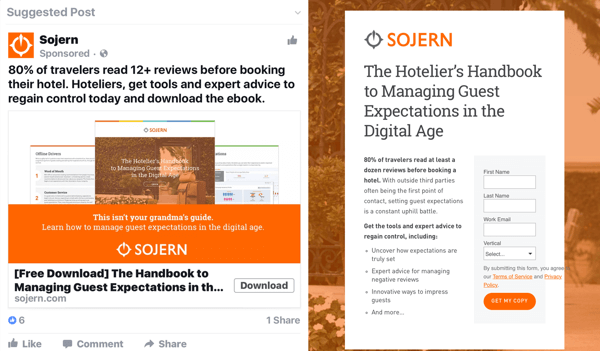
If you’re using software like Leadpages or ClickFunnels to create your landing page, you can easily check the page’s conversion rate (the percentage of people who took the desired action vs. the total number of people who visited the page). If the conversion rate is low, you may need to work on your landing page. There may also be a disconnect between the promise made in the ad and the page you send people to.
#5: Make Sure the Facebook Pixel Is Properly Installed
If you want to achieve an action taken on your website as a result of your ad, you need to add the Facebook pixel to the relevant web page(s). The pixel code will look something like this:
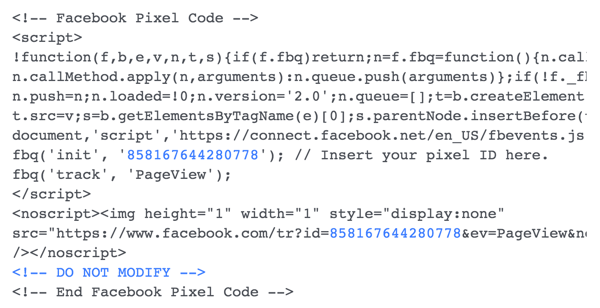
Suppose you want to achieve opt-ins or purchases and then track whether the event has taken place. You’ll need to either add a pixel with a standard event code to the thank-you page or create a custom conversion based on the URL of the thank-you page. This allows Facebook to monitor the website actions you’re interested in and give you accurate results.
If the pixel isn’t installed in the right place on the page or isn’t firing correctly, the results won’t be accurate. Just as importantly, if you set up an ad to achieve an action on your website (a website conversion ad), Facebook will use…
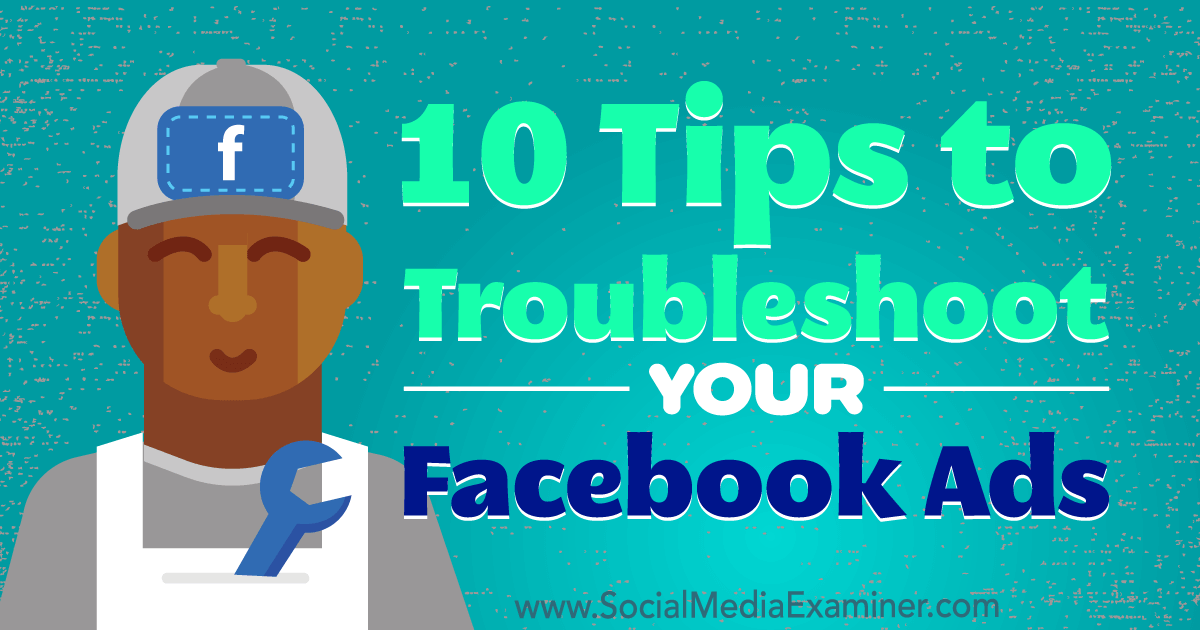
COMMENTS