Author: Oren Greenberg / Source: socialmediaexaminer.com Is your LinkedIn marketing working? Are you examining what works for your competi
Is your LinkedIn marketing working?
Are you examining what works for your competitors?
Using key metrics to benchmark your LinkedIn company page performance against your competitors’ pages will help you identify your strengths and weaknesses.
In this article, you’ll discover how to analyze your LinkedIn efforts and find out what’s working for your competition.
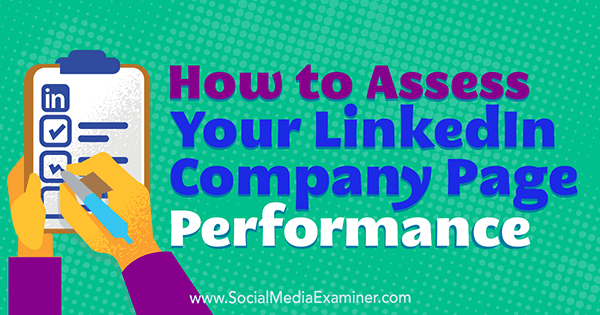
Create an Audit Spreadsheet
The main objective of a LinkedIn audit is to gauge performance. An audit helps you identify which techniques are getting you the best results and which are falling short. If you conduct audits regularly, you can compare your current performance with past efforts to see whether you’ve made progress.
Before starting your audit, create a spreadsheet to track your assessments. Here’s a list of columns to include:
- Company Page URL
- Reporting Period Date
- # of Followers
- Follower Demographics
- Post Type
- Impressions/Reach
- Clicks
- Likes
- Comments
- Shares
- Engagement %
- Channel Traffic From Google Analytics

If you don’t want to create an audit sheet from scratch, you’ll find many free social media audit templates available online.
Once you have a spreadsheet for your audit, let’s look at how to find the data you should include.
#1: Track Follower Data
To assess your company page, you’ll use LinkedIn’s built-in analytics. To view this data, click View Admin Pages on your LinkedIn page and then click Analytics.
First, make a note of your total number of followers. You can find this information in your analytics or simply by looking at your page. This number tells you how many people you’re reaching with your campaigns. If you track this number over time, you can view your follower growth pattern.
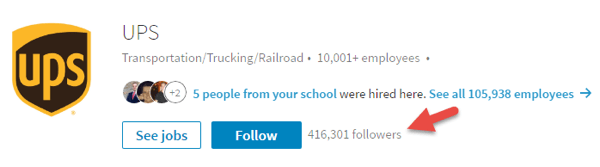
Next, look at your follower demographics. This information is divided into five categories: Seniority, Industry, Company Size, Function, and Employee.
The graph below shows follower demographics for the Function category. (You have to scroll down a bit on your analytics page to see this graph.) This data helps you determine if you’re attracting your target audience. Add this information to your spreadsheet.
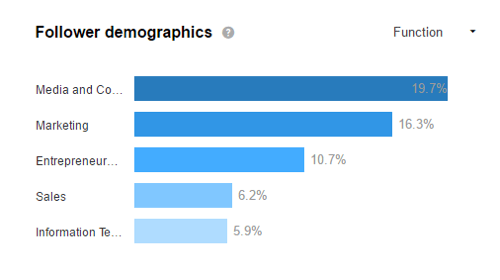
#2: Examine Engagement Data
Now you want to look at the engagement data for your page and individual updates. Your LinkedIn analytics will show the number of impressions/reach, clicks, likes, comments, shares, and engagement % for a specific time period. Choose the last 30 days as the time period (for now).
Audit the different engagements for your page by clicking on them as shown below. The graph displays page engagement data for each day, so you’ll need to manually add up this data and note it on your spreadsheet.
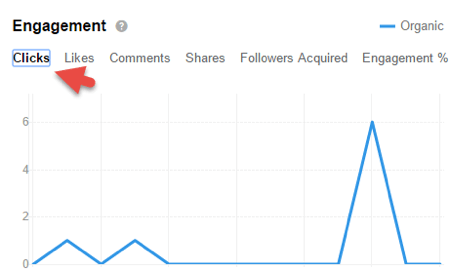
Next, look at update analytics to view the number of clicks, impressions, and other forms of engagement for individual posts. You can see what type of posts (image, text, etc.) had the highest engagement. Make a note of this information because it indicates…
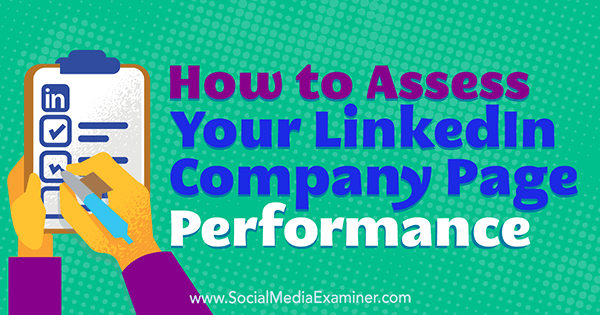
COMMENTS